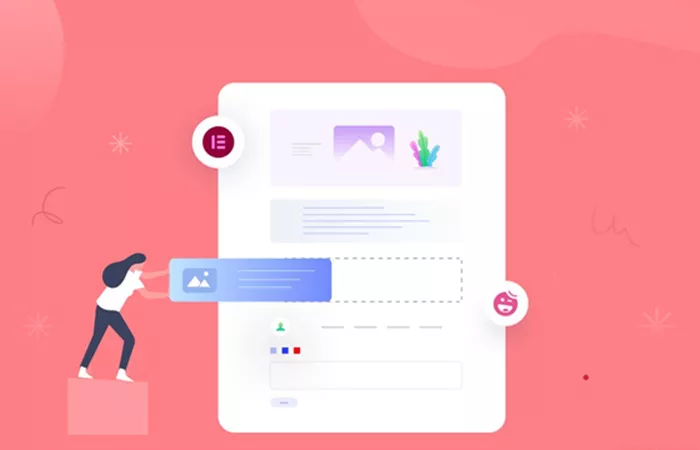Creating a blog post using WordPress and Elementor is a powerful way to design visually appealing content without needing to write code. Elementor, a leading page builder plugin, enables users to customize their blogs with a drag-and-drop interface. How To Create A Blog Post In WordPress Elementor? This guide will walk you through the entire process, from setting up Elementor to publishing your post, ensuring a seamless and engaging experience for your audience.
Elementor and Its Benefits
Before diving into the blog post creation process, it’s essential to understand why Elementor is a preferred tool for many WordPress users. Elementor is a feature-rich, user-friendly page builder that allows users to design professional websites and blog posts effortlessly. Some of the key benefits include:
Drag-and-Drop Interface: No need for coding; simply drag widgets to build your blog post.
Live Editing: See changes in real-time as you design your post.
Customizable Templates: Access pre-built templates to speed up the design process.
Mobile Responsiveness: Ensure your blog post looks great on all devices.
Extensive Widget Library: Add dynamic elements such as images, text, videos, and more.
With these advantages in mind, let’s proceed to creating a blog post with Elementor.
Step 1: Install and Activate Elementor
To use Elementor for blog posts, you first need to install the plugin on your WordPress site.
Log into Your WordPress Dashboard.
Navigate to Plugins > Add New.
Search for “Elementor Page Builder.”
Click Install and then Activate.
Once activated, Elementor will be available for editing pages and posts.
Step 2: Create a New Blog Post
After installing Elementor, you can start creating a new blog post.
Go to WordPress Dashboard > Posts > Add New.
Enter a Title for Your Blog Post.
Click on “Edit with Elementor.”
This will open the Elementor editor, where you can start designing your blog post using the available widgets and tools.
Step 3: Design the Blog Post Layout
Elementor provides complete flexibility in designing a blog post layout. Here’s how you can structure your post:
Choose a Layout: Click on the “+” button to add a new section and choose the desired column structure.
Add Widgets: Drag and drop widgets such as text editor, heading, image, video, and button to your layout.
Customize Each Element: Use the style tab to change colors, typography, background, and spacing.
Use Global Colors and Fonts: Ensure consistency across your posts by setting predefined colors and fonts in Elementor settings.
Enable Full-Width Layout: In the page settings, set the layout to “Elementor Full Width” to take advantage of the full-page design.
Step 4: Add Content to Your Blog Post
Once the layout is in place, it’s time to add content to your blog post.
Headings: Use the heading widget to create engaging titles and subheadings.
Text Content: Drag the text editor widget and add your blog’s main content.
Images: Use the image widget to add visuals to your blog post.
Videos: Embed YouTube or Vimeo videos using the video widget.
Buttons: Add call-to-action buttons to guide your audience.
Make sure your content is well-structured and easy to read. Break up large chunks of text with subheadings, bullet points, and images.
Step 5: Optimize for SEO
Optimizing your blog post for search engines is essential to improve its visibility. Here’s how you can do it in Elementor:
Use Proper Headings: Structure your content with H1, H2, and H3 tags.
Add Alt Text to Images: Improve image SEO and accessibility.
Use Internal and External Links: Link to relevant posts within your site and authoritative sources outside your site.
Enable Fast Loading: Optimize images and use a caching plugin for better performance.
Install an SEO Plugin: Use Yoast SEO or Rank Math to enhance your post’s SEO.
Step 6: Preview and Publish Your Blog Post
Once you’ve added content and optimized it for SEO, preview your post before publishing:
Click the Eye Icon to Preview Your Post.
Check Mobile Responsiveness: Ensure your post looks great on all devices.
Make Necessary Adjustments.
Click Publish Once Satisfied.
Your blog post is now live and accessible to your audience.
Step 7: Promote Your Blog Post
Publishing your blog post is just the beginning. To maximize its reach, follow these promotion strategies:
Share on Social Media: Post links on Facebook, Twitter, LinkedIn, and Instagram.
Email Marketing: Send your blog post to your email subscribers.
Engage in Online Communities: Share your blog in relevant forums and groups.
Use Paid Ads: Boost visibility through social media ads.
Encourage Comments and Shares: Ask readers to leave comments and share your post.
Conclusion
Creating a blog post in WordPress using Elementor is an intuitive and rewarding process. With its drag-and-drop interface and customizable widgets, you can craft visually engaging and highly functional blog posts without technical expertise. By following the steps outlined in this guide—installing Elementor, designing layouts, adding content, optimizing for SEO, and promoting your post—you can enhance your blog’s reach and effectiveness. Start leveraging Elementor today to take your blogging experience to the next level!
Related Topics