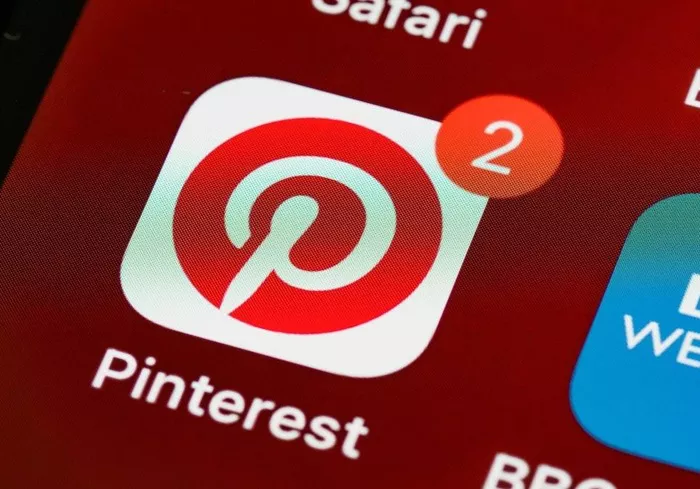Creating a Pinterest-like website with WordPress is a great way to build a visually rich, engaging platform where users can share images, ideas, and interests. Whether you want to create a social platform for DIY projects, a photography site, or a platform for lifestyle inspirations, WordPress offers the tools you need to bring your vision to life. How To Create A Pinterest-Like Website With WordPress? In this comprehensive guide, we’ll walk through the steps involved in setting up a Pinterest-style website using WordPress, from installing the right plugins to choosing the best themes and customizing the functionality.
Why Create a Pinterest-Like Website?
Pinterest is a powerful platform that allows users to discover, save, and share ideas through images. Creating a Pinterest-like website can help you tap into the growing popularity of visual content and social media. Whether for personal use or business, a site like Pinterest can serve as an inspiration board, a gallery, or a marketplace for content.
Essential Features of a Pinterest-Like Website
To create a Pinterest-like website, it’s important to focus on the key features that make Pinterest successful:
User-generated Content: Allow users to upload and share images, videos, and other content.
Pins and Boards: Enable users to organize and share their favorite images into customizable boards.
Social Integration: Allow users to follow other users, comment on pins, and share pins on social media.
Search Functionality: Offer powerful search tools so users can easily find content they’re interested in.
Responsive Design: Ensure that your site is mobile-friendly and works seamlessly on all devices.
User Profiles: Allow users to have personalized profiles where they can manage their pins, boards, and activities.
Step 1: Set Up WordPress
Before you can start creating your Pinterest-like site, you need to set up WordPress. Here’s how you can do that:
Choose a Hosting Provider: The first step is to choose a reliable hosting provider. Some popular options include Bluehost, SiteGround, and WP Engine. They offer one-click WordPress installation, making it easier for beginners.
Install WordPress: Most hosting providers offer easy WordPress installation. You can typically install WordPress with just a few clicks from your hosting dashboard.
Select a Domain Name: Your domain name is your website’s address on the internet. Choose something that is short, memorable, and represents the purpose of your site.
Log in to the WordPress Dashboard: After installation, log in to your WordPress admin panel. This is where you’ll manage your site.
Step 2: Choose a Theme for Your Pinterest-Like Site
A Pinterest-like website needs a theme that emphasizes visual content. Here are some recommended themes for creating a Pinterest-like experience:
PinPress: This theme is inspired by Pinterest and offers a grid-based design where users can share images and videos. It’s responsive and easy to use.
ThemeForest: There are many themes available on ThemeForest that are designed for social media platforms or image-sharing sites. Look for themes with grid layouts and user engagement features.
Bimber: A content-focused theme, Bimber works well for sites where visual content plays a central role. It’s fast and responsive, making it ideal for building a Pinterest-like platform.
Photo Me: This theme is ideal for photography or image-sharing websites. It comes with various customization options that can help you create a unique Pinterest-like website.
Once you choose a theme, install it by going to the Appearance > Themes section in your WordPress dashboard. Click on Add New, search for your theme, and click Install.
Step 3: Install Necessary Plugins
To make your website function like Pinterest, you’ll need the right plugins to enhance its features. Here are some essential plugins for building a Pinterest-like website:
User Submitted Posts: This plugin allows users to submit their own images and content to your site. This is crucial for creating a community-driven platform similar to Pinterest.
WP Ultimate Recipe: If your site involves user-generated content like recipes or DIY projects, this plugin allows users to share detailed recipes with images and instructions, similar to Pinterest’s boards.
BuddyPress: If you want to add social networking features to your website, such as user profiles, friends, and private messaging, BuddyPress is a great option.
Pinterest Widgets: This plugin adds a Pinterest widget to your website, allowing users to pin images from your site directly to their Pinterest boards.
WooCommerce: If you plan to sell products on your site, WooCommerce is an essential plugin. It integrates well with WordPress and provides e-commerce functionality.
Search & Filter: Pinterest’s search functionality is one of its core features. This plugin allows you to create custom search filters, making it easier for users to find content on your site.
Yoast SEO: Optimize your site for search engines with Yoast SEO. This plugin helps you improve your content’s visibility and drive traffic to your website.
Step 4: Customize Your Site’s Layout and Design
Now that you have installed the necessary plugins, it’s time to customize your site’s layout and design to make it visually appealing and user-friendly. Focus on creating a grid-based layout, as this is one of the main features of Pinterest’s design.
Create Custom Post Types: Pinterest’s content is centered around images and posts. You can create custom post types to display user-generated content, such as images, videos, or blog posts.
Organize Content into Boards: Use plugins like Custom Post Type UI or Toolset Types to create boards where users can organize their content. Boards will help your users keep their pins organized, similar to how Pinterest does.
Add Infinite Scroll: Pinterest has an infinite scroll feature that allows users to continuously scroll down and view new content. You can add this feature using plugins like Ajax Load More.
Add Social Sharing Buttons: Encourage users to share their favorite pins on social media by adding social sharing buttons to your posts. You can use plugins like Social Warfare or AddToAny for this functionality.
Optimize for Mobile Devices: Since Pinterest is mostly used on mobile devices, it’s essential to ensure your website is responsive. Most modern WordPress themes are mobile-friendly, but you may need to tweak your design to ensure the best user experience.
Step 5: Enable User Interactivity
One of the key features of Pinterest is its social interaction. To replicate this, you need to integrate various social features into your website:
Allow User Sign-ups and Profiles: Enable user registrations and profiles by using plugins like BuddyPress or UserPro. This allows users to manage their pins, boards, and personal settings.
Commenting System: Enable commenting on pins, allowing users to interact with each other. You can enhance the default WordPress commenting system with plugins like Disqus.
Follow Feature: Allow users to follow other users, boards, or pins. This feature is essential for a Pinterest-like platform, and you can integrate it with plugins like BuddyPress or Followers.
Notifications: Add notifications to keep users updated about new pins, comments, or activities on their boards. You can achieve this with plugins like OneSignal.
Step 6: Promote Your Pinterest-Like Website
Once your website is set up and running, it’s time to start promoting it. Here are a few ways to attract users to your site:
Social Media Marketing: Use social media platforms like Instagram, Facebook, and Twitter to promote your website. Share engaging content, such as images from your site or user-generated pins.
SEO: Optimize your website for search engines so it ranks higher in search results. Focus on keywords related to your niche and ensure your site is SEO-friendly.
Content Marketing: Write blog posts, guides, and tutorials related to the topics your website covers. This will help drive organic traffic to your site.
Collaborations: Collaborate with influencers, bloggers, and other content creators in your niche. This can help you grow your user base and increase brand awareness.
Step 7: Monetize Your Pinterest-Like Website
If you plan to monetize your Pinterest-like website, there are several options to explore:
Affiliate Marketing: Promote products on your site and earn a commission on sales through affiliate marketing. You can use plugins like ThirstyAffiliates to manage your affiliate links.
Advertising: Use advertising networks like Google AdSense to display ads on your site. You can also sell ad space directly to businesses in your niche.
Premium Memberships: Offer premium features or memberships to users who want access to exclusive content or additional functionality.
E-commerce: If you’re selling products, WooCommerce provides all the tools you need to set up an online store and manage payments.
Conclusion
Creating a Pinterest-like website with WordPress is an achievable project that combines social media features, visually appealing designs, and powerful user interaction. By selecting the right theme, installing essential plugins, and customizing your website’s features, you can create a platform where users can upload, share, and discover content in a Pinterest-inspired way. Whether you’re building a community-driven site, a business platform, or just a space for inspiration, WordPress provides the flexibility and tools to make it happen. With the right strategy for promotion and monetization, your Pinterest-like website can grow into a thriving online community.
Related Topics
- How to Create a 404 Page in WordPress?
- How To Copy A WordPress Site Without Access?
- How To Convert A WordPress Website Into An App?