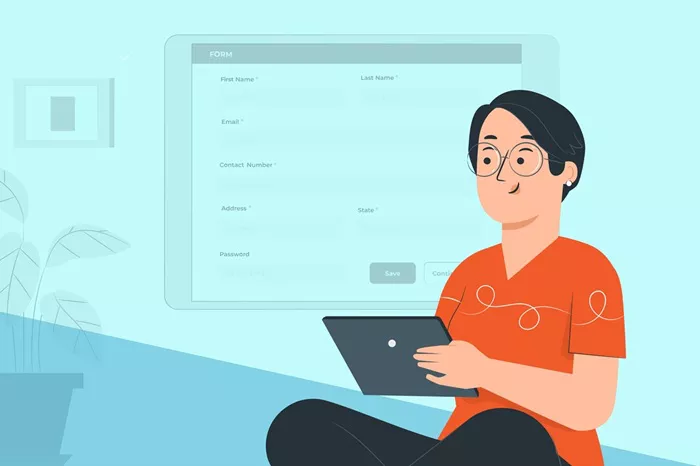Creating a form on WordPress is an essential aspect of interacting with website visitors. Whether you need a simple contact form, a subscription form, or a more advanced multi-step form, WordPress offers an array of tools that make it easy to build and manage forms for your website. How to Create a Form on WordPress? In this comprehensive guide, we will cover the methods and tools you can use to create a form on WordPress, and how to ensure that it integrates seamlessly with your website’s needs.
Why Do You Need Forms on Your WordPress Site?
Forms are an essential tool for almost any website. They allow visitors to get in touch with you, submit feedback, or even sign up for newsletters. On an e-commerce site, forms can be used for order processing or customer feedback. For blogs or personal websites, forms can help collect information, respond to inquiries, or allow visitors to share their ideas.
When building a WordPress site, you’ll likely need forms for a variety of purposes:
Contact Forms: Allow users to reach out with inquiries or feedback.
Registration Forms: For users to sign up for your website or service.
Newsletter Forms: To collect emails for email marketing campaigns.
Survey or Poll Forms: To collect data from your audience.
E-commerce Forms: For orders, customer feedback, and product reviews.
Choosing the Right Form Plugin for WordPress
WordPress offers a variety of plugins to help you easily create forms. Some of the most popular form plugins include:
-
Contact Form 7
-
WPForms
-
Gravity Forms
-
Ninja Forms
-
Formidable Forms
Each plugin offers unique features, and the choice of plugin depends on your needs. Let’s take a closer look at the key features of some of the popular form plugins:
Contact Form 7
Contact Form 7 is one of the most commonly used plugins for WordPress forms. It allows you to create simple contact forms with ease. It’s highly customizable and free to use, but it may require some basic knowledge of HTML and CSS to fully customize the forms.
WPForms
WPForms is a beginner-friendly plugin that offers drag-and-drop functionality to create forms quickly. WPForms comes in both a free and premium version, with the premium version offering more advanced features like payment gateways, marketing integrations, and more.
Gravity Forms
Gravity Forms is a premium plugin known for its powerful form-building features. It offers integrations with email marketing platforms, payment gateways, and even advanced logic, making it ideal for creating complex forms for lead generation, user registration, and e-commerce.
Ninja Forms
Ninja Forms is a user-friendly plugin offering a variety of form templates, advanced features, and drag-and-drop functionality. It has both free and paid versions, and it’s suitable for beginners and advanced users alike.
Formidable Forms
Formidable Forms is perfect for users who need advanced functionality. It allows you to create everything from simple contact forms to complex multi-page forms, surveys, and even quizzes. It also supports conditional logic and integrations with third-party services.
Installing a Form Plugin on WordPress
After deciding which form plugin to use, the next step is installing the plugin on your WordPress website. Here’s a step-by-step process on how to do this:
Log into WordPress Admin
Open your browser and log into your WordPress admin dashboard.
Navigate to the Plugins Section
On the left-hand menu, click on “Plugins,” then click on “Add New.”
Search for the Plugin
Use the search bar to look for the form plugin you want to install, such as “WPForms” or “Contact Form 7.”
Install and Activate
Once you find the plugin, click the “Install Now” button. After installation, click “Activate” to enable the plugin.
Creating Your First Form
Once the plugin is installed, you can start creating your forms. Let’s explore the process of creating a simple contact form using WPForms as an example:
Step 1: Create a New Form
Go to WPForms in your WordPress admin dashboard and click “Add New.”
Choose a Template: WPForms will prompt you to choose a template. For a contact form, you can select the “Simple Contact Form” template.
Name Your Form: You’ll be asked to give your form a name. This helps you identify the form later, especially if you have multiple forms on your site.
Step 2: Customize Your Form
Form Fields: The form will automatically include basic fields such as Name, Email, and Message. You can customize these fields, add new ones, or remove unnecessary ones.
Adding New Fields: To add more fields, click on the “Add Fields” tab in WPForms. You can add fields like phone numbers, drop-down menus, checkboxes, etc.
Customizing Fields: Click on each field to customize it. You can change the field label, placeholder text, and more.
Form Settings: Under the “Settings” tab, you can adjust various options:
General Settings: Customize the form’s name, description, and button text.
Notifications: Set up email notifications so that you’re alerted whenever someone submits the form. You can enter your email address or configure a custom notification email.
Confirmations: Set up a confirmation message to display after a user submits the form, such as “Thank you for contacting us.”
Step 3: Publish the Form
After customizing the form, it’s time to add it to your website:
Save the Form: Click the “Save” button to save your form.
Embed the Form: WPForms will provide a shortcode that you can use to insert the form into any post or page on your website.
Simply copy the shortcode and paste it into the page or post where you want the form to appear.
Alternatively, you can use the WPForms block in the WordPress block editor for easier embedding.
Preview the Form: Before publishing, always preview the form to ensure it looks good and functions as expected.
Advanced Form Features
If you want more advanced features, most premium form plugins provide options like:
Conditional Logic: Show or hide form fields based on user input. For example, if a user selects a certain option in a dropdown, you can display additional fields.
Multi-Page Forms: If your form is too long, you can split it into multiple pages for a better user experience.
Spam Protection: Many form plugins offer built-in spam protection, such as CAPTCHA or reCAPTCHA integration.
Payment Integration: If you’re running an e-commerce site, many form plugins integrate with payment gateways like PayPal or Stripe, allowing you to create order forms and payment forms.
Customizing Form Appearance
Forms often need to match the overall look and feel of your WordPress site. Most form plugins, including WPForms and Gravity Forms, provide easy customization options. You can change the colors, fonts, and layout of your form without any coding.
If you want further control, you can also use custom CSS to style the form elements to align with your website’s theme. For example, you can modify the width of input fields, adjust padding, or add hover effects to buttons.
Ensuring Form Security
Forms can be a target for spam and malicious submissions, so it’s essential to secure your forms. Here are a few ways to protect your WordPress forms:
reCAPTCHA: Google’s reCAPTCHA is a common tool for preventing spam submissions. It’s available in most form plugins, including WPForms and Contact Form 7.
Honeypot Fields: A honeypot is an invisible field added to the form that only bots can fill out. If this field is filled, the submission is automatically flagged as spam.
Limit Form Submissions: Some form plugins allow you to limit the number of form submissions per user, preventing abuse.
Testing and Optimizing Forms
Before you officially launch your form, it’s important to test it thoroughly. Send test submissions to ensure that notifications are working correctly, that the data is being saved as expected, and that no errors occur when the form is submitted.
Additionally, you can use form analytics to monitor how users interact with your forms. Some form plugins provide this feature, or you can use Google Analytics to track form submission events.
Conclusion
Creating forms in WordPress is a straightforward process, thanks to the wide variety of form plugins available. Whether you need a simple contact form or a complex multi-page form with payment integrations, there’s a plugin that can help. By following this guide, you can create functional, secure, and user-friendly forms that enhance your website’s interaction with visitors.
By carefully selecting a plugin, customizing the form fields, and ensuring optimal form security, you can build a better experience for your users and improve your website’s performance.
Related Topics
- How To Convert A WordPress Website Into An App?
- How to Convert HTML to WordPress?
- How To Convert Figma Design To WordPress?