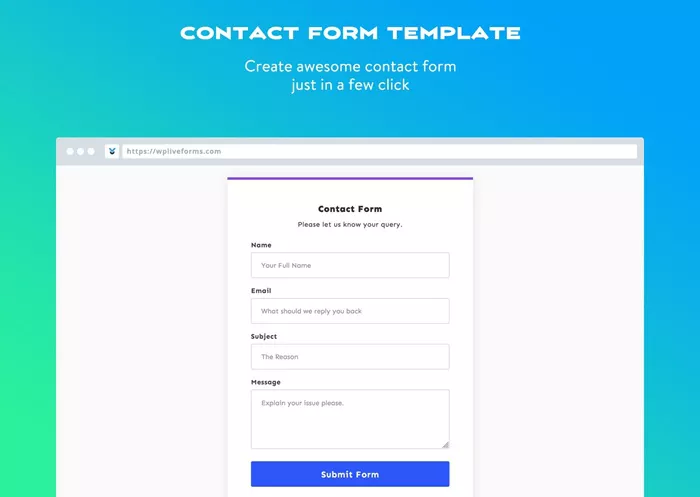Creating a custom contact form in WordPress is essential for any website owner who wants to allow visitors to reach out easily. A contact form is an important tool for communication, enabling website visitors to ask questions, request services, or express feedback. WordPress, being one of the most widely used content management systems, offers a variety of ways to create custom forms, ranging from plugins to custom-built solutions.
How to Create a Custom Contact Form in WordPress? In this comprehensive guide, we will explore the steps to create a custom contact form in WordPress, explaining the tools and techniques you can use, as well as the best practices for designing a user-friendly, secure, and effective contact form.
Why You Should Create a Custom Contact Form
Before diving into the technical aspects, it’s important to understand the benefits of creating a custom contact form for your WordPress website. While you can certainly rely on basic or default forms provided by plugins, a custom contact form allows you to tailor the form to your specific needs and ensure that it matches the branding and user experience you want to create.
Here are a few reasons why creating a custom contact form is beneficial:
Tailored Experience: A custom form lets you add specific fields that are important to your business. You can ask for information that’s more relevant to your needs, whether it’s an appointment booking, service request, or customer inquiry.
Better Control Over Design: With a custom form, you can design it to fit your website’s theme, making sure the form looks consistent with the rest of your site’s design and provides a cohesive user experience.
Reduced Spam: Custom contact forms allow you to add extra layers of security such as CAPTCHA, honeypot fields, and custom validation to reduce spam submissions.
Improved User Experience: By controlling the form’s layout and functionality, you can make it easy to use, clear, and intuitive. This ensures that users don’t get frustrated with complicated or lengthy forms.
Advanced Functionality: With custom-built forms, you can integrate additional features such as conditional logic, file uploads, and even custom email responses.
Using Plugins to Create a Custom Contact Form
The easiest way to create a custom contact form on WordPress is by using a plugin. WordPress has a large selection of form builder plugins that offer powerful customization options. These plugins offer simple drag-and-drop interfaces, making them accessible to beginners and developers alike. Here are a few popular plugins you can use:
Contact Form 7: This is one of the most popular free plugins for creating contact forms. It’s lightweight and allows for extensive customization. Contact Form 7 lets you configure multiple forms, customize email responses, and add CAPTCHA to prevent spam.
WPForms: WPForms is a drag-and-drop form builder that’s beginner-friendly. It includes pre-built templates, so you can quickly create contact forms, registration forms, and more. WPForms is highly customizable, allowing you to add various fields, conditional logic, and payment integrations.
Gravity Forms: Gravity Forms is a premium plugin that provides advanced features. It’s perfect for users who need more functionality than what basic plugins like Contact Form 7 can provide. Gravity Forms includes support for multi-page forms, file uploads, and integration with third-party services.
Ninja Forms: Another popular free option, Ninja Forms is an easy-to-use plugin that offers an intuitive drag-and-drop interface for building forms. It includes a range of customization options, including email notifications and integrations with email marketing services.
Here are the steps to create a custom contact form using a plugin like WPForms:
Step 1: Install and Activate Your Chosen Plugin
Start by installing the plugin of your choice from the WordPress plugin repository. For example, if you’re using WPForms:
-
From your WordPress dashboard, go to Plugins > Add New.
-
Search for WPForms in the search bar.
-
Click on Install Now, and then activate the plugin once installed.
Step 2: Create a New Form
After activating the plugin, you will typically see a new menu item in your WordPress dashboard for the plugin you installed. For WPForms, you can click on WPForms in the sidebar.
Click on Add New to start creating a form.
Choose a template for your form or start from scratch. Most form plugins provide templates such as a simple contact form, a subscription form, or an order form.
Use the drag-and-drop builder to add the fields you want to include in your form. Common fields for contact forms include:
- Name
- Message
- Phone Number
- Subject
Customize the field labels, descriptions, and placeholder text to match the tone of your website and the information you want to collect.
Step 3: Customize Form Settings
Next, you can customize the settings for your form. This includes setting up email notifications, confirmations, and redirect actions.
Email Notifications: Ensure that you set up the email notification so that you receive an email when someone submits the form. This email should include all the data submitted by the user.
Confirmation Settings: After the form is submitted, you can display a success message, redirect the user to a specific page, or show a custom confirmation message. The confirmation message lets users know that their submission was successful.
Spam Protection: Add CAPTCHA or a honeypot field to protect your form from spam submissions. Most form plugins offer easy ways to integrate CAPTCHA services like Google reCAPTCHA.
Conditional Logic: Some plugins offer conditional logic, which means you can show or hide fields based on user input. For example, you can ask a follow-up question only if the user selects a certain option.
Step 4: Style and Customize the Form Design
Now that your form is set up, it’s time to focus on its appearance. Although form plugins often include basic styling options, you can further customize the look by adding custom CSS.
Go to the plugin’s settings and look for any options related to styling. Some plugins allow you to change button colors, form field borders, and the overall layout.
If you’re comfortable with CSS, you can add custom styles directly to the form to match the design of your website. This can include adjusting font sizes, field padding, and form width.
Step 5: Embed the Contact Form on Your Website
Once your form is created, it’s time to add it to your site. Form plugins typically provide you with a shortcode or block that you can insert into your pages or posts.
If you are using WPForms, you will see a shortcode for your form in the form editor. You can copy this and paste it into the page where you want the form to appear.
Alternatively, if you are working with a page builder, most plugins provide blocks or widgets that allow you to drag and drop the form into your desired location on the page.
Using Custom Code to Build a Contact Form from Scratch
While using a plugin is the most common method for creating a custom contact form, some users prefer to build their forms from scratch to have full control over every aspect. This method requires knowledge of HTML, PHP, and WordPress hooks. Below are the key steps for creating a custom contact form from scratch:
Step 1: Create the HTML Form
Start by creating the HTML markup for the form. This will include input fields for the user’s name, email, message, and any other information you want to collect.
For example, you can create a simple HTML form with fields for the name, email, subject, and message.
Step 2: Handle Form Submission with PHP
Once the form is submitted, you’ll need to process the data using PHP. This involves validating the form fields, sending the data to the correct email address, and redirecting the user to a confirmation page.
You can use the wp_mail() function in WordPress to send the form data to an email address. It’s also important to add form validation to ensure that all required fields are completed before the form is submitted.
Step 3: Add Security Features
To avoid spam and ensure the security of your form, you should add some security features. This includes validating email addresses, sanitizing user inputs, and adding CAPTCHA or honeypot fields.
For added security, make sure that the PHP code handles user input properly to prevent malicious attacks such as cross-site scripting (XSS) or SQL injection.
Step 4: Style the Form with CSS
To make the form visually appealing, use CSS to style the form fields, buttons, and layout. This will ensure the form blends seamlessly with your website design.
Best Practices for Creating Custom Contact Forms
When creating a custom contact form, there are several best practices you should follow:
Keep It Simple: Limit the number of fields to only those that are necessary. Avoid asking for too much information, as it could discourage users from filling out the form.
Mobile Optimization: Ensure that your contact form is mobile-friendly and looks great on all screen sizes. Many users will access your site from their phones, so it’s crucial that your form is easy to use on mobile devices.
Clear Labels and Instructions: Use clear and concise labels for each form field. Provide instructions or examples to help users understand what information is required.
Test Your Form: Before launching your form, test it to ensure that it works properly. Check if the email notifications are being sent correctly, and verify that all form fields are functioning as expected.
Conclusion
Creating a custom contact form in WordPress is a valuable addition to your website. Whether you choose to use a plugin or build your form from scratch, a custom contact form allows you to gather important information from your visitors while providing a seamless user experience. By following the steps outlined in this guide and incorporating best practices, you can ensure that your contact form meets both your business needs and your users’ expectations.
The right contact form will help improve communication with your visitors, enhance user experience, and protect your site from spam. Whether for a simple query or a detailed service request, a well-crafted form is a cornerstone of any effective website.
Related Topics
- How To Create A Custom Block In WordPress?
- How to Create A Custom Post Type in WordPress?
- How To Create a Coming Soon Page in WordPress?