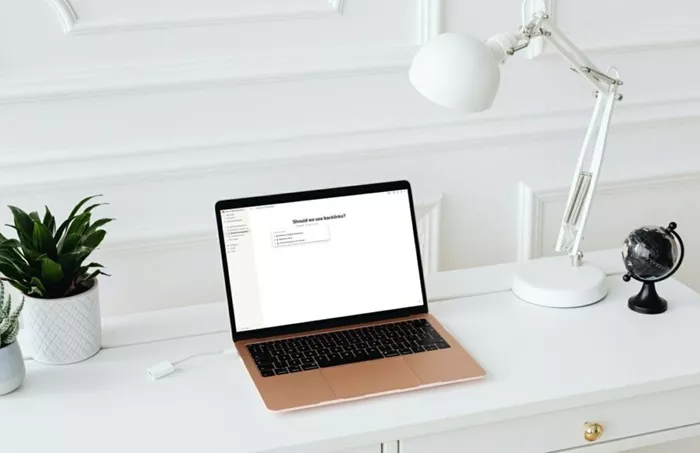In the ever-evolving world of digital productivity tools, Notion stands out as a versatile platform that has gained popularity among users who want to organize their knowledge, projects, and tasks in one place. One of the most powerful features of Notion is the ability to create backlinks, which makes navigation and reference between pages seamless. Backlinks allow users to build a network of interconnected notes, improving the organization and accessibility of information.
This article will explore how to create backlinks in Notion effectively, and how they can be used to improve your productivity and information management. We’ll cover various techniques for building backlinks, organizing your workspace, and how to take full advantage of this feature to enhance your workflow.
What Are Backlinks in Notion?
Backlinks are links that connect a page to another page within Notion. These links are bidirectional, meaning that they create a two-way connection between pages. When you add a backlink to a page, Notion automatically generates a reference on the linked page as well. This makes it easier to navigate between related pieces of information, ensuring that everything you need is just a few clicks away.
Backlinks are especially useful in situations where you have large amounts of information spread across multiple pages. By connecting related pages through backlinks, you can create a web of interconnected ideas, tasks, and notes that makes it easier to find relevant information quickly.
Why Are Backlinks Important in Notion?
Improved Organization: Backlinks help to organize your workspace by creating connections between different pages, rather than having isolated pieces of information. This interconnection allows you to visualize how different concepts or tasks are related.
Easier Navigation: Instead of searching through pages manually, you can click on a backlink to instantly navigate to the related page. This reduces the time spent searching for information and improves the overall efficiency of your workflow.
Enhanced Contextual Understanding: Backlinks can help you understand the context of a page by showing how it is connected to other notes. This is particularly useful when you’re dealing with complex projects, research, or brainstorming sessions.
Fostering Creativity and Idea Development: When you connect different notes using backlinks, it becomes easier to see how ideas and concepts evolve. This can lead to more creative insights and deeper exploration of a subject.
How to Create Backlinks in Notion?
Creating backlinks in Notion is relatively simple, but there are several ways to do it, depending on how you want to structure your workspace. Below, we’ll outline the most common methods for creating backlinks in Notion:
Method 1: Using the @ Mention Feature
One of the easiest ways to create a backlink in Notion is by using the @ mention feature. This method allows you to link directly to another page in your workspace.
Navigate to the Page Where You Want the Backlink: Open the page where you want to create the backlink. This could be a task, a project, a note, or anything else you want to reference.
Use the @ Symbol: While typing in the page, type the “@” symbol followed by the name of the page you want to link to. A list of pages in your workspace will appear as suggestions.
Select the Page: Choose the page you want to link to from the list. The @ mention will automatically generate a clickable link to that page.
Check the Backlink: Once you’ve created the link, the page will now have a backlink to the page you mentioned. The linked page will also show a backlink under the “Linked References” section, allowing for easy navigation.
Method 2: Using the Page Link Option
Another method to create backlinks is by copying the URL of a page and inserting it into your notes. This method works particularly well when you want to reference a page that might not be in your immediate workspace.
Copy the Page Link: Open the page you want to link to, click on the three-dot menu in the upper-right corner of the page, and select the “Copy Link” option.
Paste the Link in the Desired Page: Go to the page where you want to insert the backlink. You can paste the link directly into the text block, or you can use the “Link to Page” block to insert it as a more formal link.
Add Descriptive Text (Optional): If you want to make the link more readable or descriptive, you can add custom text. For example, instead of just pasting the URL, you can type “Check out the project overview here,” and hyperlink the text to the copied URL.
Backlink Creation: Just like the @ mention method, this will create a link to the other page. If you open the linked page, you’ll see the backlink listed in the “Linked References” section.
Method 3: Using the “Link to Page” Block
The “Link to Page” block is a dedicated block in Notion that lets you link directly to another page. This is particularly useful when you want to insert a clean, professional-looking link in a specific section of your page.
Create a New Block: Start by creating a new block in your page. You can do this by typing “/link” and selecting the “Link to Page” option.
Select the Page: A pop-up window will appear, allowing you to search for and select the page you want to link to. This creates a neat, clickable block with the name of the linked page.
Navigate Using Backlinks: As with the other methods, the page you link to will automatically include a backlink under the “Linked References” section.
Best Practices for Using Backlinks in Notion
While creating backlinks in Notion is relatively simple, there are several best practices you can follow to make the most of this feature and improve your overall workflow.
1. Create a Clear Structure for Your Pages
When using backlinks, it’s important to have a clear and organized structure for your pages. A well-structured workspace will make it easier to create logical connections between pages and navigate your notes.
For example, you could organize your workspace into different categories such as “Projects,” “Tasks,” “Notes,” and “Research.” Within these categories, you can create backlinks to connect related pages. A clear structure will ensure that your backlinks remain organized and easy to follow.
2. Use Descriptive Link Text
When creating backlinks, it’s helpful to use descriptive text instead of just pasting a URL or using a simple “@” mention. Descriptive link text helps provide context and makes the information more user-friendly. For example, instead of just saying “Meeting Notes,” you could write “Notes from the March 27th team meeting.”
3. Regularly Review Your Backlinks
As your Notion workspace grows, it’s important to regularly review your backlinks to ensure they still make sense. Over time, you might find that some pages no longer need to be linked, while others may require additional connections. By keeping your backlinks up to date, you’ll ensure that your workspace remains efficient and easy to navigate.
4. Use Linked Databases to Create Dynamic Backlinks
Notion’s database feature allows you to create dynamic backlinks using related database entries. For example, if you’re working on a project and have multiple tasks associated with it, you can create a database for your tasks and link each task to the project page. This creates a dynamic system where you can view all related tasks from the project page and vice versa.
Advanced Backlink Strategies
For more advanced users of Notion, there are several strategies you can use to make backlinks even more powerful.
1. Create a Knowledge Graph
A knowledge graph is a visual representation of the relationships between different pages. By using backlinks strategically, you can build a knowledge graph within Notion that shows how your information is interconnected. This can be especially helpful for research projects, idea development, and complex workflows.
You can create a knowledge graph by linking related pages and using the “Linked References” feature to see how they connect. This allows you to visualize the flow of information and identify areas where additional links may be beneficial.
2. Utilize Templates with Backlinks
Another advanced strategy is to create templates with pre-defined backlinks. For example, you could create a project template that automatically includes links to related pages like project plans, meeting notes, and task lists. This ensures that your backlinks are set up in advance, saving you time when you create new pages.
Conclusion
Creating backlinks in Notion is a powerful way to organize, navigate, and enhance your digital workspace. By linking related pages together, you can improve the accessibility of your notes, streamline your workflow, and create a more interconnected system of information. Whether you’re working on a large project, conducting research, or simply trying to stay organized, backlinks can be a game-changer.
By following the methods and best practices outlined in this article, you can leverage backlinks to their full potential, creating a more productive and efficient Notion workspace. With some practice, you’ll soon see how backlinks can transform your workflow, making it easier to manage your notes, tasks, and ideas.
Related Topics
- How Can You Earn Money From a Blog Without AdSense?
- How to Monetize Blogger With AdSense?
- How to Monetize a WordPress Blog With Google AdSense?