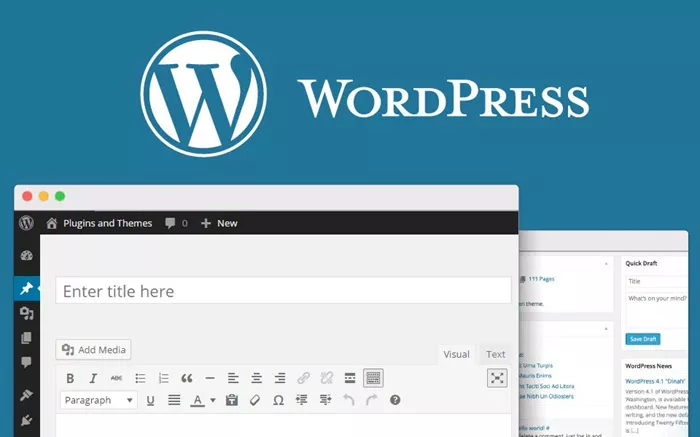WordPress is a powerful and versatile platform that allows users to create and manage blogs with ease. By default, WordPress displays blog posts on the homepage, but sometimes, you may want to display blog posts on different pages based on categories, tags, or custom queries. This is especially useful for organizing content, improving user experience, and enhancing SEO.
This article provides a step-by-step guide on how to display blog posts on different pages in WordPress without using code. Whether you are a beginner or an experienced WordPress user, this guide will help you achieve the desired layout for your blog.
WordPress Blog and Pages
Before diving into the process, it’s essential to understand how WordPress structures content.
Posts: These are time-sensitive articles or blog entries displayed in reverse chronological order. Posts can be categorized and tagged to improve organization and navigation.
Pages: Unlike posts, pages are static and not listed in reverse chronological order. They are typically used for content like “About Us,” “Contact,” and other permanent sections of a website.
By default, WordPress displays the latest posts on the homepage. However, you can configure WordPress to show blog posts on different pages based on your needs.
Setting Up a Dedicated Blog Page in WordPress
If you want to separate your blog posts from the homepage, follow these steps:
Create a New Page for the Blog
Go to your WordPress dashboard.
Navigate to Pages > Add New.
Name the page (e.g., “Blog”).
Click Publish to save the page.
Assign the Blog Page in WordPress Settings
Go to Settings > Reading in your WordPress dashboard.
Under the “Your homepage displays” section, select A static page.
For the “Homepage” option, select the page you want as your homepage.
For the “Posts page” option, select the “Blog” page you created.
Click Save Changes.
Now, WordPress will display your latest posts on the dedicated blog page instead of the homepage.
Displaying Blog Posts on Different Pages Based on Categories
Sometimes, you might want to display blog posts on different pages based on specific categories. For instance, if you have a travel blog, you may want separate pages for “Europe,” “Asia,” and “America.”
Step 1: Create Categories for Blog Posts
Navigate to Posts > Categories in your WordPress dashboard.
Create and name the categories you want (e.g., “Europe,” “Asia,” “America”).
Assign each blog post to the appropriate category when publishing it.
Step 2: Create Pages for Each Category
Go to Pages > Add New.
Name the page based on the category (e.g., “Europe”).
Click Publish.
Step 3: Add Category Archive Links to Pages
Find the category URL by navigating to Posts > Categories and clicking on the category.
Copy the URL displayed in the browser address bar.
Go to Appearance > Menus and add the category URL as a custom link in your website’s navigation.
Now, when visitors click on a specific category page, they will see blog posts filtered by that category.
Using WordPress Plugins to Display Posts on Different Pages
If you want more flexibility without modifying the theme files, you can use plugins. Some of the most popular plugins include:
Content Views – Helps display posts based on categories, tags, or custom queries.
WP Show Posts – Allows custom post listings on different pages.
Elementor Pro – Provides advanced layout options for displaying posts.
How to Use Content Views Plugin
Install and activate the Content Views plugin.
Navigate to Content Views > Add New in your dashboard.
Select the post category or tag you want to display.
Customize the layout and appearance.
Copy the generated shortcode.
Paste the shortcode into the desired page.
This method allows you to showcase posts dynamically without needing to code.
Using Page Builders to Customize Blog Layouts
Many WordPress users prefer page builders like Elementor, Divi, and Beaver Builder to customize blog layouts.
Creating a Custom Blog Page Using Elementor
Install and activate Elementor.
Create a new page and click Edit with Elementor.
Add a Posts Widget to the page.
Customize filters to show posts from specific categories.
Publish the page to display the customized blog layout.
Page builders make it easy to display posts on different pages with drag-and-drop functionality.
Using Custom Menus to Improve Navigation
To make it easier for users to find blog posts on different pages, set up a navigation menu:
Go to Appearance > Menus.
Click Create a new menu and give it a name.
Add category pages, blog pages, and custom links.
Save the menu and assign it to your website’s navigation area.
This ensures that visitors can easily navigate to different blog sections.
Using Widgets to Display Blog Posts on Pages
WordPress widgets allow you to display blog posts on different sections of your site. To use widgets:
Go to Appearance > Widgets.
Drag and drop the Latest Posts widget to your sidebar or footer.
Customize the number of posts displayed and other settings.
Click Save.
Widgets are a simple way to display recent or categorized posts on different pages.
Conclusion
Displaying blog posts on different pages in WordPress improves content organization and enhances user experience. Whether you use built-in settings, category pages, plugins, or page builders, WordPress provides multiple ways to structure your blog effectively.
By following the steps outlined in this guide, you can create a well-organized blog that is easy to navigate and visually appealing. Experiment with different methods to find what works best for your website, and ensure your visitors have a seamless browsing experience.
Related Topics
- How Can You Make Your Blog Popular?
- How Can You Earn From WordPress Blog?
- Do Most Bloggers Make Money?