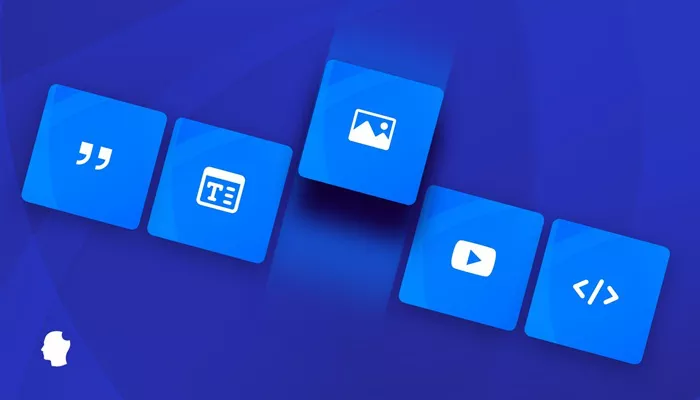WordPress is one of the most widely used content management systems (CMS) globally, offering a versatile platform for website management. One of the standout features of WordPress is the block-based editor known as Gutenberg, which allows for easy content creation. The introduction of custom blocks has made the Gutenberg editor even more powerful, enabling users to add personalized content elements to their pages and posts. Creating a custom block can be a valuable skill, whether you’re a developer looking to extend WordPress’s functionality or a user aiming to build a unique experience for your audience. This article will provide a detailed guide on how to create a custom block in WordPress, from understanding the concept of custom blocks to implementing them in a WordPress site.
What is a Custom Block in WordPress?
In the context of WordPress, a custom block is a unique content element that you can create and add to your posts or pages using the Gutenberg block editor. While WordPress comes with a range of default blocks—such as paragraphs, images, and videos—a custom block allows for the addition of more specialized content that meets the specific needs of the user. These custom blocks can range from simple design elements to complex functionality, making them a powerful tool for website development.
A custom block in WordPress is essentially a reusable content component. Once created, the block can be used throughout the website, saving time and ensuring consistency. Whether you’re adding a custom button, a pricing table, or an advanced layout, a custom block gives you the flexibility to extend the WordPress editor beyond its default functionality.
Why Should You Create a Custom Block?
Creating a custom block can bring several advantages to your WordPress site. Here are some of the key reasons why you might want to create a custom block:
Enhanced Flexibility: Custom blocks allow you to design content elements that meet your specific needs. Whether it’s a unique layout, an interactive feature, or specialized content, custom blocks make it easier to implement advanced functionality without relying on external plugins.
Improved User Experience: Custom blocks enable users, especially those who are non-technical, to create complex layouts and content structures without having to write any code. By providing a simple and intuitive interface for adding custom content, you improve the experience for content creators on your site.
Consistent Design: When you create a custom block, you ensure that it maintains a consistent look and feel across your site. By using custom blocks, you avoid discrepancies that can occur when different users create content in various ways.
Reduced Dependencies on Plugins: By creating custom blocks, you can avoid the need to install third-party plugins for every new feature you want to implement. This reduces the chances of plugin conflicts and decreases the load time of your site.
Prerequisites for Creating a Custom Block
Before you begin creating a custom block in WordPress, it is important to have a basic understanding of the following concepts:
WordPress Development: While you don’t need to be an expert developer, having a basic understanding of how WordPress themes and plugins work will be helpful in the process of creating and implementing custom blocks.
JavaScript and React: Custom blocks are built using JavaScript, and the WordPress Block API relies on React. React is a JavaScript library for building user interfaces. Familiarity with React will be essential to designing and implementing the block’s behavior.
Node.js and npm: These tools are essential for running the development environment that will help you build the assets (scripts and styles) for your custom block.
A Code Editor: You will need a text editor or integrated development environment (IDE) for writing your code. Popular choices include Visual Studio Code, Sublime Text, and Atom.
Setting Up the Development Environment
The first step in creating a custom block is setting up the development environment. This process involves ensuring that you have all the necessary tools installed to build and test your block locally.
Install Node.js and npm: Node.js is a JavaScript runtime that allows you to run JavaScript on your local machine. npm (Node Package Manager) is used to manage JavaScript dependencies. Both of these tools are essential for managing the build process of your custom block. You can install Node.js and npm by visiting the official Node.js website and following the installation instructions for your operating system.
Use the WordPress Block Scaffold Tool: WordPress provides a tool called the @wordpress/create-block package, which simplifies the process of creating custom blocks. This tool generates the necessary file structure, JavaScript, and CSS files to get you started.
Understanding the Block Structure
Once you’ve set up the development environment, the next step is to understand the file structure of a custom block. The key files include:
block.json: This configuration file contains the metadata for your block, such as its name, title, category, and other settings. This file serves as the block’s main descriptor, guiding WordPress on how to handle the block.
index.js: This is the JavaScript file that contains the logic for your block. It includes the block registration and the definition of its functionality in the editor.
editor.css and style.css: These are the CSS files that define the styles for your block in the editor and the front-end of the website, respectively.
package.json: This file manages the dependencies and scripts for your block, and it is essential for running the development environment.
Creating the Custom Block
With the development environment set up and the basic structure understood, you can now proceed to create your custom block. The process of creating a block involves defining its behavior, appearance, and how users interact with it in the WordPress block editor.
Register the Block
The first step in creating the block is registering it with the WordPress Block API. This is done in the index.js file. In this file, you will use the registerBlockType function to define the block’s functionality, editor interface, and appearance.
Define the Block’s Editor Interface
The editor interface is how users will interact with your custom block when they add it to a page or post. In the editor, users can customize the block’s settings and content. This interface is created using React components, which provide flexibility in how users interact with the block.
Define the Block’s Save Function
The save function defines what the block will look like when rendered on the front-end of the site. This function is responsible for generating the HTML output that will appear when the block is displayed to users on the website.
Style the Block
Once the block’s functionality is complete, you can focus on styling it. There are two main stylesheets: one for the editor (editor.css) and one for the front-end (style.css). The editor stylesheet is used to style the block when it is being edited in the block editor, while the front-end stylesheet is applied when the block is rendered on the website.
Testing Your Block
After creating the custom block, the next step is testing it to ensure that it functions correctly. To do this, you can use the npm start command to launch a local server and access your WordPress site. From there, you can insert your custom block into a page or post and test its functionality.
It’s important to check both the editor interface and the front-end output to ensure that everything works as expected. If you encounter any issues, you can troubleshoot the block’s code and make the necessary adjustments.
Deploying the Custom Block
Once you have tested your custom block and are satisfied with its functionality, the next step is deploying it to your live WordPress site. The simplest way to do this is by converting your custom block into a plugin. A WordPress plugin contains all the necessary files to install and activate the block on any WordPress site.
To deploy your block, you will need to create a plugin directory and include the necessary files, such as block.json, index.js, and style.css. Once packaged, you can upload and activate your plugin on your live WordPress site.
Conclusion
Creating custom blocks in WordPress offers a range of benefits, from enhancing the functionality of the block editor to providing a more personalized user experience. Whether you’re building a simple content element or a complex interactive feature, custom blocks enable you to extend WordPress in ways that suit your site’s unique needs.
By following the steps outlined in this guide, you can set up a development environment, create a custom block, and deploy it to your WordPress site. With a little practice, custom blocks will become an essential tool in your WordPress development toolkit, empowering you to create dynamic and reusable content elements with ease.
Related Topics
- How Do You Connect WordPress to a MySQL Database?
- How Can I Connect Stripe to WordPress?
- How to Connect Mailchimp to WordPress?