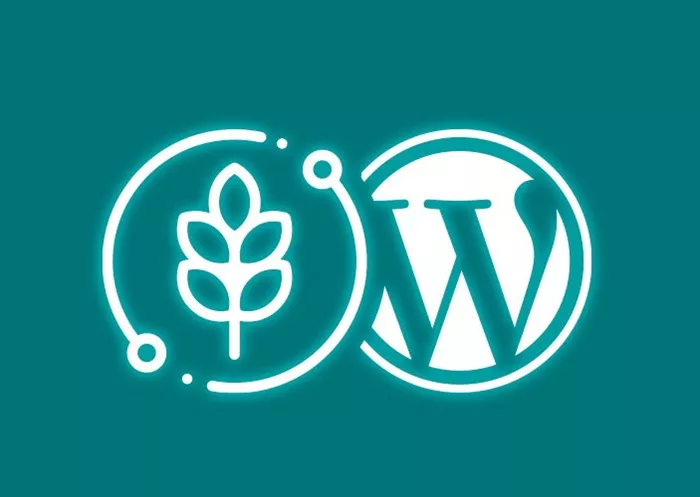Creating a custom post type (CPT) in WordPress is a powerful way to enhance your website by allowing you to add unique content beyond the default posts and pages. By default, WordPress comes with several content types, such as posts, pages, attachments, and revisions. However, there are times when you need to add content that doesn’t fit within the default types. A custom post type allows you to tailor the content management system (CMS) to your specific needs.
In this article, we will walk you through how to create a custom post type in WordPress, explaining the process step by step. We will also discuss when you might want to create a custom post type, how to handle custom taxonomies, and how to integrate the new post type into your site. By the end of this guide, you should have a solid understanding of how to create and manage custom post types in WordPress.
What Is a Custom Post Type?
Before diving into the process of creating a custom post type, it’s important to understand what one is. In WordPress, post types are used to organize content. The default post types are:
Post – Blog entries and articles.
Page – Static content like an about page or contact page.
Attachment – Media files like images, videos, or PDFs.
A custom post type allows you to define a new content type that WordPress doesn’t natively include. This can be useful for a variety of situations, such as if you need to manage testimonials, portfolios, events, products, or real estate listings.
Custom post types give you more control over how content is displayed and organized on your site, and it can also enhance the user experience by allowing different types of content to be handled in a specific way.
Why Would You Want to Create a Custom Post Type?
WordPress is a highly versatile platform, and one of the ways it’s so flexible is through the use of custom post types. You might want to create a custom post type for several reasons, such as:
Specific Content Requirements: If you’re running a website that needs content that doesn’t fit within the standard post or page categories, such as books, recipes, or events.
Better Content Organization: A custom post type can help keep your content organized. For example, if you’re running an e-commerce site, you can create a custom post type for products, which would separate products from blog posts and pages.
Increased Site Efficiency: By creating a custom post type, you can streamline the content creation process, enabling you to create, categorize, and manage content more effectively.
Improved Design and Functionality: Custom post types allow you to tailor the user experience, providing a specific interface for users and developers that better fits the purpose of the content.
How to Create A Custom Post Type in WordPress
Now that we understand the concept behind custom post types, let’s dive into how you can create one in WordPress.
Step 1: Plan Your Custom Post Type
Before jumping into the technical aspects, it’s crucial to first plan what your custom post type will be. Consider the following points:
What kind of content will it represent? For example, are you creating a custom post type for portfolio items, events, testimonials, or something else?
What specific features do you need? Do you need custom fields, taxonomies, or other customizations for this post type?
How will you organize your content? Will it have a specific hierarchy, categories, tags, or custom taxonomies?
Having a clear plan before you start coding will ensure that your custom post type is both functional and easy to manage.
Step 2: Register the Custom Post Type
The next step is to register the custom post type with WordPress. This is done using the register_post_type() function, which allows you to define the post type and various parameters such as labels, visibility, and features.
You can place the code to register your custom post type in the functions.php file of your theme or create a custom plugin for this purpose.
Here is a basic breakdown of the register_post_type() function:
‘labels’ – Defines the labels for your post type in the WordPress admin. These labels are used throughout the WordPress admin interface for your custom post type.
‘public’ – Whether the post type should be visible to users and appear in the front-end of your site.
‘has_archive’ – Whether the custom post type should have an archive page where all posts of that type are listed.
‘supports’ – Specifies which features your custom post type should support, such as titles, content, excerpts, and custom fields.
Step 3: Add Custom Taxonomies (Optional)
While custom post types allow you to define content, custom taxonomies help you organize and classify that content. WordPress already has two default taxonomies: categories and tags. However, if your custom post type requires different taxonomies (such as genres, topics, or locations), you’ll need to create custom taxonomies.
To create a custom taxonomy, you’ll use the register_taxonomy() function, which allows you to define the taxonomy’s name, the post types it applies to, and whether it should be hierarchical like categories or flat like tags.
Creating a custom taxonomy is particularly helpful for organizing your custom post types in a way that makes sense for your specific content.
Step 4: Create Custom Fields and Meta Boxes (Optional)
Custom post types often require additional information beyond the standard title and content. In such cases, custom fields and meta boxes are an essential tool for storing and displaying additional data.
Custom fields are used to store additional information (such as price, date, or location) that is associated with a custom post type. Meta boxes are user interface elements that allow you to input this information in the WordPress admin.
To add custom fields to your custom post type, you’ll need to use the add_meta_box() function. This function allows you to create a custom field interface in the admin panel, where users can input the necessary data.
Step 5: Displaying the Custom Post Type on the Front-End
Once you’ve created your custom post type and configured its settings, it’s time to display the content on the front-end of your site. To do this, you’ll need to create custom templates for your custom post type.
In your theme’s directory, you can create template files such as:
single-{post_type}.php: This template is used to display individual posts of the custom post type.
archive-{post_type}.php: This template displays the archive page for the custom post type, where all the posts are listed.
These templates will work just like the default templates for posts and pages. By customizing them, you can ensure that your custom post type is displayed the way you want on the front-end of your site.
Step 6: Testing Your Custom Post Type
Once you’ve registered your custom post type, added taxonomies, and configured custom fields, it’s essential to test everything. This step ensures that all your custom post type’s functionality is working as expected.
Create a few test posts in your custom post type and check if they appear correctly in the WordPress admin panel.
Visit the front-end of your site to see if the custom post type displays properly.
Check the custom fields and taxonomies to make sure they work as intended.
Ensure that any custom templates are being applied.
Step 7: Advanced Customizations and Use Cases
Now that you have a basic custom post type set up, you can explore more advanced customizations and use cases. Some advanced options include:
Custom Queries: Use custom queries in your theme to display posts from your custom post type in various parts of your site.
Custom Post Type Templates: Customize the appearance of your custom post type even further with specific templates.
Advanced Custom Fields Plugin: If your custom post type requires more advanced fields, you can use the Advanced Custom Fields (ACF) plugin to create and display custom fields in the WordPress admin panel.
Conclusion
Creating a custom post type in WordPress allows you to extend the capabilities of your website and tailor the content management system to your specific needs. By following the steps outlined in this article, you can create a custom post type, register it with WordPress, and integrate it into your site with custom taxonomies, fields, and templates.
With custom post types, you can take full control over your content structure and create a more organized, user-friendly website that is optimized for your specific content needs. Whether you’re creating an e-commerce site, a portfolio, or an events directory, custom post types can help you build a site that is as unique as your business or personal brand.
Related Topics
- How to Convert HTML to WordPress?
- How To Convert Figma Design To WordPress?
- How to Contact WordPress For Support?