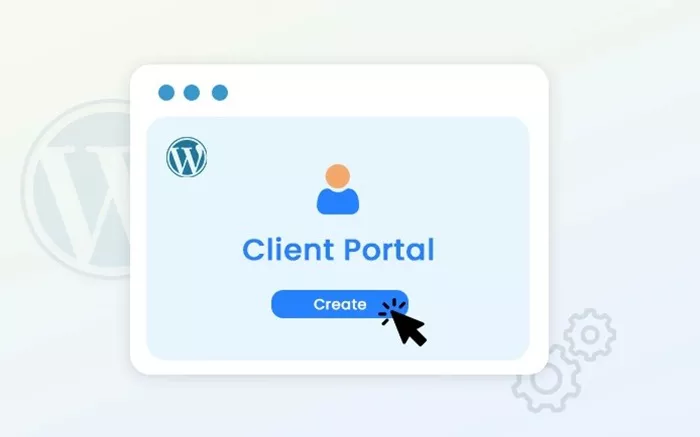Creating a client portal in WordPress is an essential task for businesses that want to offer their clients an exclusive area where they can access their documents, manage their account details, communicate with the company, and more. With WordPress being a flexible and user-friendly platform, creating a client portal can be achieved efficiently without the need for advanced coding skills. How To Create A Client Portal In WordPress? This article will guide you through the process of creating a fully functional client portal in WordPress, focusing on the tools, plugins, and best practices that will help you provide a seamless experience for your clients.
What is a Client Portal?
A client portal is a private area on a website where clients can log in to access personal information, documents, services, and communication tools relevant to them. For businesses, a client portal can act as a self-service hub that reduces administrative workload, improves client satisfaction, and enhances overall business efficiency.
In the context of WordPress, a client portal can be created using a combination of plugins, themes, and custom settings that make the portal functional, secure, and accessible only to authorized users.
Why Create a Client Portal in WordPress?
WordPress is one of the most popular Content Management Systems (CMS) in the world, used by millions of businesses to create websites of all types. Its flexibility, scalability, and ease of use make it an ideal platform for building a client portal. Some of the main reasons for creating a client portal in WordPress include:
Enhanced Customer Experience: A client portal provides an easy and efficient way for clients to access personalized content and services.
Increased Efficiency: By allowing clients to manage their own information and communication, businesses can streamline processes and reduce manual effort.
Improved Communication: Client portals provide a secure environment for businesses to communicate with clients and share updates, reports, and other documents.
Data Security: A client portal ensures that sensitive information is protected, as access can be limited to authenticated users only.
Branding Opportunities: The client portal can be customized to reflect your brand’s identity, offering a seamless experience for your clients.
Essential Features of a Client Portal
Before diving into the steps to create a client portal in WordPress, it’s important to outline the essential features that you will need for a fully functional client portal. These features typically include:
Secure Login/Authentication: A login system that ensures only authorized clients can access the portal.
Dashboard: A user-friendly interface where clients can view important information such as their account details, project status, invoices, etc.
Document Management: A feature that allows clients to upload, download, and view documents.
Communication Tools: Messaging or notification systems that facilitate communication between businesses and clients.
User Permissions and Roles: The ability to control what clients can access and do within the portal.
Customization: The ability to customize the appearance and layout of the portal to match your branding.
Choosing the Right Plugins
One of the most effective ways to create a client portal in WordPress is by using plugins. There are several plugins available that allow you to add client portal functionality to your website without the need for complex coding. Below are some of the most popular plugins for creating a client portal:
WP Customer Area: This plugin allows you to create a private area where clients can view and download files, send private messages, and more. It’s easy to use, with a variety of features for document management, user roles, and security.
MemberPress: MemberPress is a powerful membership plugin that allows you to create subscription-based portals. It’s ideal for businesses that want to create a premium client portal with recurring payments.
UserPro: UserPro is a comprehensive user profile plugin that includes front-end login and registration forms, as well as user management and content protection. It’s highly customizable, making it a great choice for businesses with specific requirements.
PrivateContent: This plugin is designed specifically for creating secure client areas. It provides role-based access to specific content and has features for handling user registration, login, and profile management.
Each plugin offers a different set of features and pricing, so it’s important to choose one that aligns with your business needs.
Steps to Create a Client Portal in WordPress
Step 1: Install WordPress and Choose a Theme
If you don’t already have a WordPress website, you’ll need to install WordPress and choose a theme that will serve as the foundation for your client portal. WordPress offers a wide range of themes, both free and paid, that can be customized to suit your needs. When selecting a theme, consider factors such as:
Mobile Responsiveness: Ensure that the theme is mobile-friendly, as many clients may access the portal on their mobile devices.
Customization Options: Look for a theme that offers easy customization options, including layout, colors, and typography.
Security: Since you’ll be handling sensitive client information, choose a theme that prioritizes security features.
Many themes are designed specifically for businesses that require client portals. If you prefer, you can also select a basic theme and customize it to fit your needs.
Step 2: Install and Configure a Client Portal Plugin
Once your WordPress site is up and running, you can install a plugin to create the client portal. For the sake of simplicity, let’s consider using the WP Customer Area plugin as an example.
To install the plugin:
Navigate to the Plugins section in your WordPress dashboard.
Click on Add New and search for “WP Customer Area.”
Click Install Now and then Activate once the plugin is installed.
After activation, you’ll need to configure the plugin to suit your business needs. Most client portal plugins allow you to:
Set Up User Roles: Define the access level for different types of users (e.g., clients, administrators, and managers).
Create Private Pages: Add pages or sections that will only be accessible to logged-in users.
Customize the Dashboard: Choose what information will be displayed on the client dashboard, such as recent activities, documents, or messages.
Step 3: Set Up Secure Login and Authentication
To protect your clients’ data, it’s important to set up a secure login system. Many client portal plugins, including WP Customer Area, include built-in authentication features. Ensure that the login page is secure, and consider implementing:
Two-Factor Authentication: Add an extra layer of security by requiring clients to authenticate via an additional method, such as a mobile phone or email.
Custom Login Page: Customize the login page to match the design of your site and enhance the user experience.
Step 4: Add Client-Specific Content
With the client portal set up, you can begin adding client-specific content. This can include:
Documents and Files: Upload contracts, invoices, reports, and other documents that your clients can view or download.
Messages: Set up a messaging system so clients can communicate directly with your team.
Project Details: If applicable, provide updates on ongoing projects or services that the client is receiving.
By organizing content based on each client’s needs, you ensure a more personalized experience and help streamline your business processes.
Step 5: Customize the Client Portal
Once the basics are in place, you can begin customizing the appearance and functionality of the portal. This may include:
Changing Colors and Branding: Adjust the portal’s design to match your company’s branding, including logos, color schemes, and fonts.
Adding Widgets: Many WordPress themes and plugins allow you to add widgets such as calendars, notifications, and recent activities to the dashboard.
Adding Additional Functionalities: Depending on your business needs, you may want to add additional features such as payment gateways, scheduling systems, or product catalogs.
Step 6: Test and Launch the Client Portal
Before launching the client portal, it’s crucial to test it thoroughly. Create test accounts and simulate the user experience by logging in as a client. Check for issues with the login process, content accessibility, and functionality. Once you’re satisfied that everything is working smoothly, you can officially launch the portal to your clients.
Step 7: Ongoing Maintenance and Support
After the portal is live, it’s important to continue maintaining and updating the system. Regularly check for updates to your plugins, ensure that the portal remains secure, and address any client feedback. Providing ongoing support will help ensure that your clients have a positive experience.
Best Practices for Creating a Client Portal
Focus on User Experience: Ensure that the portal is easy to navigate, with a clean and intuitive design.
Prioritize Security: Protect sensitive client information by using encryption, strong passwords, and secure login methods.
Mobile Optimization: With more users accessing websites from mobile devices, make sure that your portal is mobile-friendly.
Offer Support: Provide easy access to customer support within the portal, such as a ticket system or live chat.
Regular Backups: Regularly back up your WordPress site and client data to prevent loss in case of any issues.
Conclusion
Creating a client portal in WordPress is a powerful way to enhance client relationships, improve business efficiency, and provide a more personalized experience. By using the right plugins, configuring your portal with the necessary features, and maintaining security, you can create a highly functional and secure portal that benefits both your business and your clients.
With the steps outlined in this article, you should be well on your way to setting up your own WordPress client portal. Remember to keep your client’s needs and security at the forefront throughout the process, and always look for ways to improve the portal over time.
Related Topics
- How to Create a 404 Page in WordPress?
- How To Copy A WordPress Site Without Access?
- How To Convert A WordPress Website Into An App?