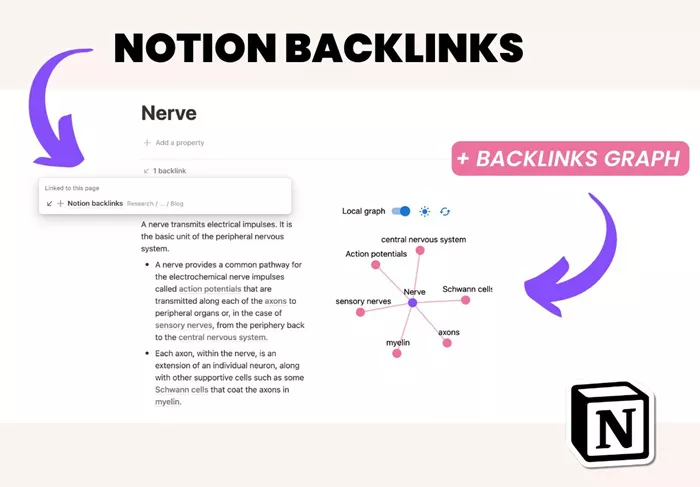Notion, a versatile productivity tool, is widely used for creating notes, managing tasks, and organizing data. One of its most popular features is its ability to create backlinks between pages, helping users easily navigate between related content. However, in certain scenarios, users may prefer to hide these backlinks from their workspace, either to maintain a cleaner interface or to limit visibility to specific collaborators.
In this article, we will delve into the reasons why you might want to hide backlinks in Notion, the practical steps to achieve this, and the broader implications for content organization within Notion. We will also explore alternatives to hiding backlinks and how each approach can impact the user experience.
Why Would You Want to Hide Backlinks in Notion?
Before diving into the technical process, it’s essential to understand why hiding backlinks might be necessary. Backlinks are a powerful feature in Notion, but in some instances, they may disrupt the aesthetic or the flow of information within your workspace.
Clean and Minimalist Workspace: Notion’s interface, while flexible, can become cluttered when numerous backlinks are displayed across pages. This can be distracting and may undermine the minimalist, clean aesthetic that many users prefer.
Focus on Content: When creating documents, especially when collaborating on projects, you may want the content to be the focal point rather than inter-page links. By hiding backlinks, the page can remain focused and organized without unnecessary distractions.
Privacy and Confidentiality: In some cases, it may not be desirable for all users to have access to certain backlinks. Hiding backlinks can control who sees what and limit access to specific connections between content.
Streamlined Presentation: When presenting information to a client, colleague, or audience, it’s often preferable to have a polished presentation without the distraction of backlinks that may not be relevant or appropriate for the context.
Understanding Backlinks in Notion
Backlinks in Notion are created when you link to another page within the workspace. These links are automatically generated, and any page that contains a reference to another page will display a backlink to the source page. For instance, if you mention a project on a task list, Notion will automatically create a backlink to that project page.
These backlinks are visible under the linked page, and they allow users to quickly jump between related content. This functionality is especially useful when dealing with interconnected information, but it can sometimes create an overload of visible links that are not always necessary for the user’s immediate needs.
How to Hide Backlinks in Notion
Now, let’s look at the various ways to hide backlinks in Notion. While Notion does not have a direct “hide backlink” feature, there are workarounds that can help minimize their visibility or remove them entirely from certain views.
1. Use the Toggle Feature for Backlinks
One effective way to hide backlinks is by using the toggle feature in Notion. The toggle feature allows users to hide content within a collapsible section. While it does not remove backlinks entirely, it allows you to hide them until you choose to expand the toggle.
Here’s how to do it:
Create a page or a section where you want to hide the backlinks.
Click on the “+” button to add a new block.
Select the “Toggle” block option.
Place the content with backlinks inside the toggle.
You can click the toggle to reveal or hide the backlinks as needed.
While this doesn’t entirely remove backlinks, it gives you the flexibility to hide them under a collapsible section.
2. Work with Linked Databases
Another approach is to use linked databases in Notion. This can help reduce the visual clutter of backlinks by displaying only the relevant content without automatically showing all the backlinks.
To implement this:
Create a linked database by typing “/linked database.”
Select the database you want to link.
Apply filters and views that limit the displayed content to the essential information.
Using linked databases allows you to control which pieces of content are shown and how they are presented, reducing the visibility of backlinks.
3. Custom Views for Pages and Databases
Notion allows you to create custom views for databases, which can be extremely useful if you want to hide backlinks or other elements from view. For example, you can set up a custom view that excludes certain properties, such as backlinks.
To do this:
Navigate to the database or page where you want to create a custom view.
Click on the “Add a View” button.
Choose a view type (Table, Board, Calendar, List, etc.).
In the view options, filter out the backlinks or any other properties you don’t want visible.
This method allows you to display a clean, customized version of your workspace without the distraction of backlinks.
4. Utilizing Notion’s “Page Properties”
If you are working with databases and have set up pages with properties, another method to hide backlinks is by adjusting the properties that are displayed for each page. For example, you can hide certain properties like backlinks from appearing in a table view or another database view.
To do this:
Open the database page.
Click on the “…” (More options) in the top right of the database.
Go to “Properties” and uncheck any property you don’t want to be visible.
This option helps keep your workspace clean by selectively displaying only the properties that matter most for the task at hand.
5. Manual Linking Without Automatic Backlinks
In Notion, backlinks are automatically created when you mention another page. However, if you want to avoid this feature entirely, you can manually link pages without triggering automatic backlinks.
Here’s how you can manually add a link without creating a backlink:
Type out the name of the page you want to link.
Highlight the text.
Click the link icon (or press “Ctrl + K” or “Cmd + K” on Mac).
Paste the URL of the page you want to link.
This manual linking approach avoids the automatic backlink generation, leaving the page link visible without cluttering the interface with unwanted backlinks.
6. Hide Links Using Notion API or Third-Party Tools
For advanced users, there is the option to use the Notion API or third-party tools to create custom workflows that hide or control the visibility of backlinks. This method requires some technical knowledge and might be overkill for most users, but it is an option if you need more control over the visibility of backlinks in Notion.
Using the API, you can create a bot or integration that manipulates how backlinks are displayed or even removes them from the view entirely. However, this solution requires a developer’s knowledge of APIs, authentication, and Notion’s integration capabilities.
Alternatives to Hiding Backlinks
While hiding backlinks can help streamline your workspace, it’s also worth considering alternatives to using backlinks altogether. Below are some strategies you can employ to reduce or eliminate the need for backlinks:
1. Use Tags for Organization
Rather than relying heavily on backlinks, consider using tags to organize your content. Tags allow you to categorize pages without the need for backlinks, which can reduce visual clutter. By adding relevant tags to each page, you can quickly find related content through the search feature.
2. Use Synced Blocks
Synced blocks allow you to duplicate and synchronize content across multiple pages. This feature can be an alternative to using backlinks, as it enables you to have consistent content in different locations without relying on links.
3. Group Pages into Projects or Folders
Instead of linking between pages, consider grouping related pages into folders or projects. This method allows you to keep your workspace organized and maintain an intuitive flow without the need for visible backlinks.
Conclusion
While Notion’s backlink feature is incredibly useful for connecting pages and creating an interconnected workspace, there are several ways to hide or reduce the visibility of these backlinks when they are not necessary. Whether you use toggles, linked databases, custom views, or manual links, each method can help streamline your workspace and provide a cleaner, more focused user experience.
Ultimately, the choice of how to manage backlinks in Notion depends on your unique needs. Some users may prefer a completely clean interface with no backlinks visible, while others might find the automatic backlinks a valuable feature for organizing content. The flexibility of Notion allows users to experiment with these methods to find the best solution for their workflow.
Related Topics