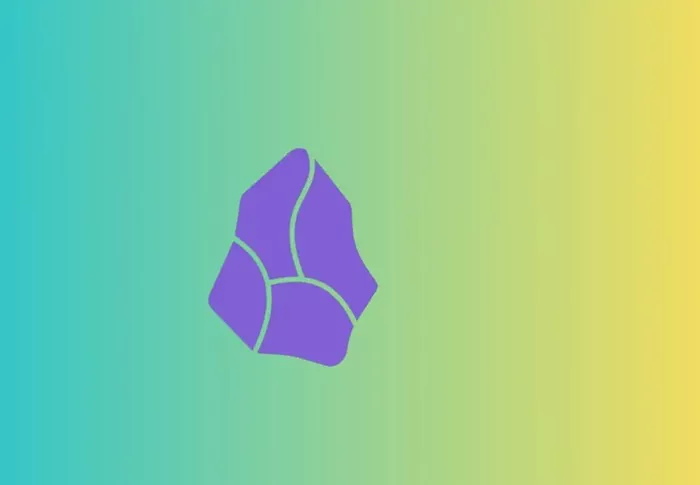Obsidian has rapidly become one of the most popular note-taking applications due to its flexibility and powerful features, especially for knowledge management. One of the standout features in Obsidian is the ability to create and manage backlinks. Backlinks are an essential part of the interconnected nature of Obsidian’s markdown-based system, allowing users to reference, link, and visualize relationships between notes. This article will take a deep dive into how to effectively add backlinks in Obsidian, explaining their importance, various methods of linking, and the tools available to enhance backlink functionality.
What Are Backlinks in Obsidian?
Backlinks are links that point to other notes within your Obsidian vault. These links enable you to create a network of related ideas, which is invaluable for research, writing, or any endeavor that requires interconnected information. In Obsidian, backlinks can appear both as direct links within your notes and as suggestions in a sidebar that show all notes linking to a particular page.
Backlinks provide a way to navigate and track the relationships between your notes. By including backlinks in your workflow, you create a powerful knowledge graph that helps you connect ideas, see patterns, and build a more cohesive body of knowledge. The system is designed to support non-linear thinking, making it especially beneficial for brainstorming, outlining, and research.
Types of Backlinks in Obsidian
Before diving into how to add backlinks in Obsidian, it’s essential to understand the two primary types of backlinks available:
Internal Links (Wiki Links): Internal links allow you to connect notes within your vault. These links are typically written using double square brackets, for example, [[Note Name]]. When you click on such a link, Obsidian will open the corresponding note, allowing you to jump from one idea to another seamlessly.
Backlink Pane: The Backlink Pane in Obsidian shows all the other notes that link to the current note. This pane is a powerful tool for understanding the broader context of your notes and helps you track the flow of ideas throughout your vault.
These backlinks work together to create a rich network of information. You can see, at a glance, how your notes relate to one another, and this allows you to build a better understanding of the topics you’re working with.
Why Are Backlinks Important in Obsidian?
Backlinks are essential for creating an interconnected web of notes. When you write in Obsidian, you’re not just taking linear notes; you’re creating a dynamic map of your knowledge. The importance of backlinks can be summarized as follows:
Knowledge Graph: With backlinks, Obsidian generates a visual representation of your notes, making it easy to see connections you may not have realized before. This graph helps you visualize relationships between ideas and discover new connections.
Enhanced Searchability: By linking related notes, you can search for topics more effectively. The more backlinks you add to a note, the more accessible it becomes, as users can find it from multiple angles.
Contextual Awareness: Backlinks give you a quick overview of the context in which a note exists. You can see which other notes are connected, helping you grasp the broader picture.
Idea Development: Backlinks make it easier to develop and evolve ideas over time. You can link relevant notes as you write, creating a record of your thought process and ensuring that you don’t lose track of important information.
How to Add Backlinks in Obsidian
Obsidian provides several ways to add backlinks within your notes. Below, we will discuss the different methods for adding and managing backlinks in Obsidian.
Method 1: Using Internal Links
The most basic way to add backlinks is by using internal links. These are created by typing double square brackets around a note’s title, such as [[Your Note Title]]. When you do this, Obsidian automatically links to the corresponding note.
Steps to add an internal link:
Open the note where you want to add a backlink.
Type [[ followed by the note title you want to link to. As you type, Obsidian will suggest matching notes from your vault.
Once you select the appropriate note, close the brackets with ]].
This internal link will now act as a backlink to the referenced note. Whenever you click the link, Obsidian will take you to the linked note.
Method 2: Linking from the Backlink Pane
While internal links are manually added to the body of a note, Obsidian’s Backlink Pane provides a more dynamic way to manage backlinks. The Backlink Pane automatically shows you all the notes that link to your current note. You can use this feature to find relevant connections that might not have been obvious while writing.
Steps to use the Backlink Pane:
Open the note you wish to view backlinks for.
Click on the Backlink Pane icon in the right sidebar. This pane will display all the other notes that link to your current note.
You can click on any of the backlinks in the pane to quickly navigate to the linked note.
By using the Backlink Pane, you can see how a note is connected to the rest of your vault without manually adding links.
Method 3: Creating Links Using Aliases
Sometimes, a note might be referenced by different names or titles. For instance, you might have a note on “Machine Learning,” but you also want to refer to it as “ML” or by its full name, “Supervised Learning.” You can use aliases to link to the note under different names.
Steps to create a link with aliases:
In the note you’re working with, type [[ and start typing the alias name.
Obsidian will automatically match it to the primary note.
Select the note, and Obsidian will link it under the alias, but the original note title will still be used in the background.
This feature ensures that your notes are flexible and can be referenced in multiple ways while still connecting to the same primary content.
Method 4: Automatic Backlink Creation via Templates
Another method to add backlinks automatically in Obsidian is by using templates. Templates can include predefined backlinks, which will be automatically inserted when creating a new note based on a specific template. This is useful when creating a new note related to an ongoing project or topic, ensuring that the new note is immediately linked to others in the vault.
Steps to use a template with backlinks:
Install and enable the “Templates” plugin in Obsidian.
Create a template note that includes placeholders for backlinks.
When creating a new note, use the template to insert the relevant backlinks automatically.
This feature helps you quickly set up notes that are properly connected to existing ones, reducing the manual effort involved in linking and maintaining your vault’s structure.
Enhancing Backlinks with Obsidian Plugins
Obsidian offers a wide range of plugins that enhance the backlinking functionality, making the process more robust and adaptable to various needs. Some of the most popular plugins include:
Graph View: This plugin allows you to visualize the entire vault’s backlinks as a network graph. This is an excellent way to see how your notes are connected and identify gaps or underdeveloped topics.
Backlinks in Document: This plugin allows you to view the backlinks directly within the note itself. This eliminates the need to open the Backlink Pane, offering a more integrated experience.
Markdown Formatting Assistant: This plugin can help you format and manage your links more efficiently, providing a streamlined method for adding and modifying backlinks in your notes.
Tips for Effective Backlink Management
Be Consistent with Link Naming: Use consistent naming conventions when linking your notes. This ensures that your backlinks remain clear and easy to understand.
Review Your Backlinks Regularly: As your vault grows, it’s important to periodically review your backlinks to ensure they remain relevant and up-to-date.
Use Descriptive Links: While it’s tempting to link simply by note title, it’s often helpful to use more descriptive links that provide context. For example, instead of just linking to [[Machine Learning]], you could add context like [[Machine Learning Overview]].
Leverage Tags for Broader Connections: In addition to backlinks, you can use tags to create broader connections between notes. Tags allow you to categorize and find related notes across your vault, complementing the backlinking system.
Conclusion
Backlinks are a fundamental feature in Obsidian, transforming the app from a simple note-taking tool into a powerful knowledge management system. By mastering the use of backlinks—whether through internal links, the Backlink Pane, aliases, or templates—you can create a connected and organized vault that allows for easy navigation and in-depth exploration of your ideas. With the right practices and plugins, backlinks can significantly enhance your workflow, making your note-taking experience far more efficient and insightful.
Related Topics
- How To Disavow Backlinks In SEMrush?
- How to Find Toxic Backlinks in SEMrush?
- How to Do Email Marketing in SEO?