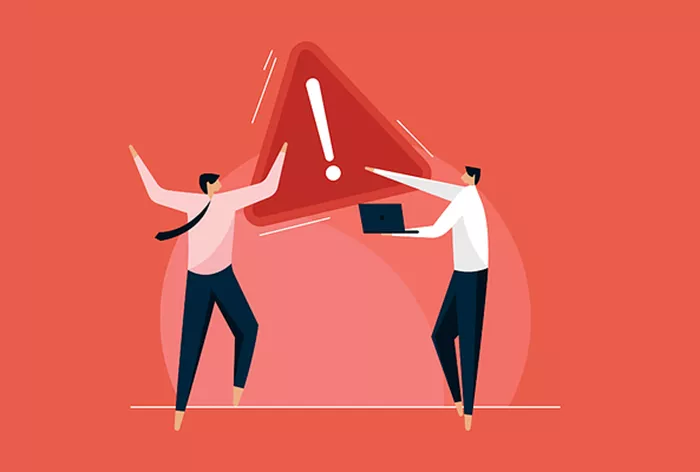A 404 page, commonly referred to as an error page, appears when a user tries to access a page or resource that cannot be found on a website. The goal of a 404 page is to inform the visitor that the content they were looking for is unavailable and help them navigate back to the website’s relevant sections.
In WordPress, you have the flexibility to create a custom 404 page to enhance user experience and maintain engagement, even when a page doesn’t exist. Instead of a default error message that can be confusing or off-putting, a well-designed 404 page offers opportunities to guide users back to important sections of your site or even provide helpful suggestions.
How to Create a 404 Page in WordPress? In this article, we will guide you through creating a custom 404 page in WordPress, discussing the steps in detail, the importance of customization, and how you can improve user engagement by using an effective design. By the end, you will know how to design a unique and user-friendly 404 page that maintains the look and feel of your website while ensuring a seamless user experience.
Understanding the Importance of a 404 Page
Before diving into the process of creating a custom 404 page in WordPress, it’s important to understand why this page is necessary and how it can benefit your website’s performance. A generic or default 404 error page does little to help users. It often leaves visitors frustrated and can result in higher bounce rates. On the other hand, a well-designed 404 page:
Improves User Experience: A custom 404 page makes your website feel more complete and user-friendly. Instead of showing a broken page with an error message, a personalized 404 page can provide helpful links to other parts of the site.
Reduces Bounce Rate: By providing links to the homepage, popular pages, or a search bar, you make it easier for users to find what they’re looking for. This increases the chances of keeping visitors on your site rather than losing them to a competing site.
Reflects Branding: Your 404 page is an extension of your website’s design. A customized page reflects the brand’s personality, which can create a more cohesive browsing experience.
Boosts SEO: Search engines may penalize sites that show error pages without user-friendly redirection. A custom 404 page ensures that search engines can continue indexing other parts of your site without losing valuable traffic.
Now, let’s move on to how you can create your own 404 page in WordPress.
Creating a Custom 404 Page in WordPress: Step-by-Step Guide
The process of creating a custom 404 page in WordPress can be broken down into several steps, from understanding where the error page is located in your theme to customizing its content. Here’s how you can go about it:
Step 1: Locate the 404 Template in Your Theme
In WordPress, each theme comes with its own set of template files, and the 404 page template is typically named 404.php. To create a custom 404 page, you will need to locate this template in your theme’s folder. If you are unsure where to find this, follow these steps:
Access Your Theme Files: Navigate to your WordPress admin dashboard, then go to Appearance > Theme Editor. Alternatively, you can access your website’s theme files through an FTP client or file manager in your web hosting account.
Find the 404.php File: In the Theme Editor, look on the right-hand side of the screen under the list of theme files for the 404.php file. If your theme already includes a custom 404 page, you should find it here.
Create a 404.php File (if it doesn’t exist): If your theme does not contain a 404.php file, you will need to create one. You can do this by creating a new file named 404.php within your theme’s root directory. Once created, you can begin adding content to this file to customize your error page.
Step 2: Design the Layout of Your 404 Page
Your custom 404 page should reflect the overall design of your site while offering visitors a way to navigate away from the error. Think of it as an opportunity to enhance user engagement, not just as a place to show an error message.
Use Branding Elements: Make sure your 404 page carries your website’s logo, colors, and typography. This ensures consistency across all pages.
Include Helpful Navigation Links: Add links to the homepage, popular categories, or a search bar. These options can guide visitors toward finding content that is relevant to their interests.
Consider Adding Humor or Creativity: Some websites use humor or creative design elements on their 404 pages. While this can be effective in keeping users engaged, ensure that the tone matches the overall personality of your brand.
Include a Message: It’s important to communicate that the page they were looking for is not available. This message should be friendly and helpful, letting users know they’ve reached the wrong page but offering them an easy way to get back on track.
Step 3: Customize Your 404.php File
Once you have a layout and design idea, you can begin customizing the 404.php file. Depending on the content management tools provided by WordPress, the file might contain some default error messages or layout structures. You will need to modify or replace them to match the design you want for your custom 404 page.
Basic Content Structure: A typical 404 page contains an error message that informs the user that the page cannot be found. You can begin by creating a message like “Oops! The page you were looking for doesn’t exist.” From there, you can add additional elements like navigation links, a search bar, or a call-to-action button.
Add a Search Bar: You can add a search bar to the 404 page to help users search for the content they need directly. The search bar can be styled to fit within the overall design of the 404 page.
Implementing Links to Popular Pages: Include links to key sections of your website, such as the homepage, blog, or product pages. This will encourage users to explore other parts of your site and continue browsing.
Customizing Error Messages: Instead of a generic error message, try something more personalized. You could say, “Sorry, the page you were looking for has moved or no longer exists,” followed by suggestions or links to useful pages.
Step 4: Add the 404 Page Template to Your Theme
Once you have customized the 404.php template to your satisfaction, you need to add the file to your active theme folder. The template file should automatically be used by WordPress for all 404 error pages on your site.
If you are using a child theme, make sure to upload the 404.php file into the child theme’s directory. This ensures that your custom page is preserved even if your parent theme is updated.
Step 5: Test Your Custom 404 Page
After setting up your custom 404 page, it’s time to test it and make sure everything is working as expected. There are a few ways you can do this:
Visit a Broken Link: Type in a non-existent URL on your website. This will trigger the 404 error page.
Check for Layout and Links: Make sure that your custom design displays correctly. Test all links, including the homepage and search bar, to ensure they work properly.
Review the Message: Ensure that your error message is clear and the tone is friendly. The goal is to keep users on your site and guide them to relevant content.
Step 6: Use a Plugin (Optional)
If you are not comfortable editing code or would like an easier way to customize your 404 page, you can install a WordPress plugin. Plugins like 404page and Custom 404 Pro allow you to design and manage a custom 404 page without touching the code. These plugins usually provide a simple interface where you can add content, images, and links to your 404 page without the need for coding skills.
Best Practices for Designing a 404 Page
While customizing your 404 page, consider the following best practices to ensure it performs effectively:
Maintain a Clear Layout: Keep the design simple, clear, and easy to navigate. Avoid overwhelming the user with too much information. Focus on making navigation simple.
Use Clear Call-to-Actions: A well-designed 404 page should encourage users to take action. Whether that means visiting your homepage, exploring popular content, or using a search bar, provide them with the options they need.
Be Creative: While you don’t want to overdo it, adding a bit of creativity or humor to your 404 page can make it more memorable. This is especially important if it fits your brand’s tone.
Keep It Consistent: Ensure that your 404 page follows the same visual style and tone as the rest of your website. This consistency helps with user navigation and reinforces your branding.
Use Analytics: Track the performance of your 404 page using tools like Google Analytics. Monitor how many people are landing on your 404 page and where they go afterward. This data can help you improve your 404 page over time.
Conclusion
Creating a custom 404 page in WordPress is an excellent opportunity to improve your website’s user experience. By designing a 404 page that is engaging, helpful, and consistent with your site’s branding, you can reduce bounce rates, keep users on your site, and provide a better overall browsing experience.
With the step-by-step guide outlined above, you now have all the tools you need to create a custom 404 page that adds value to your site and enhances user satisfaction. Whether you choose to design it manually or use a plugin, don’t underestimate the power of this often-overlooked page.
Related Topics
- How To Connect Domain To WordPress?
- How To Collect Email Addresses On WordPress?
- How to Clone a WordPress Site to Another Domain?