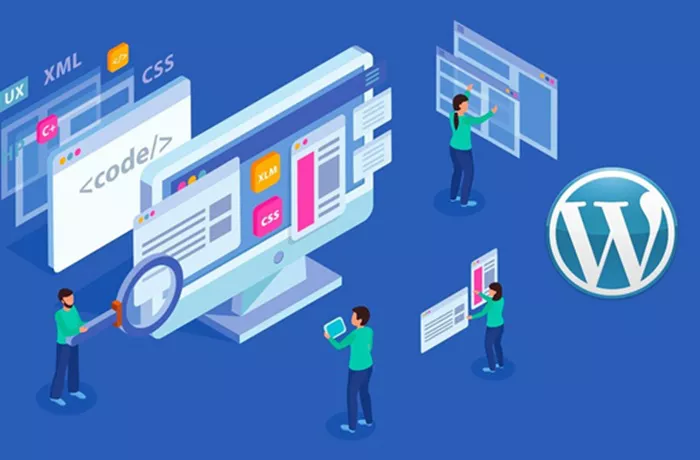When it comes to creating a website, HTML is often the starting point for many developers and designers. However, as websites grow in complexity and require advanced functionalities like dynamic content, blog posts, and easier content management, converting HTML to WordPress becomes a common need. WordPress is one of the most popular content management systems (CMS) today, thanks to its ease of use, extensibility, and active community.
In this article, we will explore the process of converting an HTML website to WordPress, the reasons for doing so, and the step-by-step approach that can help you transform your static HTML site into a dynamic WordPress site.
Why Convert HTML to WordPress?
Before diving into the process, it’s important to understand why you might want to convert an HTML website to WordPress. There are several compelling reasons for making the switch:
Content Management: HTML websites are static, meaning any change to the content requires manually updating the code. WordPress provides an intuitive interface where you can edit content without needing any coding knowledge.
Scalability: As your website grows, managing it becomes increasingly challenging with HTML. WordPress offers scalability and allows you to add new pages, blog posts, and features with ease.
SEO and Plugins: WordPress provides many plugins that help with search engine optimization (SEO) and website performance, which can be challenging to implement in a custom HTML website.
Customization: With thousands of themes and plugins, WordPress allows you to customize your website easily without needing to rebuild it from scratch.
Security: WordPress is a regularly updated platform with security patches and features. Keeping an HTML website secure requires more effort, especially when manually coding security measures.
User-Friendliness: WordPress offers a user-friendly dashboard for managing content, media, and other aspects of your website. In contrast, HTML websites often require knowledge of coding and file management to maintain.
Pre-Conversion Considerations
Before converting your HTML website to WordPress, there are several things to consider:
Backup Your HTML Website: Always ensure that you have a full backup of your HTML site before making any changes. This backup should include all your HTML files, CSS files, JavaScript, and any media like images or videos.
Set Up a WordPress Environment: If you don’t already have a WordPress site, you’ll need to install WordPress on a hosting server or use a local development environment like XAMPP or MAMP. WordPress needs a MySQL database and PHP to function, so make sure your hosting environment supports these technologies.
Evaluate the Current Website: Take a thorough look at your current HTML website. Understand how it is structured, which elements need to be converted to WordPress pages or posts, and which parts of the site require dynamic functionality (such as blogs or galleries).
Select a WordPress Theme: Depending on your site’s design and structure, you can either choose a pre-built WordPress theme or create a custom theme to match the look and feel of your HTML site.
Plan the Conversion Process: Plan how you will convert different parts of your HTML site to WordPress. This includes pages, posts, images, and other elements.
Step-by-Step Guide to Converting HTML to WordPress
Now that you understand why and how you should approach the conversion, let’s look at the process of converting HTML to WordPress in detail.
1. Setting Up WordPress
The first step in converting an HTML website to WordPress is to set up your WordPress site. This involves choosing a hosting provider that supports WordPress and installing the WordPress software on your server.
Choose a Hosting Provider: There are many hosting providers that offer one-click WordPress installations. Some popular options include Bluehost, SiteGround, and WP Engine.
Install WordPress: Most hosting services provide an easy-to-use control panel, from which you can install WordPress. If you’re setting up WordPress locally, you can use software like XAMPP or MAMP to install WordPress on your computer.
Once WordPress is installed, you’ll have access to a WordPress dashboard where you can start building your site.
2. Install a WordPress Theme
WordPress themes control the design and layout of your site. You can choose from thousands of free and paid themes in the WordPress theme repository.
Choose a Theme: Choose a theme that closely matches the look and feel of your HTML site. Many themes are highly customizable, so you can change colors, fonts, and layout without coding.
Install the Theme: After selecting a theme, install it by navigating to the “Appearance” section of the WordPress dashboard, selecting “Themes,” and then clicking “Add New.” From there, you can upload and activate your chosen theme.
If you prefer to have a custom theme to closely match the HTML site, you can create one from scratch or hire a developer to build it for you.
3. Create WordPress Pages
HTML websites typically consist of a number of static pages like the homepage, about page, services page, and contact page. In WordPress, these pages are created as “Pages.”
Create Pages: In your WordPress dashboard, go to “Pages” and click on “Add New.” Enter the title of the page (for example, “Home,” “About Us,” etc.).
Copy Content: Copy the content from your HTML site’s static pages and paste it into the WordPress page editor. You can use the built-in block editor (Gutenberg) or the classic editor to format the content.
Ensure that any media from your HTML site, such as images or videos, are uploaded into the WordPress media library and inserted into the page where necessary.
4. Convert HTML Posts to WordPress Blog Posts
If your HTML site includes a blog, converting the blog pages to WordPress posts is essential for maintaining an organized and manageable blog structure.
Create Posts: WordPress uses a post-based structure for blogs. To convert your HTML blog entries, go to “Posts” in your WordPress dashboard and click “Add New.”
Copy Content: Copy the content of each HTML blog post and paste it into the WordPress editor. You can also add categories and tags to your posts to help organize them.
5. Transfer HTML Media to WordPress
Images, videos, and other media elements are typically stored separately in an HTML website. In WordPress, these media files need to be uploaded to the media library.
Upload Media: In the WordPress dashboard, navigate to the “Media” section and click “Add New.” Upload the images, videos, or other media from your HTML site here.
Insert Media: When editing a page or post, you can insert media from the WordPress media library by clicking the “Add Media” button.
6. Convert HTML Navigation to WordPress Menu
HTML websites usually feature navigation menus coded into the HTML. In WordPress, you can create a custom menu through the dashboard.
Create a Menu: Go to “Appearance” and then “Menus” in your WordPress dashboard. Create a new menu and add links to the pages and posts you’ve created.
Assign the Menu: After creating the menu, assign it to a location in your theme, such as the header or footer.
WordPress allows you to easily create and customize menus, so you can change or update your website’s navigation anytime.
7. Customize Widgets and Sidebars
HTML websites may include sidebars or other widgets. WordPress makes this process much easier through the use of widgets.
Add Widgets: Go to “Appearance” and then “Widgets” in your WordPress dashboard. Here you can add widgets like text boxes, image galleries, recent posts, and more.
Customize Sidebar: You can drag and drop widgets into the sidebar or footer areas to customize the layout of your WordPress site.
8. Test Your New WordPress Site
After converting all the content from your HTML site to WordPress, thoroughly test your site to ensure that everything is working correctly. This includes checking links, media, and interactive elements like forms or buttons.
Check for Broken Links: Use a tool like Broken Link Checker to ensure that all internal and external links are working properly.
Check Responsiveness: Ensure that your WordPress site is responsive and looks good on both desktop and mobile devices.
SEO Optimization: Use SEO plugins like Yoast SEO to ensure that your WordPress site is optimized for search engines.
9. Redirect Old URLs to New WordPress URLs
Once your HTML website is fully converted to WordPress, it’s important to set up redirects from your old HTML URLs to the new WordPress URLs to maintain your site’s SEO rankings.
Set Up 301 Redirects: Use a plugin like Redirection to create 301 redirects from your old HTML pages to the new WordPress pages. This will ensure that any visitors or search engines accessing the old pages are automatically redirected to the new WordPress pages.
Conclusion
Converting an HTML website to WordPress might seem like a challenging task, but with careful planning and execution, it can be done successfully. WordPress offers numerous benefits, such as ease of content management, flexibility, scalability, and a vast library of themes and plugins. By following the steps outlined in this article, you can transform your static HTML website into a dynamic WordPress site that is easier to maintain, more secure, and better optimized for growth.
Whether you’re a beginner or a seasoned developer, taking your HTML site to WordPress can help you unlock the full potential of your website.
Related Topics
- How To Convert Figma Design To WordPress?
- How to Contact WordPress For Support?
- How Do You Connect WordPress to a MySQL Database?