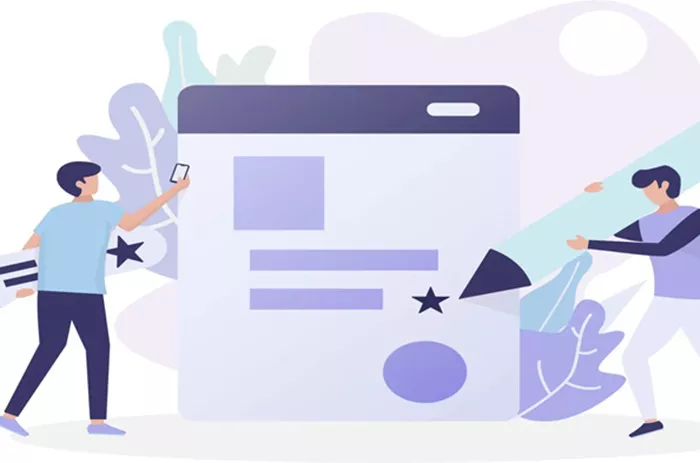Creating a blog post using the Divi theme in WordPress is an intuitive and powerful process that allows for complete design customization. Whether you are a beginner or an experienced blogger, Divi’s visual builder and advanced features make it easy to craft engaging and aesthetically pleasing blog posts. How To Create A Blog Post In Divi? In this guide, we will explore a step-by-step approach to creating a compelling blog post using Divi, ensuring that it is optimized for both design and readability.
Getting Started with Divi
Before you begin creating your blog post, you need to ensure that the Divi theme is installed and activated on your WordPress website. If you haven’t done so, follow these steps:
Log into your WordPress dashboard.
Navigate to Appearance > Themes.
Click Add New and upload the Divi theme file.
Click Activate to enable the theme on your website.
Once the Divi theme is activated, you will be able to use its built-in Divi Builder to create stunning blog posts.
Creating a New Blog Post
To begin writing a blog post, follow these steps:
From your WordPress dashboard, go to Posts > Add New.
Enter a title for your blog post in the title field.
Choose between using the Default Editor or the Divi Builder.
Click on Use Divi Builder to take full advantage of Divi’s design capabilities.
Once the Divi Builder is enabled, you can start designing your blog post with its visual editor.
Choosing a Layout
Divi provides multiple options for structuring your blog post:
Start from Scratch – Build your layout manually using sections, rows, and modules.
Choose a Premade Layout – Use one of Divi’s professionally designed templates to quickly structure your post.
Clone an Existing Post – Duplicate a previous blog post if you want to maintain a consistent design style.
Selecting a premade layout can save time and ensure that your blog post has a professional design. However, starting from scratch provides full control over the layout and design.
Adding Sections, Rows, and Modules
Divi’s structure is based on sections, rows, and modules. Here’s how to add and configure them:
Sections: The largest building blocks that help organize your content. Click the blue “+” button to add a new section.
Rows: Inside sections, you can insert rows that define column structures. Click the green “+” button to add a row.
Modules: Modules contain the actual content elements, such as text, images, and videos. Click the black “+” button to insert a module.
Divi provides numerous modules, including text, images, video, buttons, and more, allowing for complete customization of your blog post.
Adding Text and Formatting Content
Click on Add Module and select Text Module.
Enter your content and format it using the built-in text editor.
Use heading tags (H1, H2, H3) to structure your content.
Apply bold, italic, and underline styles where necessary to enhance readability.
Use bullet points and numbered lists to break down information effectively.
Proper formatting improves readability and helps retain readers’ attention.
Inserting Images and Media
Adding visuals enhances the appeal of your blog post. Follow these steps to add images:
Click on Add Module and select Image Module.
Upload an image from your media library or insert one from a URL.
Customize the image settings, such as alignment, size, and borders.
Add an alt text description for SEO and accessibility purposes.
You can also insert videos using the Video Module, which allows embedding YouTube, Vimeo, or self-hosted videos.
Enhancing the Blog Post with Additional Features
Buttons: Add call-to-action buttons by using the Button Module to encourage reader engagement.
Dividers: Use the Divider Module to separate sections and improve visual appeal.
Social Media Sharing: Integrate social sharing buttons to allow users to share your post easily.
Custom Backgrounds: Enhance sections with gradient backgrounds, images, or videos to create a visually compelling post.
Optimizing for SEO
Search Engine Optimization (SEO) ensures that your blog post ranks well in search results. Here’s how to optimize your content:
Use relevant keywords naturally throughout your post.
Add a meta description that summarizes your content.
Use alt text for images to improve accessibility and ranking.
Ensure proper URL structure with relevant keywords.
Link to internal and external resources to add value to your content.
Use an SEO plugin like Yoast SEO to analyze your post and improve optimization.
Previewing and Publishing the Post
Before publishing your blog post, review and preview it to ensure everything looks perfect:
Click Preview to see how your post will appear to readers.
Make necessary adjustments to formatting, spacing, and design elements.
Once satisfied, click Publish to make your blog post live.
Divi also allows you to schedule posts for future publication if you prefer to release them at a specific time.
Final Tips for a Successful Blog Post
Write Engaging Content: Keep your writing clear, informative, and engaging to capture your audience’s interest.
Use High-Quality Images: Ensure that your images are professional and relevant to the topic.
Maintain Consistency: Stick to a consistent design style across all blog posts for brand uniformity.
Encourage Interaction: Invite readers to leave comments and share the post on social media.
Regularly Update Content: Keep your posts updated to reflect the latest information and trends.
Conclusion
Creating a blog post in Divi is a straightforward and enjoyable process. With its powerful visual builder, customizable modules, and user-friendly interface, Divi allows bloggers to design professional, visually appealing posts with ease. By following the steps outlined in this guide, you can create well-structured, engaging, and SEO-friendly blog posts that captivate your audience and enhance your online presence.
Related Topics