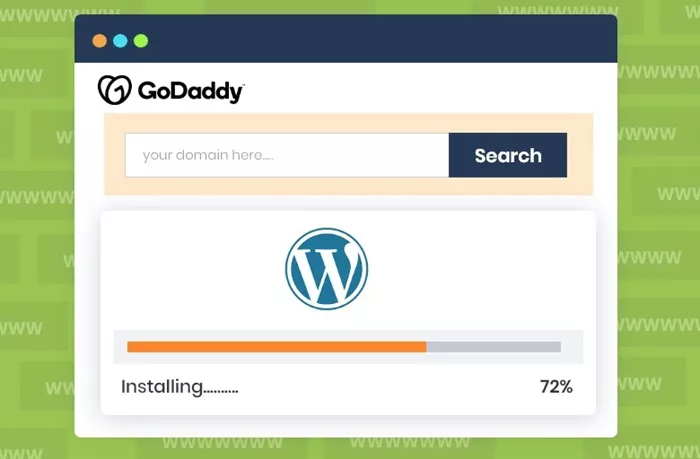Having a custom domain name is essential for building a professional online presence. If you have registered a domain with GoDaddy and want to connect it to your WordPress website, this guide will walk you through the entire process step by step.
Whether you are using WordPress.com or a self-hosted WordPress site (WordPress.org), the setup process is different. How to Connect GoDaddy Domain to WordPress? This article will cover both methods in detail to ensure a seamless connection between your GoDaddy domain and your WordPress website.
The Difference: WordPress.com vs. WordPress.org
Before diving into the technical steps, it’s important to understand the difference between WordPress.com and WordPress.org, as the method for connecting your GoDaddy domain varies depending on which platform you are using.
WordPress.com is a hosted solution that provides a platform where your website is managed by WordPress. It is a great option for beginners who want a hassle-free experience. However, it comes with limitations in terms of customization and flexibility.
WordPress.org is a self-hosted platform where you have complete control over your website. You need to purchase web hosting from a provider like Bluehost, SiteGround, or Hostinger and manually set up your site.
The process of connecting your domain depends on which version of WordPress you are using. Let’s go through both methods.
Method 1: Connecting a GoDaddy Domain to a WordPress.com Website
If you have a WordPress.com website and want to use your GoDaddy domain instead of the default WordPress.com subdomain, follow these steps:
Step 1: Upgrade to a Paid Plan on WordPress.com
WordPress.com does not allow custom domains on free plans. You must upgrade to a paid plan (Personal, Premium, Business, or eCommerce) to connect your domain.
Log in to your WordPress.com account.
Navigate to “Upgrades” > “Plans” and choose a plan that suits your needs.
Complete the payment process.
Step 2: Access the Domain Settings on WordPress.com
Once you have upgraded to a paid plan, you can connect your GoDaddy domain.
Go to “My Site” > “Domains” in your WordPress.com dashboard.
Click “Add a Domain” and select “Use a domain I already own”.
Enter your GoDaddy domain name and click “Next”.
Step 3: Update GoDaddy DNS Settings
To point your GoDaddy domain to WordPress.com, you need to update the DNS (Domain Name System) settings.
Log in to your GoDaddy account.
Click “My Products” and find your domain.
Click “DNS” to access the DNS management page.
Locate the “Nameservers” section and click “Change”.
Select “Custom” and enter the following WordPress.com nameservers:
ns1.wordpress.com
ns2.wordpress.com
ns3.wordpress.com
Save your changes.
Step 4: Verify the Connection
Go back to WordPress.com and click “Verify Connection”. It may take a few hours for the changes to propagate. Once the connection is verified, your GoDaddy domain will now point to your WordPress.com site.
Method 2: Connecting a GoDaddy Domain to a Self-Hosted
WordPress.org Website
If you are using WordPress.org (self-hosted WordPress), you need to connect your GoDaddy domain to your hosting provider. Follow these steps:
Step 1: Purchase Web Hosting
Since WordPress.org requires web hosting, you need to sign up with a hosting provider such as:
- Bluehost
- SiteGround
- Hostinger
- Kinsta
- WP Engine
Once you sign up, the hosting provider will give you nameservers, which you will use to connect your domain.
Step 2: Change GoDaddy Nameservers to Your Hosting Provider
To point your GoDaddy domain to your hosting provider, follow these steps:
Log in to your GoDaddy account.
Navigate to “My Products” and find your domain.
Click “DNS” to access DNS management.
Find the “Nameservers” section and click “Change”.
Select “Custom” and enter the nameservers provided by your hosting provider.
Save your changes.
DNS changes may take up to 24 hours to propagate, though it often happens within a few hours.
Step 3: Install WordPress on Your Hosting Account
Most hosting providers offer a one-click WordPress installation. Here’s how to install it:
Log in to your hosting account.
Navigate to “Website” or “WordPress Installation”.
Select your domain and follow the installation instructions.
Once installed, you will receive login credentials for your WordPress dashboard.
Step 4: Verify the Domain Connection
After changing your nameservers and installing WordPress, verify that your domain is pointing correctly.
Open a web browser and type your domain name.
If you see your new WordPress site or a default hosting page, the setup is successful.
Additional Steps for a Seamless Setup
Setting Up SSL Certificate (HTTPS)
Security is crucial for websites. An SSL certificate encrypts your website’s data and enables HTTPS. Most hosting providers offer free SSL certificates.
If you are using WordPress.com, SSL is automatically enabled.
If you are using WordPress.org, activate SSL in your hosting dashboard.
Setting Up Domain Redirects
If you had a previous domain or subdomain, set up redirects to ensure visitors land on your new domain.
In GoDaddy, go to “My Products” > “DNS”.
Scroll to “Forwarding” and add a redirect to your new domain.
Testing Your Website
After connecting your GoDaddy domain to WordPress, thoroughly test your website:
Check if the domain properly loads your website.
Test links, images, and forms to ensure functionality.
Use tools like Google Search Console to monitor any domain-related issues.
Troubleshooting Common Issues
If your domain is not working properly, here are some common fixes:
DNS Changes Not Propagating: Wait for 24 hours, as DNS changes can take time.
Incorrect Nameservers: Double-check the nameservers provided by your hosting provider.
Website Not Loading: Clear your browser cache or try a different browser.
SSL Certificate Errors: Reinstall or renew the SSL certificate via your hosting provider.
Conclusion
Connecting your GoDaddy domain to WordPress is a straightforward process when you follow the right steps. Whether you are using WordPress.com or a self-hosted WordPress.org site, updating your domain settings correctly ensures a smooth transition.
By following the methods outlined in this guide, you can successfully link your GoDaddy domain to WordPress, creating a professional and branded online presence.
Related Topics
- How To Clear Cache In WordPress Without Plugin?
- How to Clear Server Cache in WordPress?
- How to Claim Your Website on Pinterest WordPress?