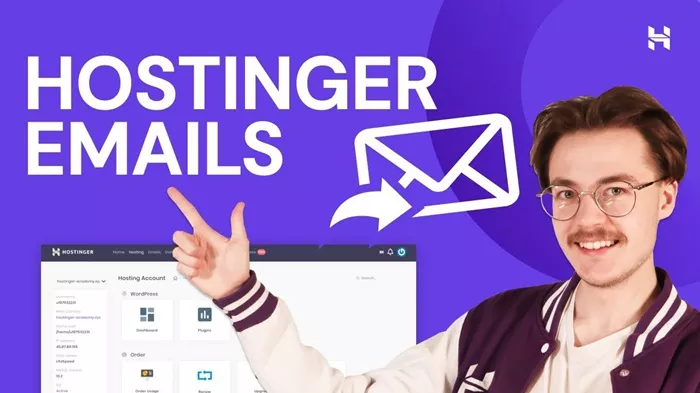Hostinger Webmail is a popular email service offered by Hostinger, a well-known web hosting provider. Distributing Hostinger Webmail can be essential for businesses and individuals who want to manage their emails efficiently and professionally. This guide will cover the steps and strategies for effectively distributing Hostinger Webmail, ensuring that you make the most out of this robust email service.
1. Understanding Hostinger Webmail
What is Hostinger Webmail?
Hostinger Webmail is an email service provided by Hostinger that allows users to create and manage custom email addresses associated with their domain names. This service is particularly beneficial for businesses that need professional email addresses.
Benefits of Using Hostinger Webmail
Using Hostinger Webmail comes with several advantages, including:
Professionalism: Custom email addresses promote a professional image.
Branding: Reinforces brand identity with domain-based email addresses.
Security: Enhanced security features to protect sensitive information.
Accessibility: Webmail can be accessed from any device with an internet connection.
2. Setting Up Hostinger Webmail
Step-by-Step Setup Process
Log in to Hostinger Account: Access your Hostinger account by logging in with your credentials.
Navigate to Email Section: Go to the control panel and find the “Emails” section.
Create Email Account: Click on “Create Email Account” and fill in the necessary details, such as the desired email address and password.
Configure Email Settings: Customize settings such as email quotas, forwarding, and autoresponders.
Access Webmail: Once the email account is created, you can access it via webmail.yourdomain or through the Hostinger control panel.
Configuring DNS Records
To ensure that your email works correctly, you need to configure the DNS records for your domain. This includes setting up MX records to direct email traffic to Hostinger’s servers.
Setting Up Email Clients
Hostinger Webmail can be accessed through various email clients like Outlook, Thunderbird, or Apple Mail. Configure these clients by using the IMAP/POP3 and SMTP settings provided by Hostinger.
See also: Guide On How To Cancel A PayPal Payment
3. Distributing Hostinger Webmail
Creating Email Accounts for Team Members
Distributing Hostinger Webmail involves creating multiple email accounts for your team members. Follow these steps:
Determine Email Needs: Assess the number of email accounts required and their purposes.
Create Accounts: Use the Hostinger control panel to create individual email accounts for each team member.
Set Permissions: Assign appropriate permissions and quotas based on the roles of each team member.
Training Team Members
Ensure that your team members know how to use Hostinger Webmail effectively:
Provide Training: Conduct training sessions to familiarize team members with the webmail interface and features.
Create Documentation: Develop user manuals or guides that detail how to use Hostinger Webmail, troubleshoot common issues, and follow best practices.
Implementing Email Policies
Establishing email policies is crucial for maintaining professionalism and security:
Usage Guidelines: Define how email should be used within the organization.
Security Policies: Implement policies for password management, data protection, and phishing prevention.
Retention Policies: Set guidelines for email retention and archiving to comply with legal and organizational requirements.
4. Managing Hostinger Webmail
Monitoring Email Usage
Regularly monitor email usage to ensure compliance with policies and efficient use of resources:
Email Analytics: Use Hostinger’s built-in analytics tools to track email usage patterns.
Quota Management: Monitor storage quotas to prevent exceeding limits and optimize resource allocation.
Troubleshooting Common Issues
Address common issues that may arise with Hostinger Webmail:
Login Problems: Resolve issues related to incorrect passwords or account lockouts.
Email Delivery Issues: Troubleshoot problems with sending or receiving emails, such as incorrect DNS settings or blacklisted IP addresses.
Spam Management: Implement spam filters and educate users on identifying and managing spam emails.
Upgrading and Expanding Services
As your organization grows, you may need to upgrade or expand your email services:
Upgrading Plans: Consider upgrading your Hostinger plan to accommodate more email accounts and storage.
Adding Features: Explore additional features like email marketing tools or advanced security options to enhance your email capabilities.
5. Best Practices for Using Hostinger Webmail
Maintaining Security
Security is paramount when using Hostinger Webmail:
Strong Passwords: Ensure that all email accounts use strong, unique passwords.
Two-Factor Authentication (2FA): Enable 2FA for an extra layer of security.
Regular Updates: Keep your email clients and devices updated to protect against vulnerabilities.
Optimizing Email Communication
Enhance the effectiveness of your email communication:
Professional Signatures: Create professional email signatures for all accounts.
Templates and Canned Responses: Use templates and canned responses to save time and maintain consistency.
Email Etiquette: Train team members on email etiquette, including clear subject lines, concise content, and timely responses.
Archiving and Backup
Regularly back up your emails to prevent data loss:
Automated Backups: Use automated backup solutions to ensure that emails are regularly backed up.
Archiving Solutions: Implement email archiving solutions to store and retrieve old emails efficiently.
Conclusion
Distributing Hostinger Webmail effectively requires a combination of proper setup, user training, policy implementation, and ongoing management. By following the steps and best practices outlined in this guide, you can ensure that your email system is professional, secure, and efficient. Hostinger Webmail offers a robust platform for managing your email communication, and with the right approach, it can significantly enhance your business operations.
Related topics:
- Jake Paul’s Net Worth Distribution:A Comprehensive Guide
- How Much Does TikTok Pay? A Simple Guide
- Blog Post Examples: A Comprehensive Guide