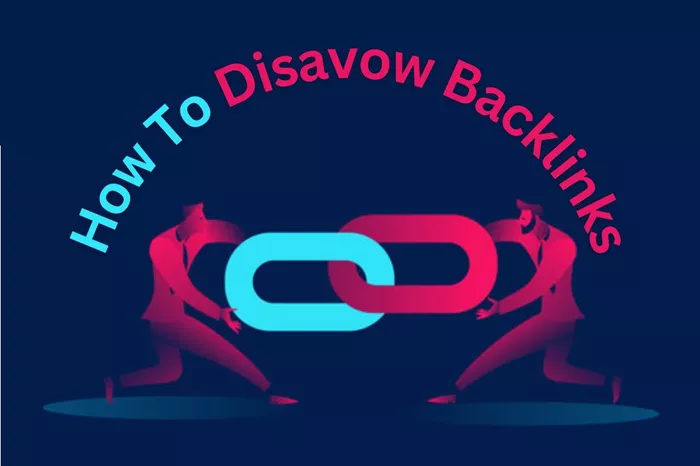Backlinks are an essential part of any SEO strategy, but not all backlinks are beneficial. Some links can be toxic, harming a website’s search rankings rather than improving them. If your website has accumulated harmful or low-quality backlinks, it is crucial to disavow them using Google Search Console to prevent penalties and maintain your search engine ranking.
This article provides a detailed guide on how to disavow backlinks in Google Search Console, ensuring that your website remains optimized and free from SEO risks.
Understanding the Importance of Backlinks
Backlinks, also known as inbound or incoming links, are links from external websites that point to your website. They play a significant role in determining a website’s authority and ranking on search engines. High-quality backlinks from reputable sources can improve your website’s SEO, while low-quality or spammy backlinks can have the opposite effect.
Google uses backlinks as one of its ranking factors, rewarding websites with quality links and penalizing those with excessive spammy or manipulative backlinks. In some cases, competitors may intentionally create toxic backlinks to harm your ranking. When such issues arise, disavowing harmful backlinks is necessary.
When Should You Disavow Backlinks?
Not all backlinks need to be disavowed. Disavowing should only be considered in specific situations, such as:
Manual Action Penalty: If Google has issued a manual action against your website due to unnatural backlinks, it is a clear signal to audit and disavow harmful links.
Algorithmic Penalties: If your rankings drop significantly due to Google’s algorithm updates (such as Penguin), you might need to investigate and remove toxic backlinks.
Negative SEO Attacks: Competitors may use negative SEO tactics, creating spammy links to your website to reduce its credibility.
Low-Quality or Irrelevant Links: Links from link farms, private blog networks (PBNs), or irrelevant directories can hurt your SEO.
Unnatural Link Building: If you previously engaged in unnatural link-building tactics and want to clean up your backlink profile, disavowing those links is necessary.
Step-by-Step Guide to Disavowing Backlinks in Google Search Console
Here’s a detailed step-by-step guide to help you disavow toxic backlinks from your website.
Step 1: Identify Harmful Backlinks
Before disavowing backlinks, it’s essential to identify which links are harming your website. You can find backlinks using the following tools:
Google Search Console: Provides a list of websites linking to your domain.
Ahrefs: Offers backlink analysis, identifying toxic and spammy links.
SEMrush: Detects harmful backlinks and provides insights into their quality.
Moz Link Explorer: Helps analyze backlinks and their domain authority.
To find your backlinks in Google Search Console:
Log in to Google Search Console.
Select your property (website).
Navigate to Links on the left-hand panel.
Under External Links, click on Top Linking Sites.
Download the list to review your backlinks.
Once you have the list, assess which links are from spammy, low-authority, or irrelevant sites.
Step 2: Attempt to Remove Bad Backlinks Manually
Before using the disavow tool, try contacting website owners to request the removal of harmful backlinks. Here’s how:
Identify the contact details of the website owner using tools like WHOIS Lookup or the website’s contact page.
Send a polite email requesting the removal of the link.
If the website owner does not respond or refuses, proceed with disavowing the link.
Step 3: Create a Disavow File
If you cannot remove the toxic backlinks manually, the next step is to create a disavow file. The file should be a simple text file (.txt) and should include the URLs or domains you want to disavow.
Format for disavow file:
To disavow a specific URL:https://spamwebsite.com/bad-link.html
To disavow an entire domain: domain:spamwebsite.com
Each entry should be on a new line.
Example of a disavow file:
Use the # symbol for comments explaining why you are disavowing certain links.
Step 4: Upload the Disavow File to Google Search Console
Once you have prepared your disavow file, follow these steps to upload it:
Go to Google’s Disavow Links Tool (https://search.google.com/search-console/disavow-links).
Select your website property.
Click Upload Disavow File.
Choose your .txt file and upload it.
Confirm the submission.
After uploading, Google will process the disavow request, but changes may take a few weeks to reflect in search rankings.
Best Practices for Disavowing Backlinks
To ensure a smooth and effective disavow process, follow these best practices:
Be Selective: Only disavow harmful or low-quality links; disavowing good links can negatively impact rankings.
Regular Backlink Audits: Conduct periodic backlink audits to keep your profile clean.
Use Domain Disavow Wisely: Disavowing entire domains should be done cautiously, as it can remove valuable links.
Monitor Performance: After disavowing, track your rankings and organic traffic to evaluate the impact.
Common Mistakes to Avoid When Disavowing Links
While disavowing backlinks is a powerful tool, misusing it can harm your SEO efforts. Avoid these common mistakes:
Disavowing High-Quality Links: Ensure that the links you disavow are genuinely harmful; otherwise, you might remove beneficial backlinks.
Failing to Try Manual Removal First: Always attempt to remove backlinks manually before using the disavow tool.
Using the Wrong File Format: The disavow file must be in .txt format with each link or domain on a new line.
Not Reviewing Your Backlinks Regularly: Regular audits prevent harmful backlinks from accumulating over time.
Conclusion
Disavowing backlinks in Google Search Console is a crucial step in maintaining a healthy backlink profile and protecting your website from penalties. By identifying harmful backlinks, attempting manual removal, creating a properly formatted disavow file, and submitting it correctly, you can ensure that your website remains optimized for search rankings.
Regular backlink audits and adherence to best practices will help you maintain a strong and authoritative website, free from the negative impact of toxic backlinks. Implement these steps today to safeguard your SEO efforts and maintain a high-performing website.
Related Topics
- How to Find Lost Backlinks?
- How to Find High PR Dofollow Backlinks?
- How To Find Backlinks To A Page?