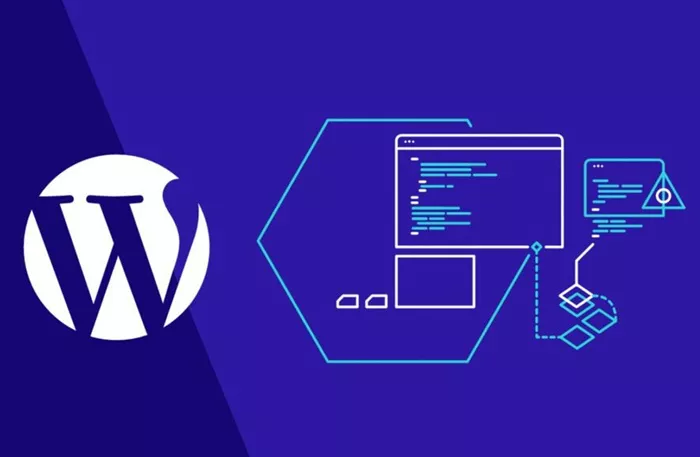WordPress is one of the most popular Content Management Systems (CMS) used to build websites. With its user-friendly interface, themes, plugins, and extensive community, it has become the go-to platform for both beginner and advanced website creators. One of the common tasks when managing a WordPress site is cloning or duplicating a page. Cloning a page in WordPress can be useful in many cases, such as creating a template for other pages, testing changes before implementing them, or simply replicating a successful page structure for consistency across your site.
In this article, we will provide you with a comprehensive guide on how to clone a page in WordPress. This guide will take you step-by-step through different methods to duplicate a page, each with its advantages, so you can choose the best method for your needs.
Why Clone A Page in WordPress?
Before diving into the actual cloning process, let’s take a moment to understand why you might want to clone a page. There are various scenarios where this might be helpful:
Consistency Across Pages: If you have a page layout that works really well, you may want to create multiple pages with the same structure. Cloning a page helps you to replicate that layout easily without starting from scratch.
Testing Changes: When you’re designing a new layout or testing plugins, cloning a page allows you to create a test version where you can experiment without affecting the original page.
Speeding Up Development: Cloning a page can save time, especially if the page you’re cloning has a lot of custom features or is a long page that took a while to create.
Templates for Future Use: Some developers use cloning as a method to create a library of pages that can serve as templates for future pages.
Now that you know why cloning a page can be useful, let’s explore the different ways you can do it.
Method 1: Using a WordPress Plugin
One of the easiest ways to clone a page in WordPress is by using a plugin. Plugins simplify tasks by automating or adding extra functionality to your website. Several plugins are available that help you duplicate or clone pages in WordPress.
Steps to Clone a Page with a Plugin:
Install a Cloning Plugin: To begin, you will need to install a plugin that supports cloning pages. Some of the most popular plugins for this purpose include:
Duplicate Post: This is one of the most widely used plugins for duplicating posts and pages in WordPress. It allows you to clone a page with just a couple of clicks.
Yoast Duplicate Post: Similar to Duplicate Post, Yoast Duplicate Post offers additional features like customizing the duplication settings.
Post Duplicator: Another plugin that can duplicate posts, pages, or custom post types.
Activate the Plugin: Once the plugin is installed, activate it by navigating to the Plugins section of the WordPress dashboard and clicking “Activate” next to the plugin.
Clone the Page: After activation, you will see new options on your pages. For instance, in the case of the Duplicate Post plugin, you will see a new option called “Clone” under the Pages section of your WordPress dashboard. Click the “Clone” option next to the page you want to duplicate.
Edit the Cloned Page: The plugin will create an identical copy of the original page and will draft it in the editor for you to make changes. You can then modify the content, update the title, change the images, and make other edits.
Publish the Page: Once you are satisfied with the changes, click “Publish” to make the cloned page live.
Using a plugin is probably the most efficient way to clone a page, especially for beginners. These plugins offer a quick solution with minimal effort.
Method 2: Manually Copying Content
If you prefer not to use a plugin, you can manually clone a page by copying its content and structure. This method is more time-consuming but can be effective for those who want to avoid installing additional plugins.
Steps to Manually Clone a Page:
Go to the Page Editor: Start by navigating to the page you want to clone in the WordPress dashboard. Click on the page title to open the page editor.
Copy the Content: Once in the editor, switch to the “Text” tab to access the raw HTML of the page. Alternatively, you can simply copy the content from the Visual editor. Make sure you copy everything, including images and other media.
Create a New Page: After copying the content, go back to the Pages section in the WordPress dashboard and click “Add New” to create a new page.
Paste the Content: In the new page editor, paste the content you copied earlier into the editor. You might need to adjust some formatting, especially for custom elements like widgets, embedded videos, or images that might not copy perfectly.
Update and Publish: After pasting the content, you can modify the page title and any other details as needed. When you’re done, click “Publish” to make the cloned page live.
While this method is manual and more tedious, it works fine if you don’t want to rely on plugins. However, you must be careful not to miss any content or layout elements, especially when dealing with complex pages.
Method 3: Using WordPress Default Export/Import Feature
If you want to clone a page and its content to a different WordPress site or need a backup of the page content, you can use WordPress’s built-in export/import feature. This method will be more suitable for duplicating pages between different sites, rather than creating clones within the same site.
Steps to Clone a Page Using the Export/Import Feature:
Export the Page Content: Go to your WordPress dashboard, navigate to “Tools” > “Export”. On this page, choose “Pages” under “Choose what to export”. Select the specific page you want to clone and click “Download Export File”. This will generate an XML file containing the page’s content.
Import the Page to Another Site: If you want to clone the page to a different WordPress site, go to the destination site’s dashboard and navigate to “Tools” > “Import”. Choose the WordPress option and upload the XML file you downloaded earlier. This will import the page’s content to the new site.
Edit and Publish: Once the page is imported, you can edit it as needed and publish it on the new site. This method doesn’t copy images or media files, so you will need to upload them separately if necessary.
The export/import method is best suited for transferring pages across different WordPress installations. It is not ideal for duplicating pages on the same site.
Method 4: Using a Page Builder Plugin
Many WordPress users prefer using page builder plugins like Elementor, Beaver Builder, or WPBakery to design pages. These plugins allow you to create complex layouts with drag-and-drop functionality. If you’re using one of these page builders, cloning a page becomes very straightforward.
Steps to Clone a Page with a Page Builder Plugin:
Install and Activate the Page Builder Plugin: Ensure that you have the page builder plugin installed and activated on your site. You may need to upgrade to the pro version of the builder for advanced cloning features, but the free versions should work for basic duplication.
Edit the Page: Open the page you want to clone in the page builder. Once the page builder editor is open, look for an option like “Save as Template” or “Duplicate”. Different page builders have different options, but they all provide a way to save the page as a template.
Create a New Page: Next, go to the Pages section and create a new page. Open the new page in the page builder editor.
Insert the Saved Template: In the page builder editor, you can now insert the template that you saved earlier. This will recreate the exact layout and content of the original page, allowing you to make modifications as necessary.
Publish the Page: After inserting the template and making any necessary changes, click “Publish” to make the new page live.
Using a page builder to clone a page can be very efficient, especially if you have a custom layout that’s difficult to replicate manually. This method gives you full control over the design and layout of the page.
Method 5: Duplicate a Page Using Custom Code (Advanced)
For advanced users or developers, you can create a custom solution to clone a page programmatically by adding custom code to your theme or plugin. This method is not recommended for beginners, as it requires a solid understanding of PHP and WordPress development practices.
Steps to Clone a Page Using Custom Code:
Create a Custom Function: You’ll need to write a custom function that duplicates the page. This function should copy the post data (title, content, meta information), along with any associated post metadata like custom fields and taxonomies.
Add the Function to Your Theme’s functions.php: You can add the custom function to your theme’s functions.php file or a custom plugin. You will need to ensure that the new page is created with the same content and settings as the original.
Invoke the Function: Once the function is added, you can invoke it by triggering the appropriate action or using a custom admin menu item that duplicates the page when clicked.
Test and Debug: Always test the code thoroughly before deploying it to a live site. This method is riskier than using a plugin or manual duplication, so debugging and proper testing are crucial.
This method is highly customizable and ideal for developers who want more control over the cloning process, but it requires strong technical knowledge.
Conclusion
Cloning a page in WordPress is a useful skill for anyone managing a website. Whether you want to replicate content for consistency, test changes, or create templates, there are various methods available to suit your needs. Plugins offer the easiest and fastest way to clone a page, while manual methods and page builders provide more control and flexibility.
By understanding the different options, you can choose the best method to clone your pages effectively, saving time and ensuring that your site remains organized and efficient. Whether you’re a beginner or an advanced user, cloning pages in WordPress is a simple yet powerful tool to streamline your web development process.
Related Topics
- How to Check Pageviews on WordPress?
- How to Check if Your WordPress Site is Hacked?
- How to Check Heaviest Images in WordPress Plugin?