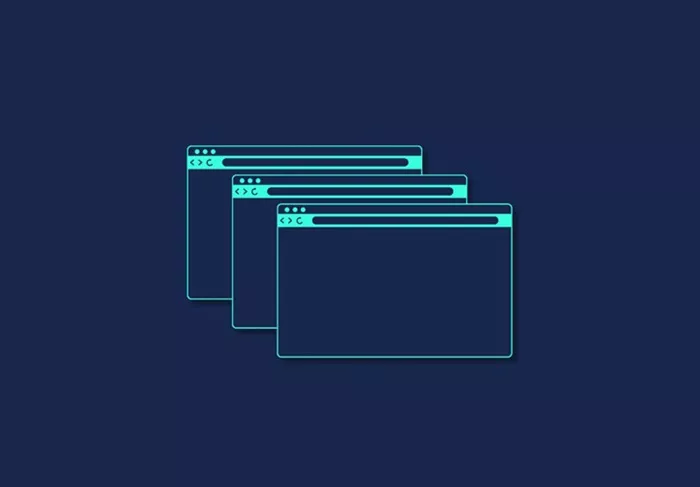Tracking pageviews is essential for any website owner, as it helps to understand how visitors interact with your content. WordPress, being one of the most popular content management systems (CMS), offers various ways to monitor pageviews. Whether you are running a blog, an eCommerce site, or any other type of website, keeping an eye on your pageviews can provide valuable insights into your website’s performance. This article will guide you through the methods of checking pageviews on WordPress, from using plugins to integrating with Google Analytics.
Pageviews and Their Importance
Before diving into the methods of tracking pageviews on WordPress, it’s crucial to understand what pageviews are and why they matter. A pageview refers to the number of times a page on your website is viewed. Every time a user loads a page, a pageview is recorded.
Monitoring pageviews allows website owners to:
Analyze the effectiveness of content
Identify the most popular pages or posts
Measure user engagement
Optimize content strategy
Improve user experience
Monitor the success of marketing campaigns
Pageviews can provide a clear picture of how well your website is performing, how engaging your content is, and which pages are getting the most traffic. For instance, if a specific blog post or product page is receiving more pageviews, it can indicate that the content is resonating with your audience. Conversely, pages with fewer pageviews may need improvement in terms of content or SEO strategies.
Method 1: Using WordPress Plugins to Track Pageviews
One of the easiest and most efficient ways to track pageviews on WordPress is by using plugins. There are several WordPress plugins available that can help you monitor pageviews and gather valuable insights about your website traffic. Let’s explore a few popular options.
1. Jetpack Plugin
Jetpack is a powerful all-in-one plugin for WordPress that provides a variety of features, including site statistics, security, and performance enhancements. It’s widely used for tracking pageviews, and the feature is built directly into the plugin. Here’s how to use Jetpack to track pageviews:
Install Jetpack Plugin:
Navigate to your WordPress dashboard.
Go to Plugins > Add New.
Search for “Jetpack” and click “Install Now.”
Once installed, click “Activate.”
Connect to WordPress.com:
After activation, Jetpack will prompt you to connect your website to a WordPress.com account.
Follow the on-screen instructions to connect your site.
View Pageviews:
Once activated and connected, Jetpack automatically starts tracking your site’s traffic.
To view your pageviews, go to your WordPress dashboard and click on “Jetpack” in the left-hand menu.
Under the “Site Stats” section, you will find detailed information about pageviews, including the total number of views, views per post, and views per page.
Jetpack provides real-time data, allowing you to see how many visitors are viewing your site at any given moment. You can also view historical data to track trends over time.
2. MonsterInsights
MonsterInsights is another popular plugin that integrates with Google Analytics and provides detailed website traffic insights. The plugin offers advanced tracking features and presents the data in an easy-to-read format directly in your WordPress dashboard.
Install MonsterInsights:
Go to Plugins > Add New in your WordPress dashboard.
Search for “MonsterInsights” and click “Install Now.”
Once installed, click “Activate.”
Connect to Google Analytics:
After activation, follow the plugin’s setup wizard to connect your site to Google Analytics.
You will need to have a Google Analytics account and a tracking code for your website.
Track Pageviews:
Once connected to Google Analytics, MonsterInsights automatically pulls in pageview data.
You can view detailed reports about your site’s traffic, including pageviews, top pages, and user behavior.
MonsterInsights provides various reporting options, such as real-time tracking, historical data, and user demographics.
MonsterInsights simplifies the process of viewing detailed pageview statistics by integrating Google Analytics directly into the WordPress dashboard. The plugin is ideal for users who want more advanced insights and reporting capabilities.
3. WP Statistics
WP Statistics is a lightweight and easy-to-use plugin that allows you to track pageviews, along with other useful metrics such as user activity, location, and referral sources. Here’s how to use WP Statistics:
Install WP Statistics:
Go to Plugins > Add New in your WordPress dashboard.
Search for “WP Statistics” and click “Install Now.”
After installation, click “Activate.”
View Pageviews:
Once activated, you can access the WP Statistics reports by going to the “Statistics” section in your WordPress dashboard.
The plugin will display various statistics, including total pageviews, unique visitors, and most popular pages.
WP Statistics provides a detailed breakdown of your pageviews, including information on the number of views for each post or page. It also includes charts and graphs to visualize the traffic trends over time.
Method 2: Using Google Analytics to Track Pageviews
While plugins are convenient, integrating Google Analytics into your WordPress site provides a more comprehensive view of your website’s traffic. Google Analytics is a free tool offered by Google that tracks detailed data about visitors, including pageviews, session duration, bounce rates, and more. Here’s how you can set up Google Analytics to track pageviews:
1. Create a Google Analytics Account:
Go to Google Analytics and sign in with your Google account.
Click on “Start measuring” and follow the prompts to create a new account for your website.
Add your website details, including the website name, URL, and industry category.
Accept the terms and conditions.
2. Get the Tracking Code:
Once your Google Analytics account is set up, you will be given a tracking ID or tracking code (a unique code starting with “UA”). This tracking code needs to be added to your WordPress site in order to collect data.
3. Add Google Analytics Code to WordPress:
There are several ways to add the Google Analytics tracking code to your WordPress site. The easiest method is by using a plugin:
Insert Header and Footer Plugin: This plugin allows you to insert custom scripts into your WordPress header or footer.
Install and activate the “Insert Headers and Footers” plugin.
Go to Settings > Insert Headers and Footers.
Paste your Google Analytics tracking code into the “Scripts in Header” section.
Save your changes.
Alternatively, you can add the tracking code directly into your theme’s header.php file. However, using a plugin is a safer and more efficient method, especially for beginners.
4. Track Pageviews in Google Analytics:
Once Google Analytics is properly set up, you can log in to your Google Analytics account and navigate to the “Behavior” section. From there, click on “Site Content” and select “All Pages.” This will display a detailed list of the pages on your website along with the number of pageviews for each.
You can also set up custom reports and dashboards in Google Analytics to monitor pageviews in real time or over specific time frames.
Google Analytics provides far more detailed insights than most WordPress plugins, including user demographics, acquisition channels, and device usage. It’s a powerful tool for website owners who want to go beyond just pageviews and gain a deeper understanding of their website’s performance.
Method 3: Using WordPress Dashboard for Basic Insights
If you prefer not to use plugins or third-party tools, WordPress offers basic insights into pageviews through its built-in statistics feature. WordPress.com sites have a feature called “Site Stats,” which allows you to view basic metrics, including pageviews.
To access the statistics:
Log in to your WordPress.com account (if you’re using the hosted WordPress.com service).
Go to the “Stats” section in your dashboard.
You can view the total pageviews for your site, as well as detailed information about the top pages and posts.
However, this method only provides basic data and lacks the depth and customization offered by plugins or Google Analytics.
Conclusion
Tracking pageviews is a crucial task for any WordPress site owner who wants to understand how their website is performing and how users interact with their content. Whether you use a plugin like Jetpack, MonsterInsights, or WP Statistics, or integrate Google Analytics for more detailed tracking, there are numerous ways to monitor your pageviews.
While plugins are an easy way to get started, Google Analytics offers a comprehensive set of features that can give you deeper insights into your traffic. By understanding your pageview data, you can make informed decisions about your content strategy, user experience, and marketing efforts.
Related Topics
- How to Change Time Zone in WordPress?
- How Can You Change The Size Of A Block In WordPress?
- How To Change The Order Of Pages In WordPress?