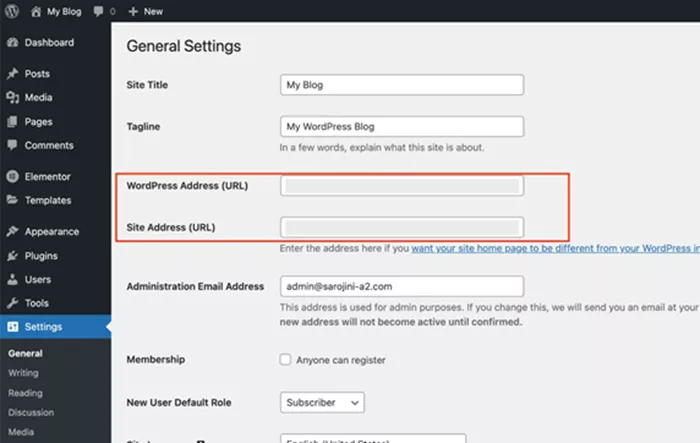Changing the URL structure in WordPress can be a crucial step in improving your website’s SEO, user experience, and overall site management. WordPress provides users with various ways to customize their URL structure, also known as permalinks, to create a cleaner, more efficient, and SEO-friendly site. In this article, we will explore how to change your URL structure in WordPress, understand the importance of URL optimization, and cover best practices for making this change without harming your site’s performance.
Why Should You Change the URL Structure in WordPress?
The structure of your URLs plays a significant role in how search engines index your site and how easily users can navigate it. A well-structured URL is clean, easy to read, and descriptive of the content it links to. Additionally, search engines like Google use URLs to determine the relevance and ranking of a page. This is why many website owners opt to change the default URL structure to something more SEO-friendly.
Here are a few key reasons for changing the URL structure in WordPress:
SEO Benefits: A URL that contains keywords relevant to your content will help search engines understand the context of the page better. This can improve your site’s visibility in search engine results.
Improved User Experience: Clear, readable URLs make it easier for users to navigate your site. A user-friendly URL structure can also make it easier for visitors to remember specific pages.
Increased Click-Through Rate (CTR): Search engine users are more likely to click on a link that appears clean and descriptive. The more information a URL provides about the content of a page, the higher the likelihood of it being clicked.
Customization: WordPress allows for flexible URL customization, giving you full control over the structure of your URLs.
How to Change the URL Structure in WordPress?
WordPress provides an intuitive way to change your URL structure through the settings in the WordPress dashboard. Let’s go step-by-step through the process of changing the URL structure in WordPress:
Accessing the Permalink Settings: To begin, log in to your WordPress dashboard. In the left sidebar, hover over “Settings,” and click on “Permalinks.” This will take you to the Permalink Settings page, where you can modify how your URLs are structured.
Understanding the Permalink Options: On the Permalink Settings page, you will see several options for customizing your URLs:
Plain: This is the default WordPress permalink structure, which typically includes a URL like http://www.yoursite.com/?p=123. This structure is not SEO-friendly, as it doesn’t contain any descriptive keywords.
Day and Name: This format includes the date along with the post name (e.g., http://www.yoursite.com/2025/03/14/sample-post). This can be useful for news-based sites, but for most websites, it’s not ideal as it can make URLs too long and not very user-friendly.
Month and Name: Similar to the Day and Name structure but without the specific day (e.g., http://www.yoursite.com/2025/03/sample-post). This is still somewhat useful for time-sensitive content but is often better for blog-type websites.
Numeric: This structure uses a numeric identifier for each post (e.g., http://www.yoursite.com/archives/123). This is not SEO-friendly and should be avoided unless necessary.
Post Name: This is the most recommended and widely used structure for most sites, as it uses the post name in the URL (e.g., http://www.yoursite.com/sample-post). This structure is clean, SEO-friendly, and user-friendly.
Custom Structure: If none of the above options suit your needs, WordPress allows you to create a custom structure. This gives you full control over how your URLs appear. For example, you can include categories or tags in the URL, like http://www.yoursite.com/%category%/%postname%/.
Choosing the Best Permalink Structure: For most websites, the Post Name structure is the best choice as it is simple, clean, and SEO-friendly. If you are running a blog or content-driven site, this option will provide clear, concise URLs that are easy for both users and search engines to read.
If you want to customize further, you can choose the Custom Structure option. This allows you to use tags to create a unique URL structure. Some common tags you might want to use include:
- %postname%: The title of the post.
- %category%: The category the post belongs to.
- %author%: The author of the post.
- %date%: The publication date of the post.
For example, a custom structure could look like this: /blog/%category%/%postname%/, which would result in URLs like http://www.yoursite.com/blog/technology/sample-post.
Save Your Changes: Once you have selected your preferred permalink structure, scroll down to the bottom of the page and click the “Save Changes” button. WordPress will automatically update your URL structure for all new posts and pages.
SEO Considerations When Changing Your URL Structure
When you change your URL structure, it’s important to consider the SEO implications. While a cleaner, more descriptive URL structure can benefit your rankings, changing URLs can also lead to issues with indexing and page ranking. Here are some SEO tips to follow when modifying your URL structure:
Redirect Old URLs to New Ones: When you change your URL structure, the old URLs will no longer work. To avoid losing traffic and SEO rankings, it’s crucial to implement proper redirects. This can be done using 301 redirects, which tell search engines that the page has permanently moved to a new location. There are various plugins available in WordPress, like “Redirection,” that can help manage these redirects.
Avoid Changing URLs Too Frequently: Frequent changes to your URL structure can confuse search engines and hurt your rankings. Once you’ve chosen your ideal structure, try to keep it consistent over time.
Use Descriptive Keywords in Your URLs: Including relevant keywords in your URLs can help improve your SEO. For example, if your post is about “best WordPress plugins,” make sure the URL includes those keywords (e.g., http://www.yoursite.com/best-wordpress-plugins).
Keep URLs Short and Simple: Shorter URLs tend to perform better than longer ones. Try to remove unnecessary words, dates, and numbers to create a clean and concise URL. A simple structure like http://www.yoursite.com/sample-post is better than http://www.yoursite.com/2025/03/14/sample-post.
Maintain Consistency Across the Site: Consistency in URL structure is key to both user experience and SEO. Ensure that your URL structure remains consistent across all pages and posts on your site to avoid confusion for both users and search engines.
Best Practices for Changing URL Structure in WordPress
To ensure that the change to your URL structure is successful and doesn’t negatively impact your site, here are some best practices to follow:
Backup Your Site: Before making any changes to your WordPress site, it’s essential to back up your data. Changes to URL structures can cause issues if something goes wrong, and having a backup ensures you can restore your site if necessary.
Test the New Structure: After changing the URL structure, test it by navigating through your site and checking if the URLs work as expected. Look out for broken links or redirects that are not functioning correctly.
Update Internal Links: Changing your URL structure may break internal links on your site. You will need to manually update any internal links to reflect the new URL structure. Some WordPress plugins, like “Velvet Blues Update URLs,” can automate this process for you.
Monitor Site Traffic: After implementing the new URL structure, monitor your site traffic using Google Analytics or other tracking tools. Look for any significant drops in traffic that might indicate issues with your redirects or other technical problems.
Submit Updated Sitemap to Search Engines: After changing your URL structure, it’s a good idea to update your sitemap and submit it to search engines like Google through Google Search Console. This helps search engines crawl and index your site’s new URLs faster.
Conclusion
Changing the URL structure in WordPress is an essential task that can help improve your website’s SEO and user experience. By following the steps outlined in this guide, you can customize your URL structure to better suit your website’s needs. Whether you are looking to implement a clean, SEO-friendly URL structure or create a custom format that suits your branding, WordPress gives you the flexibility to do so. However, always remember to implement proper redirects and follow SEO best practices to ensure that the transition to a new URL structure is smooth and beneficial for your site’s performance.
Related Topics
- How to Change the URL of a Page in WordPress?
- How To Change Slug In WordPress?
- How To Change Header Logo in WordPress?