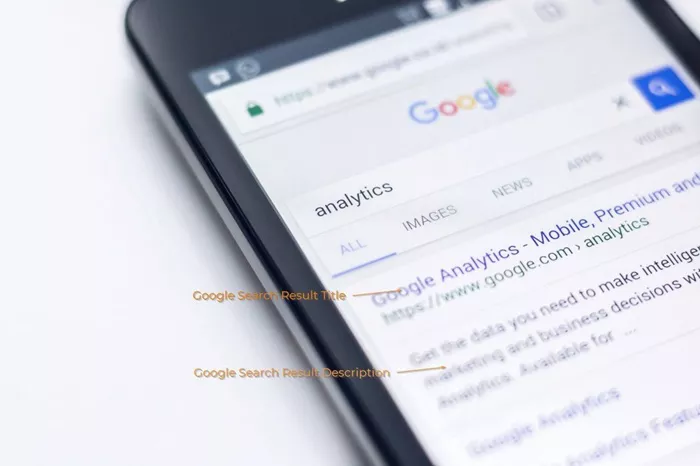In today’s digital age, having a website that appears in search results is crucial for any business or content creator. For many, Google is the primary search engine, and optimizing your site’s visibility in Google search results is essential. One of the most important aspects of this optimization is modifying your website’s description, which is commonly known as the meta description. The meta description is a brief text that appears under the website title in Google search results. It gives users a preview of the content on your site and helps them decide whether to click on your link.
In WordPress, adjusting this description is a straightforward process. In this article, we will walk you through how to change your website description on Google Search when using WordPress, focusing on best practices, tools, and techniques.
The Meta Description in Google Search
Before diving into the steps of modifying the website description, it’s important to understand what the meta description is and why it matters.
The meta description is a short snippet of text that summarizes the content of a web page. Google uses this description to display information about the page in its search results. While the meta description does not directly influence search rankings, it plays a significant role in your website’s click-through rate (CTR). An effective and well-written description can encourage users to click on your link, improving your site’s visibility and engagement.
For example, if you run an online store that sells shoes, your meta description might look something like:
“Shop a wide range of stylish shoes for all occasions. Free shipping on orders over $50.”
This description helps potential customers understand what your site offers and encourages them to visit your page.
Why Should You Change Your Website Description?
There are several reasons why you might want to change your website description for better visibility and relevance in Google search results. These reasons include:
Relevance: Over time, as your website content changes, it’s essential to update your meta description to accurately reflect what users will find on your page.
SEO Optimization: A compelling, concise, and keyword-rich meta description can improve the chances of your website being clicked on by users, increasing traffic to your site.
Branding: Updating the description to better reflect your brand’s voice and message can make your site stand out among competitors.
Better CTR: Crafting a compelling description with a clear call-to-action can help improve your site’s click-through rate, which can lead to more visitors.
How To Change Website Description on Google Search in WordPress
Now that we understand the significance of the meta description, let’s explore the steps involved in changing your website description on Google search through WordPress.
Step 1: Install an SEO Plugin
One of the easiest ways to manage your meta descriptions is by using an SEO plugin. WordPress offers several plugins that can help you optimize your website for search engines, including the ability to modify your meta descriptions. The most popular SEO plugins are:
Yoast SEO: This plugin is widely used for its user-friendly interface and comprehensive SEO features. It allows you to easily set up and update your meta descriptions for individual posts and pages.
All in One SEO (AIOSEO): Another popular plugin, AIOSEO offers powerful tools for optimizing your site, including the ability to add and modify meta descriptions.
Rank Math: Known for its easy setup and advanced features, Rank Math is another SEO plugin that lets you customize your website’s meta description.
You can find these plugins by navigating to the Plugins section in the WordPress dashboard and clicking “Add New.” Simply search for the plugin of your choice, install it, and activate it.
Step 2: Access Your SEO Plugin Settings
Once you’ve installed and activated an SEO plugin, you need to access its settings. Each plugin may have slightly different interfaces, but generally, you’ll follow similar steps:
For Yoast SEO: From the WordPress dashboard, click on the “SEO” option in the sidebar. Then, go to the “Search Appearance” section. Here, you will find settings for modifying your homepage description, category pages, and individual posts/pages.
For AIOSEO: Navigate to the plugin settings by clicking on “All in One SEO” in the left sidebar of the dashboard. Here, you can configure various SEO options, including meta descriptions for specific pages or posts.
For Rank Math: Click on “Rank Math” from the left sidebar and go to the “Titles & Meta” tab. You can edit your meta description template and configure descriptions for individual posts, pages, and custom post types.
Step 3: Modify Meta Description for Individual Pages or Posts
Once you’re in the SEO plugin settings, you can start updating the meta description for your individual posts or pages. To do so:
Go to the Edit Page/Post Section: In the WordPress dashboard, go to the “Pages” or “Posts” section and open the page or post you want to modify.
Scroll to the SEO Section: Depending on the plugin you’re using, you’ll see an SEO section under the page or post editor. For Yoast SEO, this is located beneath the content editor. For AIOSEO and Rank Math, you’ll see a similar section where you can add meta descriptions.
Update Meta Description: In the SEO section, you’ll see a field labeled “Meta Description.” Here, you can write a brief description of what the page is about. Aim for 150-160 characters to ensure that the full description is displayed in search results. Make sure to include relevant keywords and a call-to-action if possible.
Save Your Changes: Once you’ve updated the meta description, make sure to save your changes. You can do this by clicking the “Update” button for the post or page.
Step 4: Update Meta Description for the Homepage
To change the meta description for your homepage (the main page of your website), you’ll need to access the settings in your SEO plugin.
In Yoast SEO, go to the “Search Appearance” settings, then navigate to the “General” tab. Here, you can modify the meta description for the homepage.
In AIOSEO, go to “All in One SEO” settings, click on “General Settings,” and update the homepage meta description.
In Rank Math, navigate to the “Titles & Meta” tab, then scroll down to the “Homepage” section, where you can update your homepage description.
Step 5: Use Structured Data (Optional)
Structured data, also known as schema markup, can enhance the visibility of your website in search engine results. By adding structured data, you can provide additional information to Google, such as reviews, ratings, and prices for e-commerce sites.
Some SEO plugins like Yoast SEO and Rank Math automatically add structured data to your site. However, you can also manually add it to your pages if needed.
Step 6: Test Your Changes
Once you’ve made your changes, it’s essential to test them and ensure they are being reflected in Google search results. While changes to your website description might not appear immediately, you can speed up the process by using Google Search Console.
Google Search Console: After updating your website’s meta description, head to Google Search Console. Here, you can request Google to re-crawl your website by submitting a new sitemap or using the URL Inspection tool. This helps Google discover your updated content faster.
You can also use tools like the Google Rich Results Test or the Mobile-Friendly Test to ensure that your changes are working as intended.
Best Practices for Writing Meta Descriptions
Now that you know how to change your website description on Google Search in WordPress, it’s important to focus on best practices for writing compelling meta descriptions. A well-crafted description can significantly improve your CTR. Here are some tips:
Be Concise: Google typically displays 150-160 characters of your meta description. Ensure that your description fits within this limit to avoid truncation.
Use Targeted Keywords: Include important keywords that users might search for when looking for content related to your page. However, avoid keyword stuffing, as it can harm your SEO.
Create a Call-to-Action (CTA): Encourage users to click on your link by including a CTA. For example, “Learn more,” “Shop now,” or “Get started today.”
Unique Descriptions for Each Page: Don’t use the same meta description for every page of your website. Each page should have a unique, relevant description that accurately reflects its content.
Avoid Over-Optimizing: While keywords are important, don’t over-optimize your meta descriptions by including too many keywords. Write for the user, not just the search engine.
Conclusion
In conclusion, changing your website description on Google Search in WordPress is a simple but essential task that can help improve your site’s SEO performance and click-through rate. By using an SEO plugin like Yoast SEO, All in One SEO, or Rank Math, you can easily customize your meta descriptions for individual pages, posts, and your homepage. Additionally, following best practices when writing meta descriptions will ensure that your descriptions are compelling, informative, and relevant to your audience.
Remember that while the meta description doesn’t directly impact search rankings, it plays a key role in attracting visitors to your website. Therefore, investing time in crafting effective descriptions is well worth the effort.
Related Topics
- How To Buy A WordPress Theme?
- How to Build a WordPress Website with Astra and Elementor?
- How to Cancel My WordPress Subscription?