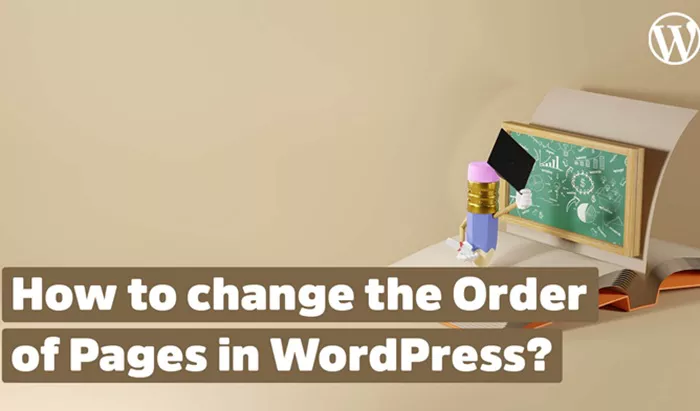WordPress is one of the most popular content management systems (CMS) in the world, enabling users to create and manage websites effortlessly. One of its most useful features is the ability to change the order of pages, which is crucial for ensuring that content is displayed in the correct sequence on the front-end of your website. Whether you’re reorganizing an existing website or setting up a new one, understanding how to change the order of pages is an essential skill for any WordPress user. In this article, we will discuss the various methods you can use to change the order of pages in WordPress, including built-in features, plugins, and more advanced solutions.
Page Order in WordPress
Pages in WordPress represent the static content sections of your website. These typically include essential pages such as “About Us,” “Contact,” “Privacy Policy,” and other information that remains relatively unchanged over time. By default, WordPress organizes pages in the order in which they were created, with the most recently created page appearing at the end of the list. This default arrangement may not always align with your desired page structure, especially when you want content to appear in a particular sequence.
WordPress offers several ways to change the order of pages, depending on your needs. You can reorder them using the default page order system, utilize plugins, or apply custom coding solutions for more complex arrangements.
Changing Page Order Using WordPress’s Default Settings
WordPress includes a simple built-in feature that allows users to manually set the order of pages. This method is quick and easy, and it doesn’t require any coding knowledge. Here’s how you can change the page order using the default settings:
Step 1: Log Into Your WordPress Dashboard
Start by logging into your WordPress admin dashboard. The dashboard is where you manage all aspects of your website, including pages, posts, themes, and plugins.
Step 2: Navigate to Pages
Once logged in, navigate to the “Pages” section of the dashboard. This is where all the pages you have created for your website are listed.
Step 3: Edit the Page
Next, click on the page that you want to reorder. This will open the page editor, where you can make changes to both the content and settings of the page.
Step 4: Set the Page Order Number
Within the page editor, you will see a box labeled “Page Attributes” on the right-hand side of the screen. This box contains a field called “Order.” Here, you can manually set the order number for your page.
The “Order” field controls the position of the page relative to other pages. Pages with lower order numbers will appear first, while those with higher order numbers will appear later. The default value for the order field is usually set to 0, but you can change this value to reorder the pages.
For example:
- To make a page appear first, set the order number to 1.
- To make it appear second, set the order number to 2, and so on.
Step 5: Update the Page
Once you have set the desired order number, click the “Update” button to save your changes. The page will now appear in the new order according to the number you assigned.
This method is suitable for most users and is an efficient way to reorder pages without needing additional plugins or coding.
Reordering Pages Using a Plugin
For users who need more flexibility or wish to reorder pages more efficiently, WordPress offers various plugins that enhance page management. Plugins are particularly useful when you have a large number of pages or if you need to change the order of pages frequently. One of the most popular plugins for this task is “Simple Page Ordering.”
Using the Simple Page Ordering Plugin
The “Simple Page Ordering” plugin allows users to reorder pages by dragging and dropping them directly within the WordPress dashboard. This is a more intuitive, visual way to manage the page order.
Here’s how you can use this plugin:
Install the Plugin
Navigate to the “Plugins” section of your WordPress dashboard and click on “Add New.”
Search for “Simple Page Ordering” and click “Install Now.”
Once the plugin is installed, click “Activate” to enable it.
Reorder Pages
After activation, go to the “Pages” section in your WordPress dashboard.
You will now see a new interface that allows you to reorder pages by dragging and dropping them.
Simply click on a page, hold, and drag it to the desired position. The changes are saved automatically, so there is no need to click a “Save” button.
The “Simple Page Ordering” plugin is especially useful for websites with numerous pages, as it provides an easy-to-use drag-and-drop interface.
Customizing Page Order with a Custom Function
For more advanced users or those who need a highly customized solution, WordPress allows you to write custom functions to modify how pages are ordered. This solution requires some experience with WordPress development and coding in PHP.
You can use the pre_get_posts hook in WordPress to adjust the query that retrieves pages and specify how they should be ordered. This method is particularly beneficial if you want to apply custom sorting rules based on criteria that the default WordPress system cannot manage.
Example Customization
A common customization is ordering pages alphabetically or based on a custom field. By hooking into the pre_get_posts function, you can modify how pages are displayed on your site. However, writing this custom function requires technical expertise in PHP and WordPress development.
This method provides maximum flexibility, allowing you to define complex ordering logic based on various factors like custom fields, page meta, or even user-specific settings.
Using Page Templates for Custom Ordering
Another effective way to manage the order of pages in WordPress is by creating custom page templates. This method is ideal if you want full control over the layout and organization of your content. Custom page templates allow you to define exactly how pages will appear and in what order, independent of WordPress’s default settings.
A page template in WordPress is a PHP file that defines a custom layout for specific pages. By assigning a custom template to a page, you can control how it is displayed without altering other pages on the site.
Creating a Custom Page Template
To create a custom page template, follow these general steps:
Create the Template File:
In your theme’s folder, create a new PHP file, for example, custom-order-template.php.
Add the Template Header:
At the beginning of this file, include a comment to define the template. This tells WordPress to recognize it as a custom page template.
Customize the Layout:
Inside the custom template, you can define how pages should be ordered and displayed. You can even customize the order using custom fields or by querying the database for specific page attributes.
Assign the Template to Pages:
After creating the custom template, you can assign it to specific pages from the page editor. In the “Page Attributes” section, you can select the custom template under the “Template” dropdown.
Using custom page templates is a powerful way to maintain control over page order and layout. However, this method requires familiarity with coding and WordPress development.
Best Practices for Reordering Pages in WordPress
When changing the order of pages in WordPress, consider these best practices to ensure your website remains user-friendly and organized:
Maintain a Logical Structure: Always ensure that the order of pages is logical for your visitors. Organize content in a way that is intuitive and easy to navigate. A clear and well-structured page order can enhance the user experience.
Use Descriptive Titles: Clear and descriptive titles help both users and search engines understand the content of your pages. Avoid using vague or unclear titles when reordering your pages.
Limit the Number of Pages: A website with too many pages can become difficult to manage. Consider consolidating related pages or using subpages to keep the structure clean and organized.
Regularly Review and Update Your Pages: The structure of your website may change over time. Regularly review your page order to ensure it still aligns with your business goals and user needs.
Test the Front-End: After making changes to the page order, always test the front-end of your site to ensure everything looks as expected and the navigation is smooth.
Conclusion
Changing the order of pages in WordPress is a straightforward process that can be accomplished using built-in settings, plugins, custom functions, or page templates. Depending on your specific needs, you can select the method that works best for you, whether you’re making small adjustments or need a more complex solution. By following best practices and regularly reviewing your site’s organization, you can ensure your pages are always displayed in the most logical and effective order for your visitors.
Related Topics
- How To Buy A WordPress Theme?
- How to Build a WordPress Website with Astra and Elementor?
- How to Cancel My WordPress Subscription?