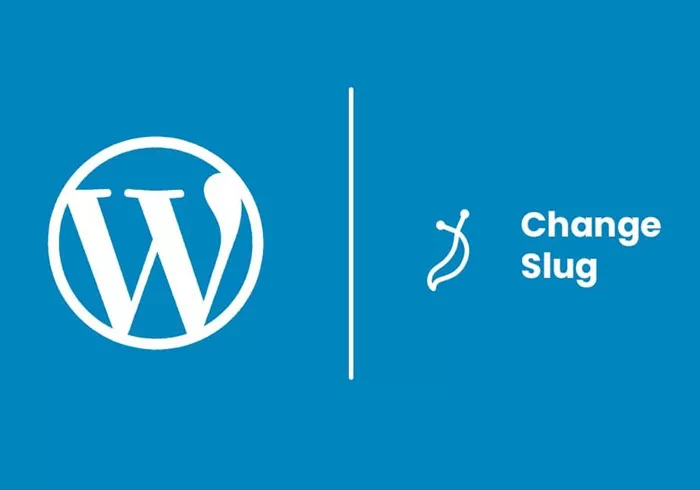When it comes to building a website, WordPress provides users with a vast array of customization options. One such option that many overlook is the ability to change the URL slug of a post, page, or category. The slug, in simple terms, is the part of a URL that identifies a specific page on your site. Changing the slug can have a significant impact on your SEO, user experience, and overall website performance. In this article, we’ll explore how to change the slug in WordPress, when you should do it, and the potential benefits and risks.
What is a Slug in WordPress?
A slug in WordPress is essentially the last part of a URL that identifies a post, page, category, or any other content type on your website. It follows the domain name and the directory structure. For example, in the URL https://example.com/how-to-change-slug-in-wordpress, the part how-to-change-slug-in-wordpress is the slug.
By default, WordPress automatically generates slugs based on the title of the post or page you’re creating. This automatic generation is often convenient but not always ideal, as the default slugs might not be SEO-friendly, easy to read, or even accurate. That’s where changing the slug comes in handy.
Why Should You Change the Slug in WordPress?
There are several reasons why you might want to change the slug in WordPress:
Improving SEO: Search engines like Google use the URL to understand the context of the page. A clear, concise, and keyword-rich slug can help improve your rankings.
Improved User Experience: Slugs that are easy to read and understand can make the link more clickable for users. A long or convoluted slug can confuse visitors or cause them to avoid clicking on it.
Cleaner URLs: Sometimes, WordPress automatically generates slugs that contain unnecessary words or characters. You can remove these elements for a cleaner, more professional-looking URL.
Brand Consistency: If you’re working with a business or a brand, you’ll want your slugs to reflect your brand voice and message.
When Should You Change the Slug in WordPress?
While changing the slug can offer various benefits, it’s essential to do so at the right time. Here are a few scenarios where changing the slug is a good idea:
During the Initial Content Creation: If you’re writing a post or page, it’s best to adjust the slug before you publish it. Doing this right from the start prevents potential issues in the future.
When You Want to Optimize for SEO: If your post or page has been live for a while, and you realize the slug isn’t optimized for search engines, it’s time to change it.
After a Site Redesign: If you’ve redesigned your site and want to ensure the slugs fit the new structure or brand voice, it’s a good idea to review and adjust them.
How to Change Slug in WordPress for Posts and Pages
Changing the slug in WordPress is relatively simple. WordPress makes it easy to modify the slug of a post, page, or custom post type. Here’s a step-by-step guide on how to change the slug:
Changing the Slug for a Post:
Open the Post Editor:
Log into your WordPress dashboard.
Go to “Posts” and select the post you want to edit or create a new one.
Modify the Slug:
Once you’re in the post editor, look for the “Permalink” section right below the post title. You will see the current slug in this section.
Click the “Edit” button next to the slug.
Type in the new slug. Make sure it’s short, descriptive, and contains relevant keywords for SEO.
Save Changes:
After modifying the slug, click “OK” to save it.
Don’t forget to update or publish the post to apply the changes.
Changing the Slug for a Page:
Open the Page Editor:
Navigate to “Pages” in the WordPress dashboard.
Select the page you want to edit or create a new one.
Edit the Slug:
Like posts, you’ll find the “Permalink” section under the page title.
Click on the “Edit” button next to the URL and modify the slug.
Save the Page:
Once you’ve updated the slug, click “OK” and then save or publish the page.
Changing the Slug for Custom Post Types:
If you’re working with custom post types, such as products, portfolios, or other specialized content, the process is similar. Navigate to the custom post type section, edit the content, and adjust the slug from the “Permalink” section.
How to Change Slug in WordPress for Categories and Tags
Slugs also apply to categories and tags. These slugs are used to create the URL for category or tag pages. To change them:
Go to the Categories or Tags Section:
In the WordPress dashboard, navigate to “Posts” > “Categories” or “Posts” > “Tags.”
Edit the Category or Tag:
Find the category or tag you want to edit. Hover over it and click “Edit.”
Change the Slug:
In the category or tag editing screen, you’ll see a field for the slug. Modify it to your desired URL.
Save Changes:
After making changes to the slug, click the “Update” button to save your changes.
Best Practices for Changing Slugs in WordPress
When changing slugs in WordPress, keep these best practices in mind to avoid issues:
Keep Slugs Short and Descriptive: Avoid using long, complicated slugs. Use short, easy-to-understand slugs that describe the content clearly. This will help both users and search engines.
Use Hyphens to Separate Words: WordPress automatically uses hyphens to separate words in the slug. This is the best practice, as search engines can read hyphens as word separators. Avoid underscores or spaces.
Avoid Special Characters: Don’t use special characters like &, %, $, or spaces in your slugs. These can create issues with URLs and might be confusing for users.
Use Keywords for SEO: Including relevant keywords in the slug can improve your chances of ranking higher in search engines. Keep the slug concise but make sure it includes important keywords.
Don’t Change Slugs After Publication Without Redirection: If you change the slug of a post or page after it has been published and indexed by search engines, you risk losing any SEO ranking or traffic associated with that URL. In this case, it’s essential to set up a 301 redirect from the old URL to the new one. This will redirect visitors and search engines to the new URL and preserve your SEO value.
Potential Risks of Changing Slugs in WordPress
While changing slugs can be beneficial, there are some risks involved, especially if you don’t follow the best practices mentioned above:
Broken Links: If you change the slug after the content has been live for some time, any links pointing to the old URL will break. This can negatively impact the user experience and may also hurt your SEO.
SEO Impact: Changing slugs can impact your SEO if not done correctly. If search engines have already indexed your old slug, they will need time to crawl and index the new URL. During this transition period, you might experience a dip in traffic and rankings.
Redirects: If you change slugs for posts or pages that have already been published, you need to set up redirects to prevent broken links. Without proper redirects, visitors who have bookmarked the old URL or found it through search engines will land on a 404 error page.
How to Set Up Redirects for Changed Slugs in WordPress
If you decide to change a slug after publishing content, it’s important to set up a 301 redirect. A 301 redirect tells search engines and browsers that the content has permanently moved to a new URL. This way, you can preserve your SEO rankings and avoid broken links.
You can set up 301 redirects in WordPress using plugins like “Redirection” or “Yoast SEO.” Alternatively, you can add redirects manually to the .htaccess file, but this requires some technical knowledge.
Conclusion
Changing the slug in WordPress is a simple yet powerful way to optimize your site’s structure for SEO and improve user experience. By following the steps outlined in this article, you can easily modify slugs for posts, pages, categories, and tags. However, it’s crucial to be aware of the risks, particularly with SEO, and always make sure to set up redirects if necessary. By making the right changes to your slugs, you can ensure your site remains organized, professional, and optimized for search engines.
Related Topics
- How to Build a WordPress Website with Astra and Elementor?
- How to Cancel My WordPress Subscription?
- How To Build A Headless WordPress Website?