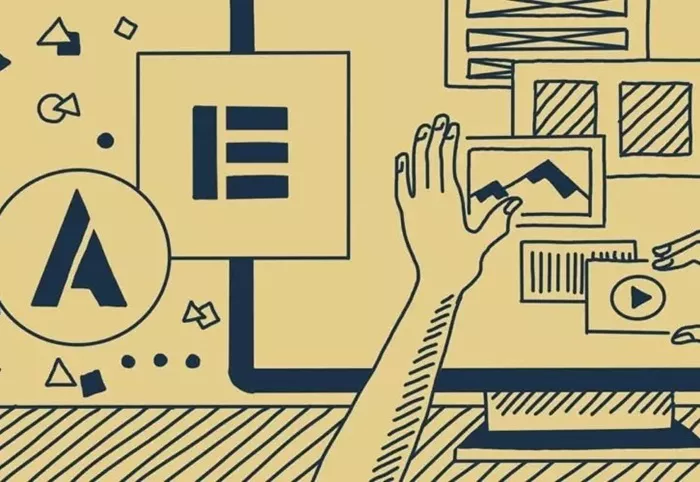Building a WordPress website can be a rewarding experience, especially when you use powerful and flexible tools like the Astra theme and Elementor page builder. Whether you’re an experienced web developer or a beginner, these tools provide an intuitive approach to creating a stunning website without needing to write a single line of code. In this comprehensive guide, we’ll walk you through every step involved in building a WordPress website using the Astra theme and Elementor page builder, covering everything from installation to advanced customization.
Why Choose Astra and Elementor?
Before diving into the process, it’s important to understand why Astra and Elementor are such a powerful combination for building WordPress websites. Both Astra and Elementor are highly regarded in the WordPress ecosystem for their user-friendly design, flexibility, and speed.
Astra Theme: Astra is a lightweight, fast, and customizable WordPress theme that provides users with a clean slate to build any type of website. With pre-designed templates and easy-to-use settings, Astra makes it simple to create a professional website. It’s optimized for performance, SEO, and compatibility with all major page builders, making it ideal for most WordPress users.
Elementor Page Builder: Elementor is one of the most popular drag-and-drop page builders for WordPress. With its visual editor, users can design pages by simply dragging elements onto the canvas. It’s fully responsive, meaning your website will look great on all devices. Elementor comes with a wide array of widgets, pre-designed templates, and advanced design controls, which allow for deep customization without needing to touch any code.
Getting Started: Installing WordPress, Astra, and Elementor
Step 1: Install WordPress
The first step in building a WordPress website is to install WordPress itself. Most web hosting providers offer one-click WordPress installations. If you’re using a hosting provider like Bluehost, SiteGround, or WP Engine, you’ll typically find a simple WordPress installer in the hosting control panel. Once you’ve installed WordPress, you can access your website’s dashboard by visiting yourdomain.com/wp-admin.
Step 2: Install the Astra Theme
Once you have WordPress set up, the next step is to install the Astra theme.
In your WordPress dashboard, navigate to Appearance > Themes.
Click on Add New and search for “Astra.”
Click on Install and then Activate.
Astra offers both a free version and a premium version with additional features. For most users, the free version will be sufficient to get started, but you can always upgrade later to access more advanced features.
Step 3: Install Elementor Page Builder
Next, you’ll need to install the Elementor plugin.
In your WordPress dashboard, go to Plugins > Add New.
Search for “Elementor.”
Click Install Now and then Activate.
The free version of Elementor includes many powerful features, but Elementor Pro adds additional widgets, templates, and advanced customization options. If you want more flexibility, consider upgrading to Elementor Pro.
Setting Up Your WordPress Website with Astra and Elementor
Once you’ve installed both Astra and Elementor, you’re ready to start building your website. Here’s a step-by-step guide on how to use these tools to create a beautiful and functional website.
Step 1: Customize the Astra Theme
Before designing your pages with Elementor, you’ll want to set up some basic settings in Astra. These settings include things like your site identity, logo, colors, and typography. Here’s how to customize the Astra theme:
Site Identity:
Go to Appearance > Customize.
Under the Site Identity section, you can upload your logo, change your site title, and adjust your tagline.
Colors and Typography:
Astra provides built-in options for customizing your site’s color scheme and typography.
Under Appearance > Customize, go to Colors & Background to set your site’s primary color, text color, and background color.
Similarly, under Typography, you can change the font for headings, body text, and other elements.
Header and Footer:
Astra allows you to customize the header layout, including the logo position, menu placement, and search bar. You can also set up a custom footer with widget areas for additional content.
Go to Appearance > Customize > Header and Footer to configure these settings.
Step 2: Create a Homepage with Elementor
Once you’ve set up Astra, it’s time to start building your pages with Elementor. The easiest way to create a homepage is to use a pre-designed template from Elementor, which will help you get started quickly.
Create a New Page:
In your WordPress dashboard, go to Pages > Add New.
Title the page “Home” or whatever you’d like your homepage to be called.
Click the Edit with Elementor button to launch the Elementor editor.
Designing with Elementor:
Once Elementor is launched, you’ll be taken to the drag-and-drop editor where you can start adding sections, columns, and widgets to your page.
To use a pre-designed template, click on the Folder icon in the Elementor editor and browse the template library. Select a template you like, and it will be added to your page.
You can customize the template to suit your needs by editing the text, images, and other elements.
Adding Sections:
Elementor’s interface is based on sections and columns. To add a new section, click the + button.
You can then choose the structure of the section (one column, two columns, etc.) and start adding widgets (such as text, images, buttons, etc.) into each column.
Adding Widgets:
Elementor comes with a variety of widgets that allow you to add different types of content, such as text, headings, images, videos, buttons, and more. Simply drag a widget from the left panel onto the canvas to add it to the page.
Preview and Publish:
Once you’ve designed your page, click the Preview button to see how it looks.
If you’re happy with the design, click Publish to make it live on your site.
Step 3: Add More Pages and Content
With your homepage designed, you can now create additional pages for your website, such as an About page, Services page, and Contact page. Simply repeat the process of creating a new page and designing it with Elementor.
Step 4: Fine-Tuning the Design
Once you have the basic structure of your website in place, you can start fine-tuning the design to make it unique to your brand.
Customizing Widgets:
Elementor allows you to deeply customize each widget. For example, you can change the font size, color, and style of text widgets, or adjust the size and alignment of image widgets.
Advanced Styling:
Use the Advanced tab in the Elementor editor to apply custom padding, margins, and effects such as hover animations, entrance animations, and more.
Responsive Design:
Elementor allows you to see how your page looks on different devices. Use the device icons at the bottom of the Elementor panel to toggle between desktop, tablet, and mobile views.
Make adjustments to ensure that your design looks great on all screen sizes.
Optimizing Your Website for Speed and SEO
One of the main advantages of using Astra and Elementor is that both tools are optimized for speed and SEO. However, there are some additional steps you can take to ensure your website performs well and ranks high in search engines.
Speed Optimization
Optimize Images:
Use a plugin like Smush or ShortPixel to compress your images without losing quality. This will reduce the load time of your website.
Caching:
Install a caching plugin like WP Rocket or W3 Total Cache to speed up your website by caching static content and reducing server load.
Use a Content Delivery Network (CDN):
A CDN like Cloudflare can speed up your website by serving content from servers closer to the user, reducing latency and load times.
SEO Best Practices
SEO Plugin:
Install an SEO plugin like Yoast SEO or Rank Math to optimize your website for search engines. These plugins help you create SEO-friendly content by providing on-page optimization suggestions.
Optimize Title Tags and Meta Descriptions:
Use your SEO plugin to add custom title tags and meta descriptions to each page. This helps search engines understand the content of your page and improves click-through rates.
Content Strategy:
Regularly update your website with high-quality content, including blog posts, articles, and multimedia. Use keywords that your audience is searching for to drive traffic to your site.
Conclusion
Building a WordPress website with Astra and Elementor is a straightforward process that anyone can do, regardless of their technical expertise. Astra provides the perfect theme foundation, while Elementor offers the tools you need to create a visually appealing and functional website without coding. By following the steps outlined in this guide, you can create a professional-looking website that meets your needs and stands out online.
Remember that the key to success with WordPress is continuous learning and improvement. As you get more comfortable with Astra and Elementor, you’ll find new ways to enhance your website and deliver a better user experience. Happy building!
Related Topics
- How to Cancel My WordPress Subscription?
- How To Build A Headless WordPress Website?
- How to Backup a WordPress Site on SiteGround?