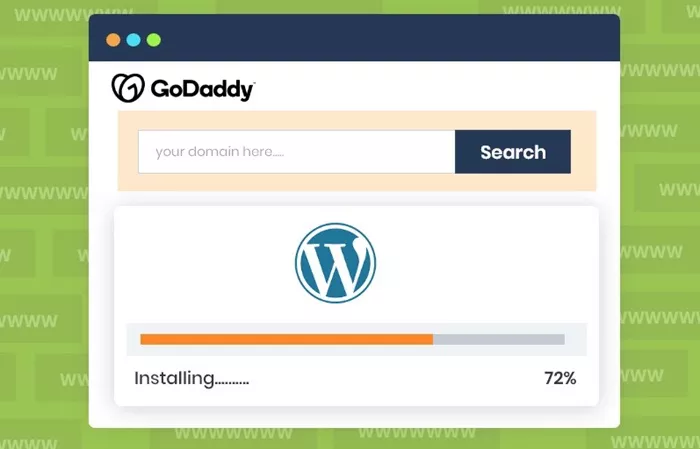WordPress is one of the most popular content management systems (CMS) available today. It is highly versatile, allowing individuals and businesses to create websites ranging from simple blogs to complex e-commerce stores. GoDaddy is one of the leading web hosting providers globally, offering easy and affordable hosting services, including managed WordPress hosting. In this article, we will walk through the steps to effectively use WordPress on GoDaddy, providing an in-depth guide to setting up, managing, and optimizing your WordPress site hosted on GoDaddy.
What Is WordPress, and Why Use It?
Before diving into how to use WordPress on GoDaddy, let’s start with a basic understanding of WordPress itself. WordPress is an open-source platform that allows users to build websites with little to no coding experience. It offers flexibility, a large number of themes and plugins, and a vibrant community of developers and users. WordPress powers millions of websites across the internet and is known for its user-friendly interface and scalability.
GoDaddy is a web hosting company that provides a range of hosting services including shared hosting, VPS (Virtual Private Server) hosting, dedicated hosting, and managed WordPress hosting. Their managed WordPress hosting is specifically designed to make it easy for users to create, manage, and optimize WordPress sites.
Choosing the Right GoDaddy Hosting Plan for WordPress
The first step to using WordPress on GoDaddy is selecting the right hosting plan. GoDaddy offers several types of hosting plans that are compatible with WordPress, but the most common and suitable plan is managed WordPress hosting. Here’s a breakdown of the main types of hosting GoDaddy offers:
Shared Hosting: Ideal for beginners, shared hosting is cost-effective but shares server resources with other websites. This might not be the best option for WordPress sites expecting high traffic but works fine for smaller websites or personal blogs.
VPS Hosting: VPS hosting provides more power and flexibility compared to shared hosting. It’s ideal for websites that require more resources but do not need an entire server dedicated to them. This can be a good choice for WordPress sites that are growing in popularity.
Dedicated Hosting: Dedicated hosting provides an entire server exclusively for your website. This is suitable for large businesses or high-traffic websites.
Managed WordPress Hosting: Managed WordPress hosting is specifically optimized for WordPress websites. GoDaddy takes care of updates, security, and performance optimizations. This is the most convenient option for WordPress users as it requires the least technical involvement.
When using WordPress on GoDaddy, it’s recommended to choose a Managed WordPress Hosting plan for ease of use and better performance.
Setting Up Your WordPress Site on GoDaddy
Once you have chosen your hosting plan, the next step is to set up your WordPress site. Here is a detailed step-by-step guide to get you started:
1. Sign Up for GoDaddy Hosting
To get started with WordPress on GoDaddy, visit their website and sign up for a hosting plan. The process is straightforward and involves selecting the hosting plan that best fits your needs. After selecting the plan, you will be prompted to enter your account information and complete the checkout process.
2. Access Your GoDaddy Account and Dashboard
After completing the sign-up process, log in to your GoDaddy account. You will be directed to your GoDaddy Dashboard where you can manage your hosting plan, domain, and other website settings. Here, you will find an option to install WordPress.
3. Install WordPress
One of the key features of GoDaddy’s managed WordPress hosting is that it simplifies the installation process. To install WordPress:
Navigate to the “My Products” section of your GoDaddy Dashboard.
Under the “Web Hosting” tab, find the hosting plan where you want to install WordPress and click “Manage”.
Look for the “Install WordPress” option. GoDaddy offers a one-click installation process that makes it simple to get WordPress up and running on your site.
Follow the prompts, choose your domain, and install WordPress. After installation, GoDaddy will provide you with login details to access the WordPress Admin Panel.
4. Access the WordPress Admin Panel
Once WordPress is installed, you can access the WordPress Admin Panel, where you can start managing your website. The Admin Panel is typically accessed by typing www.yoursite.com/wp-admin in your web browser. Enter your credentials to log in, and you’ll be taken to the dashboard where you can begin customizing your site.
Customizing Your WordPress Site on GoDaddy
With WordPress installed, the next step is to customize your website. WordPress offers a wide range of tools and options to personalize your site, from themes to plugins.
1. Selecting a Theme
Themes define the look and feel of your website. WordPress offers thousands of free and premium themes to choose from. To choose a theme:
- In the WordPress Admin Panel, navigate to Appearance > Themes.
- Click on Add New to browse available themes.
- You can search for themes based on categories, features, or popularity.
- Once you find a theme you like, click Install and then Activate to apply it to your website.
Themes are highly customizable, allowing you to change colors, layouts, and fonts to fit your brand or personal style.
2. Installing Plugins
Plugins are essential for adding functionality to your WordPress site. They allow you to add features such as contact forms, SEO tools, security plugins, and much more. To install a plugin:
- In the WordPress Admin Panel, navigate to Plugins > Add New.
- Search for the plugin you need or browse through popular plugins.
- Click Install Now and then Activate to start using the plugin.
Some essential plugins for WordPress sites include:
- Yoast SEO: for search engine optimization.
- Akismet Anti-Spam: for protecting your site from spam.
- WooCommerce: for building an e-commerce store.
- Jetpack: for enhanced site performance and security.
3. Customizing Settings
In addition to selecting themes and installing plugins, you can customize various settings in WordPress to optimize your site. To customize basic settings:
- Go to Settings in the WordPress Admin Panel.
- Adjust general settings such as site title, tagline, time zone, and language.
- Configure reading settings to choose how your site is displayed (e.g., static front page vs. blog posts).
- Customize the permalink structure to create SEO-friendly URLs.
Optimizing Your WordPress Site on GoDaddy
Optimizing your WordPress site is crucial for improving its speed, performance, and SEO. Here are several optimization techniques:
1. Improve Site Speed
GoDaddy’s managed WordPress hosting comes with built-in caching, which helps speed up your site. However, you can further enhance site speed by:
Compressing images: Use plugins like Smush to automatically compress images without sacrificing quality.
Enabling GZIP compression: This reduces the size of text files like HTML, CSS, and JavaScript.
Using a Content Delivery Network (CDN): A CDN distributes your website content across multiple servers, reducing load times for users around the world.
Minimizing HTTP requests: Limit the number of elements on each page to reduce the number of requests made to the server.
2. Secure Your WordPress Site
WordPress sites are often targeted by hackers, making security a top priority. To secure your WordPress site:
- Use strong, unique passwords for your admin panel and FTP accounts.
- Install security plugins like Wordfence or Sucuri Security.
- Regularly update WordPress core, themes, and plugins to patch vulnerabilities.
- Backup your website regularly to ensure you can restore it if something goes wrong.
3. Search Engine Optimization (SEO)
To make your WordPress site more visible to search engines, follow these best practices:
- Install an SEO plugin like Yoast SEO or Rank Math.
- Focus on creating high-quality, engaging content with relevant keywords.
- Optimize images by adding descriptive alt text and using proper file formats.
- Build internal links between pages and external links to authoritative sources.
4. Backup Your WordPress Site
While GoDaddy’s managed WordPress hosting includes daily backups, it’s always a good idea to have additional backups in place. You can use plugins like UpdraftPlus or BackupBuddy to schedule and manage backups.
Conclusion
Using WordPress on GoDaddy is a straightforward process, thanks to GoDaddy’s managed WordPress hosting. From selecting the right hosting plan to installing and customizing WordPress, GoDaddy makes it easy for both beginners and advanced users to get their websites up and running. By following best practices for customization, optimization, and security, you can ensure your WordPress site performs well, ranks high on search engines, and provides a positive experience for your visitors.
Whether you are a blogger, business owner, or e-commerce entrepreneur, WordPress on GoDaddy offers a solid platform to bring your online presence to life. The ease of use, combined with the flexibility of WordPress and GoDaddy’s powerful hosting features, makes it an excellent choice for anyone looking to build a professional website.
Related Topics
- How To Add A Page To A Menu In WordPress?
- What Are Widgets on WordPress?
- What Should You Do If Your WordPress Site Is Hacked?