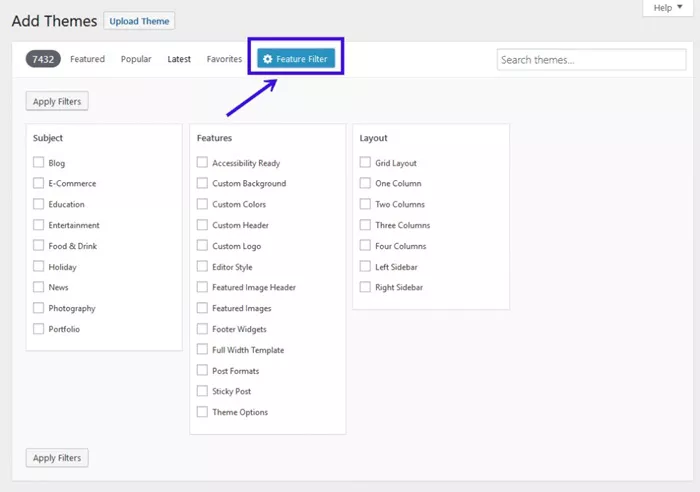WordPress, one of the most popular content management systems, offers a wide range of customization options. One of the most powerful ways to modify how WordPress behaves is by using filters. Filters allow developers and website owners to modify content or change the output of specific parts of WordPress before it is sent to the user. Understanding where and how to add filters can significantly enhance the functionality and behavior of your WordPress site.
In this article, we will explore where you can add filters in WordPress and how to use them effectively for different purposes. This guide is meant for developers as well as site administrators who want to understand and utilize the power of WordPress filters.
What Are Filters in WordPress?
Before we dive into the specifics of where to add filters, it is important to understand what filters are and how they work in WordPress. Filters are hooks within the WordPress core that allow you to modify or “filter” data before it is output. This process is critical when you want to change default behaviors or modify content without altering core WordPress files.
In WordPress, a filter works by taking data, passing it through a function, and then returning the modified data. Filters are applied to various types of data such as post content, comments, custom fields, widgets, and more.
For example, you may want to change the content of a post before it’s displayed to the user. A filter allows you to alter the content without changing the actual post content in the database.
How Filters Work in WordPress
In WordPress, filters work with the apply_filters() function, which is used to apply a filter to specific data at various points in the WordPress lifecycle. When you want to modify a piece of data, you use the add_filter() function to register your custom filter function, which alters that data.
The filter process is simple: WordPress will pass a piece of data to the filter, run your filter function on it, and return the modified data. Once the data has been filtered, it is then used or displayed as needed. Filters can modify content, change HTML output, manipulate form data, and even alter custom settings before they are sent to the user.
Where To Add Filters in WordPress
Now that we understand the basics of how filters work in WordPress, let’s discuss where you can add filters to customize your WordPress website.
1. Theme’s Functions.php File
The most common place to add filters in WordPress is in the functions.php file of your active theme. This file is automatically loaded on every page of your website, which makes it an ideal location for adding filters that modify various parts of the site.
When you add a filter to the functions.php file, you are modifying the behavior of your WordPress site for that specific theme. For example, you might add a filter to change the way post titles are displayed or modify the content of a page.
By using the add_filter() function, you can register a custom filter within this file. It is important to note that changes made in the functions.php file are specific to the active theme. If you change themes, the filters added here will no longer work.
2. Custom Plugins
For more flexibility and reusability, filters can also be added in a custom plugin. The key advantage of adding filters through a plugin is that they will continue to work even if you change your theme, as the plugin is independent of the theme.
Plugins are a great way to add filters that need to be applied across multiple themes or across the entire website. By creating a custom plugin, you can ensure that your filters are always available, no matter what theme is activated. This makes plugins the perfect choice for site-wide customizations or when you need to keep changes consistent across multiple sites.
3. Child Themes
If you are working with a theme that you don’t want to modify directly—especially a third-party theme—a child theme is a great solution. A child theme allows you to add customizations, such as filters, without modifying the parent theme’s files.
When using a child theme, you add filters in the child theme’s functions.php file. This ensures that your customizations remain intact even if the parent theme is updated. Child themes are especially useful if you plan on making extensive customizations to a theme, but still want to maintain compatibility with future updates to the parent theme.
4. WooCommerce Plugins
For those using WooCommerce, WordPress provides a variety of filters to customize the behavior of the online store. Filters in WooCommerce can be used to modify everything from the product display to the checkout process.
For instance, you can use filters to change the product title, alter the layout of product pages, or even modify the order confirmation email. Filters are often used in WooCommerce to customize the customer experience, manage product listings, and integrate with third-party services.
Adding filters in WooCommerce works much like adding filters in themes or plugins. You can either add them in a custom plugin or within the functions.php file of your child theme.
5. Multisite Networks
For those working with a WordPress multisite network, you have additional flexibility when it comes to adding filters. WordPress multisite networks allow you to create and manage multiple websites from a single WordPress installation. You can add filters either to a specific site or network-wide.
To apply a filter across a multisite network, it’s recommended to use a plugin that activates the filter on all sites within the network. By doing so, the filter will apply to the entire network, ensuring consistency across all your sites. However, you can also add filters individually for each site depending on your requirements.
6. Admin Panel Customizations
Another common use for filters in WordPress is to customize the admin panel. Filters can be used to modify the WordPress dashboard, adjust how admin menus are displayed, alter the appearance of the login page, and more.
For example, you might want to add a custom welcome message on the dashboard, change the way posts are listed in the admin area, or modify the default behavior of certain admin functions. By adding filters to the admin panel, you can significantly improve the user experience for site administrators.
Conclusion
Filters are an incredibly powerful feature in WordPress that allow you to modify content, data, and behavior at various stages of the WordPress lifecycle. Whether you’re working with a theme, plugin, or child theme, knowing where to add filters and how to implement them is essential for customizing your WordPress site to meet your specific needs.
From modifying post content to altering the way WooCommerce handles products, filters provide the flexibility to change almost every aspect of your site. By adding filters to the appropriate locations, such as the functions.php file, custom plugins, or a child theme, you can easily adjust your site’s functionality without modifying core WordPress files. This ensures that your customizations remain intact, even during updates, and provides a smooth and efficient way to extend WordPress’s capabilities.
Understanding where to add filters, and how they can be used in different contexts, opens up a world of possibilities for developers and administrators looking to create a truly unique WordPress experience.
Related Topics
- How Can I Link to a Section of a Page in WordPress?
- How To Go Back To Previous Version On WordPress?
- How Can You Hide a Page Title in WordPress?