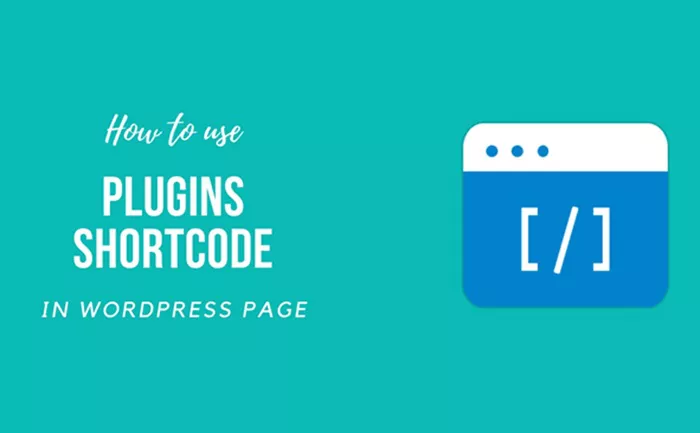Shortcodes in WordPress provide a powerful way to embed dynamic content or features without requiring complex HTML or PHP code. These small snippets of code are used to generate elements such as galleries, buttons, or even custom functionalities in posts, pages, and widgets. How to use shortcode in WordPress? WordPress shortcodes are an essential tool for both novice and experienced users who want to enrich their site’s content without the hassle of writing extensive code.
What Are WordPress Shortcodes?
A WordPress shortcode is a specific tag enclosed in square brackets that represents a particular function. These shortcodes are designed to make adding complex content into posts, pages, and widgets simple and intuitive. Instead of manually adding long snippets of code or script to create features like forms, galleries, or media embeds, you can use a shortcode to generate them dynamically.
Shortcodes are most commonly used for embedding features such as forms, buttons, and widgets, but the possibilities are endless. Many themes and plugins also include their own custom shortcodes, which can be utilized to enhance the appearance and functionality of your site.
How To Use Shortcodes In WordPress?
Shortcodes in WordPress are incredibly versatile, but they require a specific format to function correctly. Understanding how to use them effectively can save you time and effort in customizing your site’s content. Here’s a step-by-step guide on how to use shortcodes:
Basic Structure of a Shortcode
A typical shortcode in WordPress follows this basic structure:
[shortcode] – for a simple shortcode.
[shortcode attribute=”value”] – for shortcodes with attributes.
[shortcode]content[/shortcode] – for shortcodes that wrap around content.
Inserting Shortcodes Into Posts or Pages
You can add a shortcode to a WordPress post or page in a few easy steps:
- Open the post or page where you want to add the shortcode.
- Place the shortcode directly into the content editor.
- Save or publish the page.
You can do this in both the classic editor and the block editor (Gutenberg). In the classic editor, you simply type or paste the shortcode where you want it to appear. In Gutenberg, you can use the “Shortcode” block, which allows you to insert shortcodes easily.
Shortcodes With Attributes
Some shortcodes allow additional attributes to customize their behavior. For example, the gallery shortcode can be modified to specify the number of columns or the image size.
To use shortcodes with attributes:
- Identify the shortcode and the available attributes.
- Add the attributes inside the square brackets after the shortcode name.
The key to using shortcodes with attributes is ensuring that the attributes are entered correctly. WordPress will not process the shortcode properly if the attribute values are incorrect or missing.
Using Shortcodes in Widgets and Sidebars
WordPress shortcodes can also be used in widgets, making it easy to insert dynamic content into sidebars and other widgetized areas. Here’s how:
- Go to Appearance > Widgets in the WordPress dashboard.
- Drag a “Text” widget into the sidebar or widget area.
- Paste your shortcode into the widget’s content box.
- Save the widget, and the shortcode will be processed in the widget area.
This feature is handy for embedding features like forms, calendars, and other custom content into your site’s sidebar or footer.
Shortcodes in Theme Files
Developers can also insert shortcodes directly into theme files. This approach is ideal for adding shortcodes to custom themes or templates. To do so, the shortcode function must be included in the template file, such as:
echo do_shortcode(‘[shortcode]’);
This method is often used for advanced customization, as it integrates the shortcode into the site’s theme without having to use the WordPress admin dashboard.
Why Use Shortcodes In WordPress?
Shortcodes offer several advantages when managing content in WordPress:
Simplicity: WordPress shortcodes simplify complex tasks like embedding galleries, forms, or videos. Instead of dealing with the code behind the scenes, you can simply insert a shortcode and the desired feature will be rendered on the page.
Efficiency: Using shortcodes in WordPress speeds up the process of building and maintaining websites. Once you have learned the syntax for shortcodes, you can use them repeatedly to add features quickly.
Customization: Many plugins and themes offer their own custom shortcodes that extend the functionality of WordPress. This allows users to customize their website without having to write code or modify theme files.
Flexibility: Shortcodes can be used in a variety of places—posts, pages, widgets, and even theme files. This flexibility allows users to add dynamic content anywhere on the site.
Improved User Experience: For non-developers, shortcodes provide a way to implement advanced features without understanding programming languages like HTML, CSS, or PHP. The shortcodes provide a user-friendly method to add functionality.
Types of Shortcodes In WordPress
WordPress supports different types of shortcodes. These can be broadly categorized into built-in shortcodes, plugin-specific shortcodes, and custom shortcodes.
Built-in Shortcodes: WordPress comes with a set of built-in shortcodes that users can use right out of the box. Some common built-in shortcodes include:
- – for adding image galleries.
- – for embedding audio files.
- – for embedding video files.
– for adding captions to images.
These shortcodes are available by default and can be used easily without any additional setup.
Plugin-Specific Shortcodes: Many plugins extend WordPress’s shortcode functionality. For example, a contact form plugin may provide a shortcode like [contact-form] to add a form to posts or pages. Each plugin typically comes with its own set of shortcodes, and you’ll find documentation explaining how to use them.
Custom Shortcodes: Developers can create custom shortcodes to handle more advanced or unique functionality. Custom shortcodes are often used to add features specific to a website or theme. Custom shortcodes require knowledge of PHP, as they need to be registered in the functions.php file of the theme or a custom plugin.
Shortcode Troubleshooting Tips
While shortcodes are easy to use, sometimes they may not display the expected results. Here are some common issues and troubleshooting tips:
Shortcode Not Working
Ensure that the shortcode is typed correctly.
Check if the shortcode requires attributes and ensure that they are provided.
Verify that the plugin or theme that provides the shortcode is active and installed correctly.
Shortcode Outputs Displaying Incorrectly
Clear your browser cache and refresh the page.
Deactivate other plugins to rule out conflicts.
Check for any theme or plugin updates that might resolve the issue.
Shortcodes Not Being Processed In Widgets
Ensure that shortcodes are enabled in widget areas. Some themes or plugins may require a specific function to be added to process shortcodes in widgets.
Conclusion
Shortcodes in WordPress are a fundamental feature that allows users to enhance their sites without needing to write complex code. Whether you are adding galleries, buttons, forms, or even custom functionalities, shortcodes offer an easy and efficient solution. By mastering how to use them, you can significantly improve your site’s functionality and user experience.
Related Topics
- How Can I Link to a Section of a Page in WordPress?
- How To Go Back To Previous Version On WordPress?
- How Can You Hide a Page Title in WordPress?