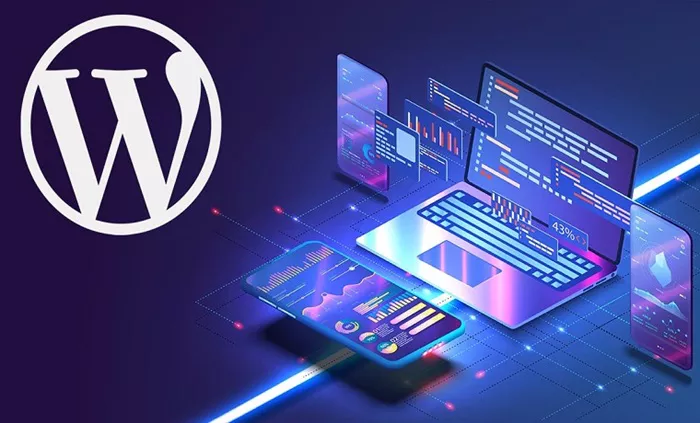WordPress is one of the most widely used content management systems (CMS) in the world. Its flexibility and ease of use make it the go-to choice for website developers and designers, whether they are creating a blog, an online store, or a corporate website. One of the most powerful aspects of WordPress is its theme system. Themes control the look and feel of a website, from its layout and typography to color schemes and visual elements. In this article, we will walk you through the process of theming a WordPress website, covering everything from selecting a theme to customizing it to fit your specific needs.
What Is A WordPress Theme?
A WordPress theme is essentially a collection of files that work together to define the design, structure, and style of your website. It consists of template files, stylesheets, images, and JavaScript files that determine how your website will look and behave on the front end.
There are thousands of free and paid themes available in the WordPress ecosystem. Themes can range from simple, minimalist designs to complex, feature-rich designs. Choosing the right theme is crucial as it lays the foundation for your website’s user experience and performance.
Choosing The Right Theme For Your Website
Before you start customizing a theme, it’s important to choose the right one for your website. This decision will affect not only the design but also the functionality of your site.
Purpose and Niche: Consider the type of website you’re building. A blog, a portfolio, an e-commerce store, and a corporate website will all have different needs. For instance, an e-commerce website will need a theme with integrated shopping features like product pages, a shopping cart, and checkout options. A blog, on the other hand, may prioritize a clean, minimalist design with great typography.
Responsive Design: In today’s mobile-first world, choosing a responsive theme is a must. A responsive theme automatically adjusts to different screen sizes, ensuring your site looks great on all devices, from desktop computers to mobile phones.
Speed and Performance: Website speed is a critical factor for user experience and SEO. Choose a theme that is lightweight and optimized for speed. Avoid themes with excessive features that may slow down your site.
Customization Options: Some themes come with a built-in customization panel that allows you to easily change colors, fonts, and layout options without needing to write any code. If you plan on making frequent changes to the design, look for a theme that offers flexibility.
SEO-Friendly Features: A good theme should include features that help with search engine optimization (SEO). Look for themes that are designed with SEO in mind, such as clean code, fast loading speeds, and compatibility with popular SEO plugins.
Installing A WordPress Theme
Once you’ve selected a theme, the next step is to install it on your WordPress website. You can install a theme from the WordPress theme repository, upload a theme file manually, or install a premium theme purchased from a third-party provider.
Installing From The WordPress Theme Repository
Log in to your WordPress dashboard.
Navigate to “Appearance” > “Themes”.
Click “Add New” at the top of the page.
Use the search bar to find the theme you want to install.
Hover over the theme and click “Install”.
Once the theme is installed, click “Activate” to apply it to your website.
Installing A Theme Manually
If you have downloaded a theme from a third-party provider, you can upload it manually to your WordPress site.
Go to “Appearance” > “Themes”.
Click “Add New” > “Upload Theme”.
Choose the theme file (usually a .zip file) from your computer and click “Install Now”.
After the theme is uploaded, click “Activate” to enable it on your website.
Customizing A WordPress Theme
Once your theme is installed, it’s time to start customizing it to make it unique and aligned with your brand. WordPress offers several customization options depending on the theme you’re using.
Using The WordPress Customizer
The WordPress Customizer allows you to tweak various aspects of your theme. You can access it by going to “Appearance” > “Customize” in your WordPress dashboard. Some of the common customization options include:
Site Identity: Change your website’s title, tagline, and logo.
Colors: Adjust the color scheme of your site.
Typography: Select fonts and font sizes for your website’s text.
Header and Footer Layouts: Choose different styles for your header and footer.
Menus: Create custom navigation menus for your website.
Widgets: Add widgets like recent posts, social media links, or custom HTML code.
Customizing With Theme Settings
Some themes come with their own dedicated settings panel, which allows for deeper customization options beyond what the WordPress Customizer provides. This might include options for adjusting layout settings, homepage settings, and specific page styles.
Custom CSS
If you want more control over the look of your site, you can add custom CSS to override the default styles of your theme. This can be done directly within the WordPress Customizer or by editing your theme’s stylesheet.
Plugins for Additional Functionality
If your theme doesn’t include certain features you need, consider using WordPress plugins. For example, you can install a page builder plugin like Elementor or WPBakery to create custom page layouts without needing to code.
Modifying Theme Files (Advanced Customization)
While most WordPress users can get by with the options available in the Customizer or theme settings, some may want to dive deeper and modify theme files directly. This is an advanced technique and requires some knowledge of HTML, CSS, and PHP.
Theme Editor: WordPress provides a built-in Theme Editor that allows you to access and modify theme files directly from the dashboard. To access it, go to “Appearance” > “Theme Editor”. Be careful when making changes in the editor, as incorrect code can break your site.
Child Themes: If you want to make significant modifications to your theme, it’s a good practice to create a child theme. A child theme is a separate theme that inherits the functionality of the parent theme but allows you to make changes without affecting the original theme files. This ensures that your modifications are preserved when the parent theme is updated.
PHP and Template Files: WordPress themes are built with a series of template files that control the structure and layout of different pages. For example, header.php defines the header section, footer.php defines the footer, and single.php is used for individual posts. Advanced users can modify these files to adjust the structure of their site.
Testing Your Theme
After you’ve made the necessary customizations, it’s important to test your website to ensure everything works as expected. Check for:
Responsiveness: View your site on different devices and screen sizes to ensure it’s mobile-friendly.
Functionality: Test all links, buttons, and forms to ensure they’re working properly.
Performance: Use tools like Google PageSpeed Insights to check your website’s speed. A slow-loading site can drive visitors away.
SEO: Ensure your theme is optimized for search engines. You can use an SEO plugin like Yoast SEO to help with optimization.
Maintaining and Updating Your Theme
Once your theme is up and running, it’s important to keep it updated. Regular theme updates can include security patches, bug fixes, and new features. To update your theme:
- Go to “Appearance” > “Themes”.
- If an update is available, you will see a notification next to your theme.
- Click “Update Now” to install the latest version.
It’s also a good idea to periodically check your website for any issues that may arise due to changes in WordPress core or plugin updates.
Conclusion
Theming a WordPress website involves more than just selecting a pre-designed template. It’s about choosing the right theme, customizing it to suit your needs, and ensuring it performs well across all devices. Whether you’re a beginner or an experienced developer, WordPress provides a range of tools to help you create a unique and functional website. By carefully choosing, customizing, and maintaining your theme, you can ensure that your website offers a great user experience and stands out from the competition.
Related Topics
- How To Edit The Home Page In WordPress?
- How To Edit The Footer In WordPress?
- How To Disable Comments On WordPress?