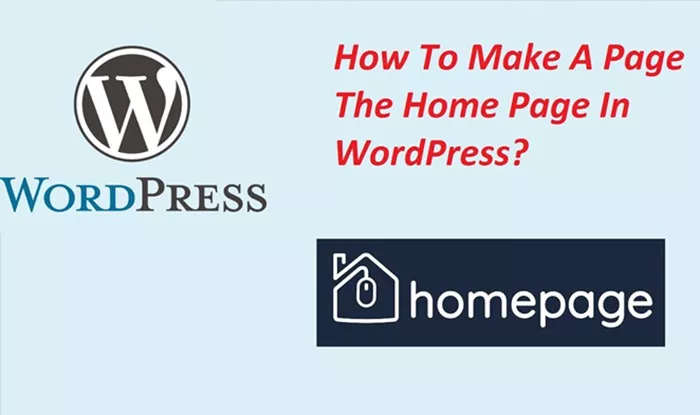Creating a custom homepage in WordPress is a simple process that gives you more control over how your site is presented to visitors. By default, WordPress uses your most recent blog post as the homepage, but many website owners prefer to set a static page as the homepage to make their website look more professional or to offer more specific content. In this article, we will walk through how to set a page as the homepage in WordPress, discuss various settings, and explore the customization options available.
WordPress Default Home Page Setup
WordPress is a versatile content management system (CMS), and by default, it uses your blog posts as the homepage. This means that when a visitor accesses your website, they see the latest blog entries in reverse chronological order. This default setting is great for blogs, but it may not be suitable for all websites, especially for businesses, portfolios, or personal sites where you want to display specific content on the homepage.
To change this setup, WordPress allows you to select a static page as your homepage, which will not change unless you manually update it. This is especially useful for websites that need a stable introduction or offer a landing page with no shifting content.
Steps to Set a Static Page as the Home Page in WordPress
Setting a static page as the homepage in WordPress is straightforward and can be accomplished in just a few simple steps through the WordPress admin dashboard.
Step 1: Create a New Page (Optional)
If you haven’t already created a page that you want to set as your homepage, now is the time to do so. Go to the Pages section in your WordPress dashboard. Click on Add New, and then give your page a title (for example, “Home” or “Welcome”). You can add content to this page, such as text, images, or videos, depending on the message you want to convey to your visitors. Once you have finished editing the page, click Publish.
If you want, you can also create a second page to be used as a blog page (for example, “Blog”), which will house all your posts. This step is optional, but if you prefer to separate your blog from your homepage, it can be helpful.
Step 2: Navigate to the Settings Section
After creating the necessary pages, head to the Settings menu in your WordPress dashboard. Under Settings, click on Reading. This will open the Reading Settings page, where you can adjust how your site is displayed to visitors.
Step 3: Set the Homepage to a Static Page
On the Reading Settings page, you’ll see a section titled Your homepage displays. You’ll have two options:
- Your latest posts (This is the default setting, where your homepage will show the most recent blog posts).
- A static page (This is the setting we need to select to display a custom page as the homepage).
To set a custom page as your homepage, select the A static page option. After that, two dropdown menus will appear: one labeled Homepage and the other labeled Posts page.
Step 4: Select Your Homepage and Posts Page
From the Homepage dropdown, select the page you created earlier, such as “Home” or any other page you want to set as your homepage. If you created a page for blog posts (e.g., “Blog”), you can select it in the Posts page dropdown. This will ensure that your blog posts are displayed on a separate page from your static homepage.
Once you’ve selected your homepage and posts page, scroll to the bottom and click Save Changes to apply your settings.
Step 5: Customize the Homepage (Optional)
After setting your homepage, you might want to customize it further to match the style and branding of your website. WordPress offers a variety of customization options that allow you to modify the appearance and content of your static homepage.
Themes and Customizer: Most WordPress themes come with built-in customization options. You can access these options by going to Appearance > Customize. Here, you can change the site title, logo, colors, typography, layout, and more.
Widgets: Widgets are small blocks of content that can be added to various parts of your website. You can add widgets to your homepage by going to Appearance > Widgets. From here, you can drag and drop widgets like text, image galleries, custom menus, or recent posts onto your homepage.
Page Builders: If you want more advanced customization options, you can use a page builder plugin like Elementor or WPBakery. These plugins provide drag-and-drop tools that allow you to design highly customizable and visually appealing pages without needing to write code.
Custom HTML and CSS: If you have coding experience, you can further enhance your homepage by adding custom HTML, CSS, or even JavaScript. Most themes allow you to add custom code to specific areas of your site, such as the header or footer.
Setting Up a Custom Homepage for Business or Portfolio Sites
For businesses or portfolio sites, a static homepage is often the best option to provide a professional introduction. Here’s a more detailed look at how you can structure and design a static homepage for business purposes:
1. Header and Navigation
A clean, easy-to-navigate header is crucial for a business homepage. This typically includes your logo, navigation menu, and possibly contact information. The header should be designed in a way that users can easily find their way around your website.
2. Hero Section
The hero section is the first thing visitors see when they land on your homepage. This area typically contains a large background image or video, a brief headline, and a call-to-action (CTA) button. For a business, this could be an introduction to your services, a special offer, or a direct link to your product pages.
3. About Section
Many business websites include an “About Us” section on their homepage. This section briefly describes what the business does, its mission, and its values. It may also include photos of the team or office, helping visitors connect with your brand.
4. Services or Products
A well-organized section displaying your key services or products is essential. You can either list them with descriptions or showcase them in an interactive grid or carousel. This will help visitors understand what you offer and encourage them to take further action, such as making a purchase or contacting you.
5. Testimonials and Social Proof
Displaying testimonials from satisfied clients or customers can greatly improve your credibility. You might also want to include logos of companies you’ve worked with or any press mentions your business has received.
6. Footer
A footer typically contains additional links, such as your privacy policy, terms of service, or contact information. It’s also a good place to add social media icons so visitors can easily follow your business.
Using a Blog Page for Posts
After setting a static homepage, you may still want to maintain a blog on your WordPress site. To do this, simply designate a separate page (such as “Blog”) to display your posts. As discussed earlier, you can create this page in the WordPress dashboard and then set it as your posts page in the Reading Settings.
The blog section can include recent articles, news updates, or industry-related content. This setup keeps your homepage focused on key information, while still providing a place for fresh content that may drive traffic and engagement.
Common Issues and Troubleshooting
1. Homepage Not Updating
Sometimes, changes to the homepage might not immediately show up. This can happen due to caching issues. If your homepage content isn’t updating, try clearing your browser cache or any caching plugins you may be using in WordPress.
2. Page Design Doesn’t Look Right
If your static homepage doesn’t look as expected, check if the page builder or theme you’re using is correctly configured. Ensure that the correct page template is applied to the homepage. If you’re using a page builder, make sure that you’ve published the changes.
3. Broken Links or Missing Content
Double-check that all links and media on your homepage are working correctly. Broken links can lead to a poor user experience and may hurt your site’s SEO.
4. Mobile Responsiveness
Ensure that your homepage is mobile-friendly. Since a large percentage of internet traffic comes from mobile devices, it’s crucial that your homepage is responsive and looks good on smaller screens. Many modern WordPress themes automatically adjust for mobile devices, but always double-check.
Conclusion
Making a page the homepage in WordPress is a straightforward process, but it offers significant flexibility and control over how your website is presented to users. By selecting a static page, you can create a tailored experience that highlights your business, personal brand, or portfolio while keeping your blog posts and content separate.
Whether you’re designing a professional business site or a personal blog, WordPress gives you all the tools you need to create an appealing and functional homepage. With a few simple steps, you can customize your site to reflect your unique vision and present your content in the most engaging way possible.
Related Topics
- How Do You Find A Page ID In WordPress?
- How To Embed A YouTube Video On WordPress?
- How To Edit Templates in WordPress?