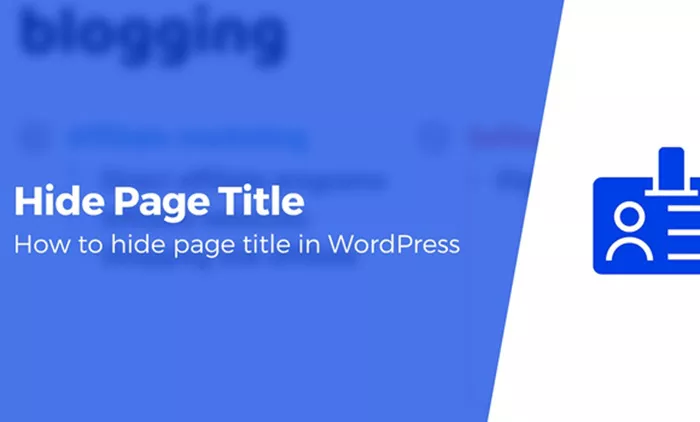WordPress is one of the most popular content management systems (CMS) used today, powering millions of websites globally. One of the many features that make WordPress so flexible and customizable is its ability to allow users to modify how their content is presented. This includes the option to hide page titles, which might be necessary for specific design or user experience purposes. Whether you’re building a landing page, portfolio, or simply trying to create a more minimalistic design, hiding the page title can often be a beneficial approach.
In this article, we will explore various methods to hide page titles in WordPress. We’ll go through multiple approaches, ranging from simple settings adjustments within your theme to more advanced solutions that require adding custom CSS. Regardless of your skill level, you’ll find an option that works best for your website. So, let’s dive into how you can hide a page title on WordPress.
Why Hide Page Titles?
Before diving into the technical details, it’s important to understand why you might want to hide a page title in the first place. There are several reasons why web designers and website owners may choose to hide the page title:
Cleaner, More Focused Design: Sometimes, the title of the page can interfere with the visual layout, especially if the page’s content is the focal point. By removing the title, you can allow the design to take precedence.
Custom Titles: You may want to use a custom heading or call-to-action on a page, and hiding the default page title allows you to do so without additional styling conflicts.
Landing Pages: For landing pages, especially those tied to a marketing campaign, removing the title may create a more streamlined and cohesive user experience.
Control Over Content Layout: Hiding titles can give you more flexibility in how you arrange your content. You might opt for a more dynamic or interactive layout that doesn’t require traditional page titles.
With these reasons in mind, it’s easy to see how hiding page titles could be a useful design technique in WordPress.
Methods to Hide Page Titles in WordPress
There are multiple ways to hide page titles in WordPress. The method you choose depends on your theme, your technical comfort level, and the level of customization you’re looking for. We’ll explore several ways to achieve this, including using built-in theme options, CSS, and third-party plugins.
1. Using Theme Customizer Options
Many WordPress themes come with built-in options to hide the title on specific pages. If your theme supports this feature, it is the easiest and most straightforward method. Here’s how you can check and use it:
Access Your WordPress Dashboard: Log in to your WordPress admin panel.
Go to the Page Editor: Navigate to the page you want to edit by going to Pages > All Pages and selecting the page you want to modify.
Look for Page Settings: Many themes include a “Page Settings” or “Display Options” section within the page editor.
Hide the Title: If your theme supports it, there will be an option such as “Hide Title” or “Disable Page Title.” Check the box, save, and update the page.
If your theme doesn’t include this feature, or if you want more control over the process, don’t worry. There are several other methods to hide page titles that you can use.
2. Using Custom CSS to Hide Titles
If your theme doesn’t offer an option to hide the title, you can easily achieve this with custom CSS. CSS (Cascading Style Sheets) allows you to control the appearance of elements on your website, and it’s a simple and effective way to hide page titles.
To add custom CSS in WordPress:
Go to the WordPress Customizer: From your dashboard, go to Appearance > Customize.
Access the Additional CSS Section: In the Customizer menu, look for the “Additional CSS” section.
Add Custom CSS: Paste the following code in the Additional CSS box:
Save and Publish: Once you add the CSS, click the “Publish” button to save the changes.
This method will hide the title of the page across your entire website. However, if you only want to hide the title for specific pages, you can use a page-specific CSS class. Every WordPress page has a unique class based on its title or ID, so you can target individual pages. For example, you could add CSS like this:
In this example, the page with ID 2 would have its title hidden, while other pages remain unaffected.
3. Using a Plugin to Hide Page Titles
If you prefer not to touch any code or CSS, using a plugin can be an excellent way to hide page titles. There are several plugins available that allow you to manage page titles and other elements without needing to write any code.
Here are a few popular plugins that can help:
Title Remover: This lightweight plugin allows you to remove the title from any post or page with just a click.
Elementor: If you’re using the Elementor page builder, it provides an option to hide titles for specific pages directly in the page editor.
WP Page Title: Another great plugin that allows you to hide titles with a simple toggle option.
To use a plugin:
Install and Activate the Plugin: From the WordPress dashboard, go to Plugins > Add New, search for the plugin (e.g., Title Remover), and click Install Now.
Edit the Page: Once the plugin is activated, go to the page editor and look for an option to hide the title. This option will likely appear in the page settings or under a new section added by the plugin.
Using a plugin can be a quick solution if you want an intuitive interface for hiding page titles without having to edit any theme files.
4. Creating a Child Theme to Hide Titles
For more advanced users who want complete control over their site’s design, creating a child theme is a great option. A child theme allows you to make customizations without affecting the original theme files, ensuring that any future theme updates won’t overwrite your changes.
To hide page titles in a child theme:
Create a Child Theme: If you don’t already have one, create a child theme by following the WordPress child theme creation guide.
Modify the Template Files: In the child theme’s style.css or functions.php, you can add custom code to hide page titles.
Override the Title Output: Depending on the theme, you may need to override the page template (usually page.php) to remove the title.
5. Editing Theme Files Directly
If you’re comfortable working with code, you can directly modify the theme files to hide the page title. However, this approach is not recommended unless you’re familiar with WordPress theme development. Editing theme files directly can break the design if not done carefully.
To hide the title directly:
Access the Theme Files: Go to Appearance > Theme Editor in the WordPress dashboard.
Locate the Page Template: Open the page.php or relevant template file.
Modify the Code: Look for the code that outputs the page title, which typically looks like this:
You can comment out or delete this code to hide the title on the page.
6. Using a Page Builder (e.g., Elementor or WPBakery)
For those who use page builders like Elementor or WPBakery, hiding page titles is usually a built-in feature. These page builders give you more control over page layouts and design elements, allowing you to disable the title on a per-page basis.
For example, in Elementor, you can hide the title by editing the page and selecting the “Hide Title” option in the settings panel. The process may vary depending on the builder you use, but most modern page builders offer an easy way to hide page titles.
Conclusion
Hiding page titles in WordPress is a simple yet powerful way to customize the appearance of your website. Whether you’re looking for a cleaner design, creating a custom heading, or building a marketing-focused landing page, there are several ways to hide page titles. From using built-in theme options to implementing custom CSS or leveraging plugins, you have multiple methods at your disposal, regardless of your technical expertise.
By understanding the reasons behind hiding page titles and the available methods, you can ensure that your WordPress site remains sleek and user-friendly. As always, when making design adjustments, be sure to test your changes across different devices and browsers to maintain a seamless experience for all your visitors.
Related Topics
- How Can You Clear Cache in WordPress?
- How To Change PHP Time Limit In WordPress?
- How To Change Permalink In WordPress?