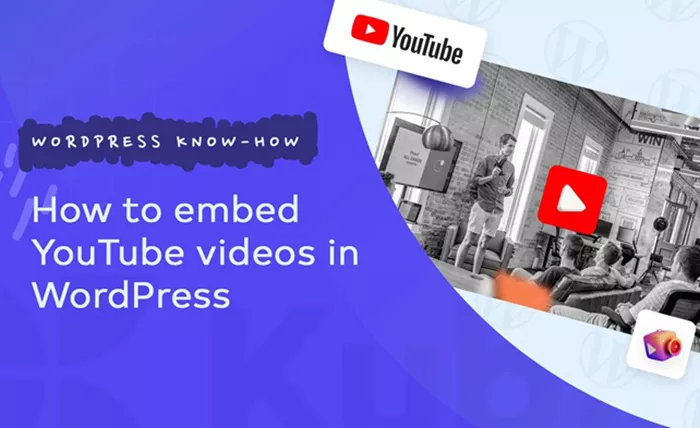Embedding YouTube videos on your WordPress site is a simple and effective way to enhance your content and make it more engaging. Videos can provide a dynamic and interactive experience for your visitors, making your posts or pages much more appealing. Whether you’re running a blog, a business website, or an e-commerce platform, incorporating YouTube videos can increase user engagement and improve the overall quality of your site. In this article, we will explore the steps you need to follow to successfully embed a YouTube video on your WordPress site. We will cover both the simple and advanced methods, ensuring that you have the tools you need to make your content stand out.
Why Embed YouTube Videos?
Before diving into the process, it’s worth understanding why embedding YouTube videos can be beneficial for your WordPress site.
Improved Engagement: Videos are more engaging than plain text and images. They can keep visitors on your site longer, which improves your bounce rate and may help with search engine rankings.
Better Content Presentation: Videos allow you to explain complex topics, products, or services more effectively. They help in delivering content more dynamically.
SEO Benefits: Videos, especially those from YouTube, are indexed by Google, which can increase your chances of appearing in search results. YouTube videos also help drive traffic to your site.
Social Proof and Trust: Users tend to trust video content more than written text. If you embed videos such as customer testimonials, product reviews, or educational content, it can build credibility for your brand.
Steps To Embed A YouTube Video On WordPress
There are multiple ways to embed a YouTube video on WordPress, ranging from using the block editor to plugins. Here, we will discuss the easiest and most commonly used methods.
Method 1: Embedding A YouTube Video Using The WordPress Block Editor
The WordPress block editor (Gutenberg) is a powerful tool that allows users to add various types of media to posts and pages easily. The process of embedding a YouTube video using this editor is quick and requires no technical expertise. Let’s break down the steps:
Locate the YouTube Video: Start by going to YouTube and finding the video that you wish to embed on your WordPress site. Once you’ve selected the video, click on the Share button located below the video. A popup will appear with several sharing options.
Copy the Video URL: In the popup, click on the Copy Link option. This will copy the URL of the video to your clipboard. The URL will look something like this: https://www.youtube.com/watch?v=VIDEO_ID.
Go to Your WordPress Post or Page: Now, navigate to your WordPress dashboard and go to the post or page where you want to embed the video.
Add A YouTube Block: In the block editor, click on the Add Block button (the plus sign). From the available block options, search for or scroll down to find the YouTube block.
Paste the Video URL: Once you add the YouTube block, paste the URL you copied earlier into the block. WordPress will automatically convert this URL into an embedded video.
Preview and Publish: You can preview the post or page to ensure that the video is displayed correctly. Once you’re satisfied with how it looks, click Publish or Update to save your changes.
This method is incredibly straightforward and doesn’t require any custom code or additional tools.
Method 2: Embedding A YouTube Video Using The Classic Editor
If you’re using the older classic editor in WordPress, embedding a YouTube video is still very simple. Follow these steps:
Copy The YouTube Video URL: Just like in the previous method, begin by finding the video you want to embed on YouTube and copying the video URL.
Go To Your WordPress Post or Page: Navigate to the post or page where you want to add the video.
Switch To Text Mode: In the classic editor, you will see two tabs at the top of the editor—Visual and Text. Click on the Text tab to switch to the HTML view.
Paste the Video URL: Simply paste the YouTube URL directly into the content where you want the video to appear.
Switch Back To Visual Mode: After pasting the URL, switch back to the Visual mode. You will see the video embedded in the editor.
Preview and Publish: You can preview the post or page to ensure the video looks good. Once you’re satisfied with the placement, click Publish or Update.
This method also doesn’t require any extra steps or plugins, making it a fast and easy solution.
Method 3: Embedding A YouTube Video Using An Embedding Code
For those who want more control over how their YouTube video appears on their WordPress site, you can use the embed code provided by YouTube. This method is especially useful when you want to adjust the video’s size, remove annotations, or set specific parameters.
Get the Embed Code from YouTube: Go to the video you want to embed on YouTube. Below the video, click on the Share button, then select Embed. This will show you an HTML code snippet.
Copy the Embed Code: You can adjust the width and height of the video if needed by modifying the numbers in the embed code. Copy the embed code to your clipboard.
Go To Your WordPress Post or Page: Open the post or page where you want to embed the video.
Switch To HTML Mode: Whether you are using the block editor or the classic editor, switch to the HTML or Text mode.
Paste the Embed Code: Paste the embed code directly where you want the video to appear.
Preview and Publish: After pasting the code, you can preview your post or page to check the video. Once you’re happy with it, click Publish or Update.
Using the embed code gives you more flexibility in customizing the video’s appearance on your site, which is ideal if you want to tweak specific settings.
Method 4: Using A Plugin To Embed YouTube Videos
While the methods above work well for most users, there are plugins available for WordPress that make embedding YouTube videos even easier and provide additional customization options. One popular plugin is YouTube Embed Plus.
Here’s how to use a plugin to embed a YouTube video:
Install The Plugin: From your WordPress dashboard, go to Plugins > Add New. Search for the YouTube Embed Plus plugin and click Install Now. Once installed, click Activate.
Configure Plugin Settings: After activation, go to Settings > YouTube Embed. Here, you can adjust the plugin settings such as default video size, autoplay options, and whether to hide related videos at the end.
Embed YouTube Video Using the Plugin: Now, when you create or edit a post or page, you will see a new option to embed YouTube videos. You can enter the YouTube URL or use the embed code to add videos in various layouts, such as grids or carousels.
Preview and Publish: Once you’ve configured your settings and added the video, preview your post or page to ensure the video appears as desired. After that, click Publish or Update.
Plugins can offer advanced customization, including autoplay settings, video playlists, and more. They are especially useful if you plan to embed multiple videos on your site or want to improve the video’s user interface.
Best Practices For Embedding YouTube Videos
While embedding YouTube videos on your WordPress site is easy, there are a few best practices you should follow to ensure your videos are effective:
Choose Relevant Videos: Make sure that the videos you embed are relevant to your content. Embedding unrelated videos can distract visitors and reduce the quality of your site.
Optimize Video Size: Ensure that your embedded videos are sized appropriately for your page layout. A video that is too large may cause your page to load slowly, while a video that is too small can be hard to view.
Use Playlists for Related Content: If you have multiple related videos, consider embedding a YouTube playlist. This will allow users to watch several videos in a row without having to navigate away from your site.
Don’t Overwhelm Visitors With Too Many Videos: While videos can boost engagement, too many can overwhelm your visitors. Make sure to place them strategically within your content.
Conclusion
Embedding YouTube videos on your WordPress site is an excellent way to enrich your content, engage your audience, and improve your site’s performance. Whether you choose to use the block editor, the classic editor, an embed code, or a plugin, the process is straightforward and doesn’t require much technical know-how. By following the steps outlined in this article, you can quickly add YouTube videos to your posts and pages, offering your visitors a richer, more interactive experience.
Take advantage of the different methods available and choose the one that best suits your needs. Whether you’re embedding a single video or creating a multimedia-rich experience with multiple videos, embedding YouTube videos is an essential skill for any WordPress site owner.
Related Topics
- How To Edit Templates in WordPress?
- How To Edit The Home Page In WordPress?
- How To Edit The Footer In WordPress?