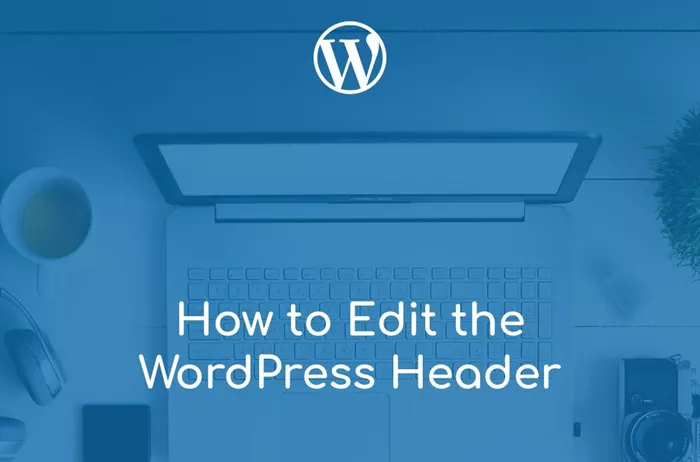Editing the header in WordPress is a common task that many users and web developers face when customizing their websites. The header of a WordPress site is an essential section because it often contains important elements such as the logo, site title, navigation menu, and contact information. It is the first thing visitors see, making it a crucial aspect of user experience. Whether you are working with a pre-built theme or creating your own custom design, understanding how to edit the header in WordPress can give you better control over your site’s appearance and functionality.
In this guide, we will explore the various methods to edit the header in WordPress. We’ll cover how to make changes through the WordPress Customizer, editing theme files, using page builders, and using plugins that simplify the customization process. Let’s dive into the step-by-step process for editing the header.
What is the WordPress Header?
Before diving into the specifics of how to edit it, it’s essential to understand what the WordPress header is and its role in the website structure.
The header in WordPress refers to the top section of your website that appears at the very beginning of each page. It typically includes the following elements:
Logo: Often located on the left side of the header, this represents your brand.
Site Title: This is the name of your website, which may or may not appear next to the logo.
Navigation Menu: A list of links that helps visitors navigate your site.
Search Bar: Some themes feature a search bar in the header.
Contact Information or Call-to-Action Buttons: You may include phone numbers, email addresses, or buttons like “Buy Now” or “Contact Us.”
Why Should You Edit the Header?
The header serves as one of the most vital elements in web design for the following reasons:
Branding: A custom header that matches your brand identity can significantly improve the visual appeal of your website.
Navigation: An easy-to-navigate header is essential for a positive user experience.
Responsiveness: Customizing the header allows you to ensure it looks good across all devices, particularly on mobile screens.
Functionality: You may want to add or remove certain elements in your header, such as a search bar, social media icons, or a contact number.
Given these factors, knowing how to edit the header is an important skill in WordPress.
Using The WordPress Customizer to Edit the Header
One of the simplest ways to edit your WordPress header is by using the built-in WordPress Customizer. This tool allows you to modify your site’s appearance and settings through an intuitive interface. Here’s how you can use it to edit the header:
Access the Customizer
In your WordPress dashboard, go to Appearance and then click Customize. This opens the WordPress Customizer.
Edit Site Identity
Look for the section called Site Identity. Here, you can change your site’s title, tagline, and logo.
Click Select Logo to upload or choose a new logo for your site. Once uploaded, the logo will appear on the header based on your theme’s layout.
Modify the Header Layout
Depending on the theme you are using, you may find a section specifically for Header Layout. You can change the position of the logo, navigation menu, and other elements.
Some themes allow you to adjust the height, background color, and padding of the header, giving you flexibility in how it looks.
Adjust Colors
Many themes allow you to change the color scheme of the header through the customizer. You can adjust the background color, text color, and button styles.
Add Widgets
In the Widgets section, you can choose to add widgets to your header. Widgets may include a search bar, recent posts, or custom HTML elements. This is useful for customizing the header without writing any code.
Preview and Publish
After making the changes, use the preview feature to see how your header looks on different screen sizes. Once satisfied, click Publish to apply the changes.
Editing Header in Theme Files (Advanced Method)
For those who are comfortable with coding and want more control over their WordPress header, editing the theme files directly is an option. However, it is important to note that directly modifying theme files requires a certain level of expertise and may cause issues if not done correctly.
Here’s how you can edit the header via theme files:
Access the Theme Editor
Go to Appearance and click on Theme Editor. In the right-hand panel, you will see a list of theme files.
Locate the Header File
Look for a file named header.php. This file contains the HTML and PHP code that defines the structure of your header.
Be cautious when editing this file. Any incorrect changes can break the layout of your site.
Make Your Changes
Inside header.php, you can edit the code to change elements like the logo, site title, or navigation menu.
You can also add custom HTML or embed scripts for things like social media icons or custom banners.
Save and Test
After making your changes, save the file and visit your website to check the results. Ensure that everything works as expected and that your website is responsive.
Using Page Builders to Edit the Header
Page builders, such as Elementor, Beaver Builder, and WPBakery Page Builder, offer a drag-and-drop interface for editing various parts of your website, including the header. This is a great option for users who prefer visual editing over working with code.
Here’s how you can use a page builder to edit the header:
Install and Activate a Page Builder
First, install and activate a page builder plugin if you haven’t already. Some themes also come with built-in support for page builders.
Edit Header with the Builder
Most page builders allow you to directly modify the header layout. Look for the option to Edit Header or create a custom header template.
You can drag and drop elements such as images, buttons, and menus to customize the design.
Style the Header
Use the page builder’s styling options to adjust the color, typography, and spacing of the header elements.
Preview the changes to make sure everything looks good before publishing.
Using Plugins to Customize the Header
If you prefer a simpler approach without delving into code, there are plugins available that allow you to customize the header without much hassle. These plugins often come with pre-built templates and easy-to-use settings.
Popular plugins for editing the WordPress header include:
Header Footer Code Manager: This plugin allows you to add custom code (HTML, CSS, or JavaScript) to your header and footer without modifying theme files.
WP Mega Menu: For users who want to enhance their header navigation, this plugin allows you to create a mega menu with dropdowns and customizable design options.
Elementor Header & Footer Builder: This plugin works with the Elementor page builder to customize the header and footer of your site.
To use these plugins, simply install and activate them from the WordPress plugin repository, then follow the instructions provided by the plugin for editing the header.
Testing the Header Changes
After editing your WordPress header, it’s crucial to test the changes to ensure everything is working properly. Here are some steps to follow:
Responsive Testing: Test the header on different devices, including desktop, tablet, and mobile. Make sure it looks good on all screen sizes and that the navigation menu is easy to use.
Browser Compatibility: Check your website in different web browsers such as Chrome, Firefox, Safari, and Edge to ensure the header looks consistent across all platforms.
User Experience: Ask others to navigate your site and give feedback on the usability of the header. Ensure that key elements like the logo, navigation, and contact information are easy to find and use.
Conclusion
Customizing the header in WordPress is a powerful way to enhance your website’s appearance and user experience. Whether you are using the WordPress Customizer, editing theme files, or employing page builders and plugins, there are various methods available to meet your needs. For beginners, the WordPress Customizer offers an easy and accessible way to make basic changes, while more advanced users can dive into code or use plugins for even greater flexibility. By customizing your header, you can ensure that your website not only looks professional but also provides a seamless experience for your visitors.
Make sure to test your header design thoroughly and adjust it according to feedback and performance on different devices. By following these steps, you can create a header that reflects your brand and meets the functional needs of your site.
Related Topics
- How To Edit The Home Page In WordPress?
- How To Edit The Footer In WordPress?
- How To Disable Comments On WordPress?