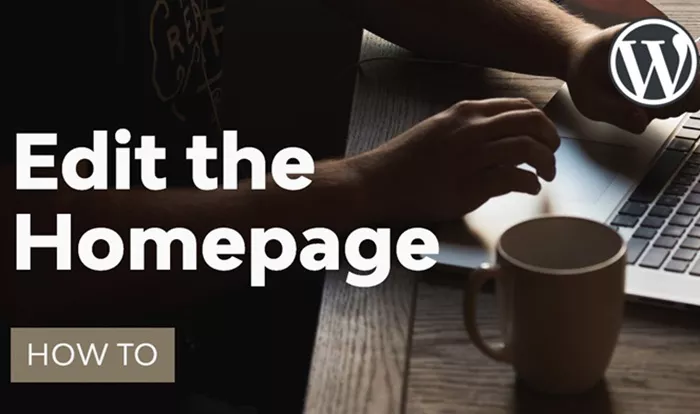WordPress is one of the most popular content management systems (CMS) in the world, enabling users to create and manage websites easily. One of the first things you may want to do after setting up your WordPress site is edit the home page to reflect your style, preferences, and content. The home page is often the first point of contact for visitors, and making sure it looks and functions as you want it to is critical for user experience and engagement.
In this guide, we’ll walk you through the process of editing your WordPress home page, whether you are using a pre-designed theme or a custom-built layout. From basic changes like text and images to more advanced customizations, we will cover all the steps you need to take to modify your home page according to your needs. Let’s explore!
The Home Page in WordPress
Before diving into the steps to edit your home page, it’s important to understand the different components that make up a WordPress home page. There are typically two main types of home pages:
Static Home Page: A static home page is a fixed page that you create in WordPress, and it remains unchanged unless you manually update it. This type of home page is ideal for business websites, portfolios, or personal blogs where you want to display specific information, such as a welcome message, company details, or product offerings.
Blog Home Page: On the other hand, a blog home page displays your most recent posts in reverse chronological order. It’s ideal for bloggers and those who want to showcase new content regularly. This layout automatically updates as you publish new posts.
Choosing Your Home Page Layout
Depending on your goals for the website, you may choose between these two options or opt for a custom-designed home page. To set up your preferred layout:
For Static Home Page: You can easily create and designate a static page for your home page under WordPress settings. This is a great option if you want complete control over the look and content that appears on the front page of your website.
For Blog Home Page: By default, WordPress will display a blog-style home page, listing the latest blog posts. You can keep it as is or customize it further with widgets and theme settings.
Editing Your Static Home Page
If you choose to go with a static home page, the process is fairly straightforward. Here’s how you can edit your static home page:
Create A New Page (If You Haven’t Already): Go to the WordPress dashboard and navigate to Pages > Add New. You’ll be able to name your page (e.g., “Home”), write content, and add images or videos. Once you’re done, click Publish.
Assign The New Page As Your Home Page: After creating your home page, go to Settings > Reading. Under the Your homepage displays section, select A static page (select below). In the dropdown menus, select the page you’ve just created as your home page, and choose another page for your blog posts (if desired). Don’t forget to click Save Changes.
Customize The Page Content: To edit the content of the static home page, go to Pages and click on the page you created. You can now add or modify text, images, and other media elements to create the layout that suits your needs.
Editing The Blog Home Page
If you prefer the blog-style layout, WordPress allows you to easily edit how the blog home page appears.
Navigate To The Customizer: Go to Appearance > Customize. The WordPress customizer allows you to adjust various aspects of your site, including the blog home page layout.
Modify Blog Layout Settings: Under the Theme Options or Blog section (this may vary depending on your theme), you can make changes to the layout of your blog home page. You can choose the number of posts to display, select a grid or list layout, and even customize the colors and fonts.
Add Widgets and Content: Widgets are an easy way to add functionality to your home page. If you want to add a search bar, recent posts, categories, or social media feeds, go to Appearance > Widgets. Simply drag and drop widgets into the desired areas of your home page. You can also add custom HTML, images, or text boxes through the widget areas.
Using WordPress Page Builders
For users who want more control over the design of their home page, page builders like Elementor, WPBakery, and others are great tools. These drag-and-drop builders allow you to create a custom home page without any coding knowledge. Here’s how to use a page builder for editing your home page:
Install and Activate the Page Builder Plugin: Depending on which page builder you prefer, you can install it by going to Plugins > Add New and searching for the plugin name. Once installed, click Activate.
Edit The Home Page Using The Page Builder: Once the plugin is activated, go to the Pages section and find your home page. You’ll now see an option to edit the page with your page builder. The page builder interface allows you to drag and drop elements like images, text, buttons, and more, creating a fully customized home page.
Preview and Publish Your Changes: After making your changes, you can preview how your home page will look. If you’re satisfied with the design, click Publish to make the changes live.
Customizing Your Home Page Using Theme Settings
Many themes come with their own set of customization options that can be accessed via the WordPress Customizer. These options may include background settings, header styles, footer options, and custom fonts. Here’s how you can adjust these settings:
Go to Theme Customizer: Navigate to Appearance > Customize in your WordPress dashboard.
Explore the Theme Customization Options: Themes vary, but most will have options for modifying the layout, colors, typography, and more. Look for sections like Header, Footer, Colors, and Typography.
Make Your Customizations: Customize the appearance of your home page by adjusting the colors, uploading logos, choosing font styles, and more. Be sure to click Save & Publish once you’re done.
Adding Multimedia to Your Home Page
Your home page can be more than just text. WordPress makes it easy to add multimedia such as images, videos, and sliders to enhance the visual appeal and user experience.
Add Images: You can easily add images to your home page by using the Image Block in the editor. Simply click on the Add Block button, select Image, and upload the image you want to use. You can adjust the image size, alignment, and add captions or alt text.
Embed Videos: Embedding videos from platforms like YouTube or Vimeo is just as simple. Use the Video Block or Embed Block, paste the video URL, and the video will automatically appear on your home page.
Add Sliders: Sliders are a popular feature on home pages to showcase images or promotions. Many themes come with built-in slider options, or you can use plugins like MetaSlider or Smart Slider 3 to create custom sliders. Add your desired images, configure the settings, and insert the slider into your page.
SEO Considerations for Your Home Page
When editing your home page, you must consider Search Engine Optimization (SEO) to help improve your site’s visibility on search engines like Google.
Use SEO Plugins: Install a plugin like Yoast SEO or Rank Math to help optimize your home page. These plugins provide tools to optimize title tags, meta descriptions, and content for better SEO performance.
Optimize Page Speed: Ensure that your home page loads quickly by optimizing images, using caching plugins, and utilizing a content delivery network (CDN).
Incorporate Keywords: Ensure that you are using relevant keywords naturally in your home page’s content. This can help increase your chances of ranking for the terms you want to target.
Conclusion
Editing the home page of your WordPress website is essential to creating a website that reflects your brand, communicates your message, and provides a positive user experience. Whether you’re working with a static page or a blog home page, WordPress offers various tools and customization options to make your home page uniquely yours.
By following the steps outlined in this guide, you can easily create a home page that meets your needs, enhances your site’s design, and improves its functionality. Whether you are adding content, modifying the layout, or using a page builder, WordPress makes home page editing a user-friendly experience for all levels of expertise.
Related Topics