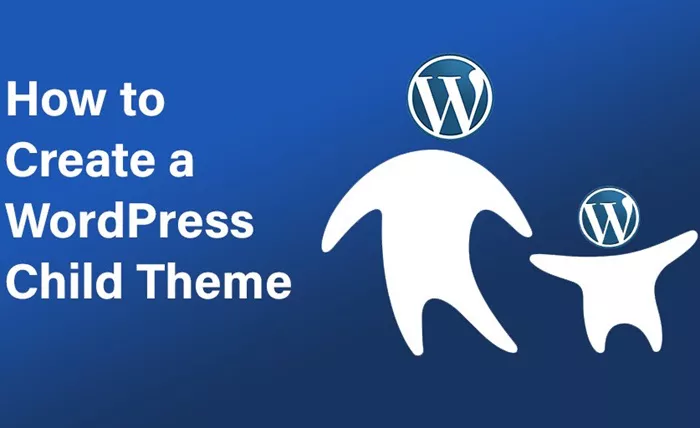Creating a child theme in WordPress is one of the best practices for anyone wanting to customize their website without affecting the core theme’s functionality. It offers flexibility, security, and ease of updates for your website design and functionality. In this article, we will walk you through the process of creating a WordPress child theme in a detailed and thorough manner.
What Is A Child Theme?
A child theme in WordPress is a theme that inherits the functionality and styling of another theme, known as the parent theme. A child theme allows users to make modifications to a website’s appearance and functionality without modifying the parent theme directly. This means that the modifications are safe from updates, ensuring that your customizations won’t be lost when the parent theme gets updated.
The child theme works by overriding specific files in the parent theme, such as CSS styles or functions. When WordPress loads a page, it first loads the parent theme’s files and then checks for any corresponding files in the child theme. If a file exists in the child theme, it overrides the parent theme’s version.
Why Should You Use A Child Theme?
There are many compelling reasons to create a child theme. Here are some of the primary advantages:
Safe Updates: Since WordPress updates frequently, making direct changes to the parent theme means that any updates to the parent theme will override your customizations. A child theme prevents this from happening by keeping all your customizations separate.
Non-Destructive Customization: With a child theme, you can make modifications to the theme without affecting the parent theme files. This reduces the risk of breaking your website, as you can easily revert to the original theme if necessary.
Faster Development: When building a child theme, you’re inheriting all the functionalities and styles of the parent theme. This reduces the development time as you don’t need to write everything from scratch.
Maintainability: A child theme makes it easy to maintain and update the parent theme. Since your customizations are contained within the child theme, it’s much easier to track changes and troubleshoot any issues.
How To Create A Child Theme In WordPress?
Creating a child theme may sound like a complex task, but it’s quite simple once you understand the basic steps. Below is a step-by-step guide that will help you create a WordPress child theme for your site.
Step 1: Access Your Website’s File System
To create a child theme, you will need access to the WordPress file system. You can use either FTP (File Transfer Protocol) or your web hosting file manager. Here are the steps for both methods:
FTP Access: Using an FTP client like FileZilla, connect to your website’s server and navigate to the wp-content/themes/ directory.
File Manager: If your hosting provider offers a file manager, log in to your hosting control panel, find the file manager, and navigate to the wp-content/themes/ directory.
Once you’re inside the themes directory, create a new folder for your child theme. It’s recommended to name it something like yourparentthemename-child, where “yourparentthemename” is the name of the parent theme you’re working with.
Step 2: Create A Style.css File
Every theme, including child themes, must have a style.css file. In this file, you’ll define the child theme’s information, as well as any custom styles.
Inside the newly created folder for your child theme, create a file named style.css. This file must begin with the following comment block (adjust the details to suit your specific theme):
Theme Name: The name of your child theme.
Theme URI: The URL of your child theme (optional).
Description: A brief description of your child theme.
Author: Your name or your company’s name.
Author URI: Your website or company website (optional).
Template: The name of the parent theme. This is crucial and must match exactly the folder name of the parent theme.
Version: The version number of your child theme.
After the opening comment block, you can add your custom CSS styles. If you want to override the parent theme’s styles, you can do so here.
Step 3: Create A Functions.php File
The functions.php file is where you add additional PHP functions to modify your website’s behavior. To ensure that your child theme properly inherits the styles from the parent theme, you need to enqueue the parent theme’s stylesheet.
Inside the child theme folder, create a file called functions.php. This file will contain a function that tells WordPress to load both the parent theme’s stylesheet and the child theme’s stylesheet in the correct order.
The function should first load the parent theme’s style.css and then load the child theme’s style.css. This ensures that the child theme’s styles are applied on top of the parent theme’s styles.
Step 4: Activate The Child Theme
Once you’ve created the necessary files and uploaded them to your server, the next step is to activate your child theme through the WordPress dashboard.
- Log in to your WordPress dashboard.
- Navigate to Appearance > Themes.
- You should see your child theme listed along with other installed themes. Hover over the child theme and click Activate.
Your child theme is now active, and your website is running with the parent theme’s functionality and your customizations.
Step 5: Customize The Child Theme
Once your child theme is active, you can begin customizing it. You can add custom CSS in the style.css file or add custom PHP functions in the functions.php file.
Here are a few things you might want to customize in your child theme:
CSS Styling: Modify the look and feel of your website by adding your own custom styles in the style.css file. This is where you’ll override the default styling of the parent theme.
Template Files: If you want to override specific templates of the parent theme, you can copy them to the child theme’s directory and modify them as needed. For example, to customize the header.php or footer.php, simply copy the file from the parent theme to the child theme and edit it.
Additional Functions: You can add custom functions to the functions.php file, such as modifying the way WordPress handles certain tasks or adding new features.
Step 6: Update the Parent Theme Without Losing Customizations
One of the key benefits of using a child theme is that you can update the parent theme without losing your customizations. Since the child theme overrides only the files you modify, the parent theme can be updated without affecting your changes.
To update the parent theme:
- Check for available updates in the WordPress dashboard.
- Update the parent theme like you normally would.
- The child theme will continue to function as expected, with your customizations intact.
Troubleshooting Common Issues
Creating a child theme is a straightforward process, but you may run into some issues. Below are a few common problems and their solutions:
Styles Not Appearing: If your child theme’s styles aren’t showing up, make sure that the Template name in the style.css file matches the parent theme’s folder name exactly. Also, check that your functions.php file is correctly enqueuing the styles.
Parent Theme Updates Not Reflecting: If you’ve made modifications to template files like header.php or footer.php, ensure that you’ve copied the latest version of the file from the parent theme to the child theme if you want to make further modifications.
Broken Website: If your website breaks after activating the child theme, check the error logs to identify which file or code is causing the problem. It’s likely a syntax error in the functions.php file or a missing file.
Conclusion
Creating a child theme in WordPress is a fundamental skill that allows for easier, safer, and more maintainable website customization. By following the steps outlined above, you can ensure that your customizations are secure from parent theme updates and that you have the flexibility to modify your site’s design and functionality to meet your needs.
Once you get the hang of creating child themes, you can explore more advanced WordPress customizations, all while keeping your parent theme intact and up-to-date.
Related Topics
- How Can You Change Margins in WordPress?
- How To Change Line Spacing In WordPress?
- How To Change Image Size In WordPress?