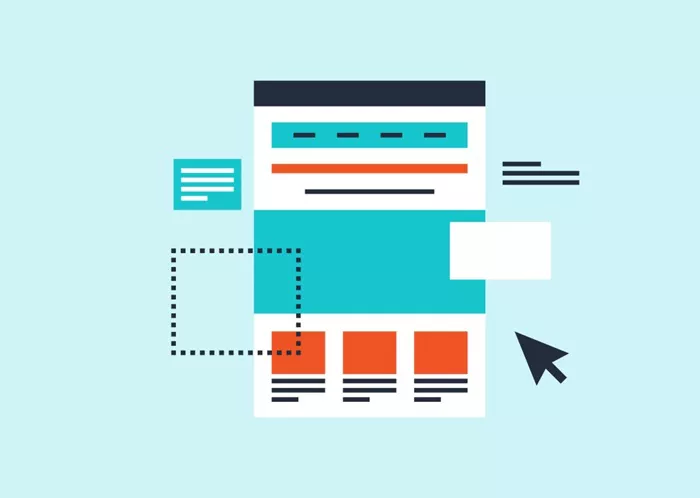Creating and managing an effective landing page on your WordPress site is one of the most important aspects of ensuring that your visitors have the best user experience possible. A well-designed landing page can significantly improve your conversion rates, capture leads, and provide your audience with a clear understanding of your services, products, or content. Changing the landing page of your WordPress site may seem challenging if you’re not familiar with the platform, but it’s a relatively simple process once you know the steps. This guide will walk you through the process of changing the landing page on your WordPress site, providing all the essential details you need to make your new page stand out.
What A Landing Page Is
Before diving into the process of changing your landing page, it’s important to understand what exactly a landing page is and why it’s so crucial for your website’s success. A landing page is the first page visitors see when they land on your site, typically designed to focus their attention on a particular service, product, or action. Unlike regular web pages, a landing page’s sole purpose is to convert visitors into customers or subscribers.
In WordPress, the default landing page is typically the homepage unless specifically set otherwise. Therefore, changing the landing page often involves selecting a specific page that serves as the entry point for your website, or customizing the existing homepage to better meet the needs of your target audience.
Why Should You Change Your Landing Page?
There are several reasons why you might want to change your landing page in WordPress. Some of the common reasons include:
Business Changes: Your business might launch a new product or service, and you want to update the landing page to reflect that.
Seasonal Updates: You may want to change your landing page to highlight a seasonal promotion or event.
Conversion Rate Optimization: Sometimes, your landing page isn’t performing as well as expected, and a change is needed to improve your conversion rates.
Improved User Experience: If your current landing page isn’t visually appealing or is difficult to navigate, changing it can significantly enhance user experience.
Changing your landing page can help your website stay fresh, relevant, and effective at converting visitors.
Steps To Change Your Landing Page In WordPress
1. Log Into Your WordPress Dashboard
The first step to changing your landing page is to log into your WordPress dashboard. This is where all the settings and customization options are controlled. You can access your dashboard by visiting www.yoursite.com/wp-admin and entering your admin login credentials.
Once logged in, you will see the WordPress dashboard with various options on the left-hand sidebar. From here, you can navigate to the page settings to change your landing page.
2. Create Or Edit A Page For The New Landing Page
WordPress allows you to either create a completely new page to serve as your landing page or edit an existing one. If you already have a page in mind that you want to use, skip ahead to the next step. Otherwise, follow these steps to create a new page:
Go to the Pages section on the left sidebar of your WordPress dashboard.
Click on Add New.
Enter a title for your new page. This could be something like “Welcome”, “Sales”, “Product Launch”, or anything that matches the goal of the landing page.
Add the content to the page. You can add text, images, call-to-action buttons, and other elements to make the page visually appealing and effective.
Once you’re satisfied with the content, click on Publish to make the page live.
3. Set The New Page As Your Landing Page
Now that you have your landing page ready, the next step is to set it as the homepage of your website. WordPress makes this process simple with the following steps:
From the WordPress dashboard, go to Settings > Reading.
Under the Your homepage displays section, you’ll see two options: Your latest posts and A static page.
Select A static page. Then, from the dropdown menu, select the page you just created or edited in the previous step under the Homepage option.
After selecting the new homepage, click on Save Changes.
This will set the new page as your site’s landing page, and visitors who come to your website will be directed to this page first.
4. Customize The Landing Page Using A Page Builder
If you want to further enhance the design of your landing page, you can use a page builder. WordPress offers several popular page builders, such as Elementor, Beaver Builder, and WPBakery. These page builders allow you to design your landing page without any coding knowledge, offering a drag-and-drop interface to create beautiful pages.
To customize the landing page using a page builder, follow these steps:
Ensure the page builder plugin is installed and activated. If you don’t have one, you can install it from the Plugins section in your dashboard.
Once activated, go to the page you want to edit and click on the Edit with [Page Builder] button.
Use the drag-and-drop interface to add elements like text, images, videos, buttons, and forms to create an attractive layout.
Once finished, click on Publish to make the changes live.
Using a page builder can give your landing page a professional touch and allow you to create a design that best fits your brand.
5. Use A Customizer For Additional Adjustments
If you want to make small tweaks to your landing page, such as adjusting the colors, fonts, or layout of elements, you can use the Customizer in WordPress. Here’s how to do it:
Go to Appearance > Customize from the WordPress dashboard.
In the customizer, you’ll find various options for adjusting the look of your site, including themes, colors, typography, and more.
Make the necessary changes to match your brand and the goals of your landing page.
Once you’re satisfied, click on Publish to save your changes.
The Customizer is an excellent tool for making minor adjustments to your landing page without needing a full page builder.
6. Add Call-To-Action Elements
A successful landing page is not just about design; it’s also about persuading visitors to take action. To ensure that your landing page is optimized for conversions, you should include clear and compelling calls to action (CTAs). Some effective CTAs include:
Sign Up: Encourages visitors to subscribe to your newsletter or updates.
Shop Now: A button leading to your online store.
Learn More: Directs visitors to additional information about your services or products.
Download: Provides visitors with downloadable content, such as an eBook or whitepaper.
Make sure that your CTAs stand out on the page and guide visitors toward the action you want them to take.
7. Optimize The Landing Page For SEO
Search engine optimization (SEO) is essential to ensure that your landing page ranks well in search engines and attracts organic traffic. Some tips for optimizing your landing page for SEO include:
Optimize the Title and Meta Description: Use relevant keywords in the page title and meta description to improve search engine visibility.
Use Headings Effectively: Properly structure your content with headings (H1, H2, H3) to make it easier for search engines to understand the content.
Include Relevant Keywords: Naturally incorporate keywords that are relevant to your landing page and audience.
Add Alt Text to Images: Ensure that images on your landing page include descriptive alt text to improve SEO and accessibility.
By following these steps, you can ensure that your landing page not only looks good but also performs well in search results.
Conclusion
Changing your landing page in WordPress is a simple yet powerful way to enhance the user experience and improve conversion rates. Whether you’re launching a new product, promoting a seasonal offer, or simply refreshing the look of your website, following the steps outlined above will help you achieve your goals. By creating a visually appealing landing page, adding compelling calls to action, and optimizing for SEO, you’ll ensure that your WordPress site stands out and effectively drives traffic.
Related Topics
- How Can I Change Font Color In WordPress?
- How To Change Favicon In WordPress?
- How To Change Button Color In WordPress?