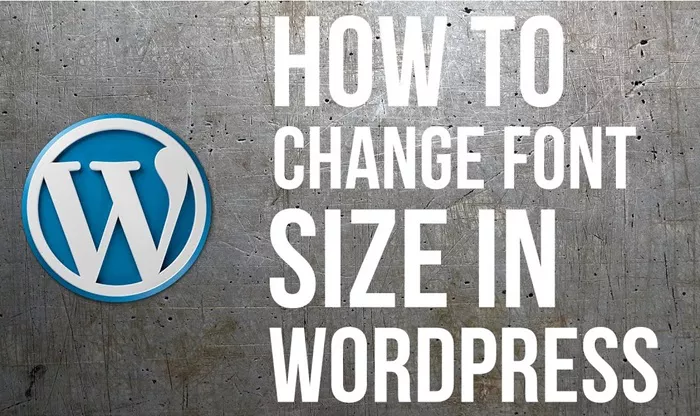Changing the font size in WordPress is a critical skill for anyone managing a WordPress website. Whether you’re customizing a theme or creating a blog post, adjusting the font size can dramatically affect the readability and overall design of your site. This article will provide a detailed, step-by-step guide on how to change font sizes using various WordPress features, such as the theme customizer, block editor, and plugins. Additionally, we will explore different methods to ensure that your website has the perfect font size for your content without needing to use code blocks.
Why Font Size Matters in WordPress
Font size plays a significant role in how your visitors interact with your website. Readability is a key factor in keeping users engaged, and the right font size ensures that your content is accessible. If the font is too small, it can be difficult to read, causing visitors to leave your website. Conversely, if the font is too large, it can overwhelm your content and make the page look cluttered.
Understanding the importance of font size will help you make design decisions that create an inviting and professional web experience. This is especially true for WordPress, which offers multiple ways to change font sizes, from theme options to built-in tools. Now, let’s explore the methods to adjust font size effectively.
Using The WordPress Customizer
One of the easiest ways to change the font size in WordPress is through the WordPress Customizer. The WordPress Customizer is a built-in feature that allows you to change the appearance of your site in real time. Here’s how you can use the Customizer to change font size:
Access the Customizer: Log in to your WordPress dashboard. From the left-hand menu, click on “Appearance” and then select “Customize.” This will open the WordPress Customizer.
Navigate to Typography Settings: Once the Customizer is open, look for the typography settings, which are typically found under the “Theme Options” or “Typography” section. Depending on your theme, these settings may be located in different places, but most themes will have some form of typography customization options.
Adjust Font Size: In the typography settings, you should find options to adjust the font size for different areas of your website, such as headings, body text, and navigation menus. You may be able to adjust the font size with a slider or by entering a specific value. Some themes even allow you to set different font sizes for desktop and mobile versions of your site.
Preview Your Changes: As you adjust the font sizes, you can preview the changes in real time within the Customizer. This ensures that you can see how your changes will look before publishing them.
Save and Publish: Once you are satisfied with the changes, click “Publish” to save and apply your adjustments to your site.
This method does not require any coding knowledge and is accessible to beginners, making it an excellent option for anyone looking to change font sizes quickly and easily.
Using The WordPress Block Editor (Gutenberg)
If you’re using the WordPress Block Editor (Gutenberg), you can change the font size directly within individual blocks, such as paragraphs, headings, or lists. This method is especially useful if you only want to adjust the font size for specific elements rather than site-wide changes. Here’s how to do it:
Open The Block Editor: Navigate to the page or post you want to edit. Click “Edit” to open the page in the WordPress Block Editor.
Select a Block: Once you are in the editor, click on the block you want to adjust. For example, click on a paragraph or heading block that you want to change the font size for.
Change Font Size: In the right-hand sidebar, you’ll see options to customize the block’s settings. Under the “Block” tab, look for the “Typography” section. Here, you can adjust the font size. The options might include preset font sizes such as small, medium, large, and custom. For more precise control, you can enter a custom value in the font size field.
Preview and Publish: You can preview the changes in the editor and adjust as necessary. Once you’re happy with the font size, click “Update” or “Publish” to save the changes to your page or post.
This method is ideal for users who want to adjust the font size of specific text elements without affecting the entire site.
Using Theme Settings to Adjust Font Size
In addition to the Customizer and the Block Editor, many WordPress themes come with built-in settings to adjust the font size. These settings may be more extensive than those in the Customizer, offering greater control over typography for specific parts of your site. Here’s how you can adjust the font size using theme settings:
Go to Theme Settings: Log in to your WordPress dashboard. From the left-hand menu, go to “Appearance” and select “Theme Options” or “Theme Settings.” This section may have a different name depending on your theme.
Look for Typography Settings: In the theme settings, look for options related to typography or font customization. You should see options for adjusting font size for various elements such as headers, footers, navigation, and body text.
Customize Font Sizes: In the typography section, you can adjust font sizes for different text areas using dropdown menus, sliders, or input fields. Some themes also allow you to customize font sizes for mobile or tablet views separately, ensuring that your site is optimized for all screen sizes.
Save and Apply Changes: After making the adjustments, save the changes, and your site will automatically reflect the new font sizes.
This method gives you more control over typography than the WordPress Customizer, especially if your theme supports advanced typography settings.
Using Plugins to Change Font Size
While WordPress comes with built-in options for adjusting font sizes, you can also use plugins to gain even more control over your website’s typography. Plugins like “Easy Google Fonts” and “Typography” allow you to customize the font size with greater flexibility. Here’s how to use a plugin to change font size:
Install a Plugin: From your WordPress dashboard, go to “Plugins” and click “Add New.” Search for a typography plugin like “Easy Google Fonts” or “Typography.” Once you find the plugin, click “Install” and then “Activate.”
Access Plugin Settings: After activation, the plugin’s settings should appear in your WordPress dashboard. Go to “Settings” and select the typography plugin you installed.
Adjust Font Size: In the plugin settings, you’ll find options to change the font size for various elements of your website, such as headers, paragraphs, and buttons. Some plugins even allow you to preview your changes in real time.
Save and Apply Changes: Once you’ve adjusted the font sizes to your liking, click “Save” to apply the changes. The new font sizes will be applied throughout your website.
Using plugins is a great way to enhance your website’s typography without needing to write any custom CSS code.
Conclusion
In WordPress, changing the font size is a simple yet powerful way to enhance the design and readability of your site. Whether you’re using the WordPress Customizer, the Block Editor, theme settings, or plugins, there are several methods to help you adjust font sizes easily and effectively. Each method provides flexibility for different types of users, from beginners to advanced users. By using these tools, you can create a visually appealing and user-friendly website that ensures your content is accessible to a broad audience.
Remember that font size is not just about aesthetics—it plays a key role in ensuring your content is readable, making it essential to adjust font sizes for the best user experience. Whether you’re tweaking fonts for individual posts or making site-wide changes, WordPress offers a variety of options to make the process quick and efficient.
- Related Topics
- How Can You Build A WordPress Site Without Going Live?
- How To Build An Ecommerce Website With WordPress?
- How Can You Build A Job Board Website With WordPress?