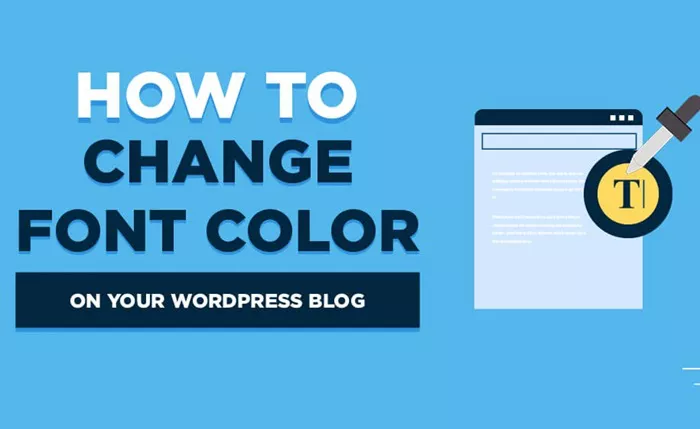WordPress is one of the most popular content management systems (CMS) used for building websites. One of the key features of WordPress is its flexibility in customization, allowing users to modify their website’s appearance in various ways, including changing the font color. Whether you’re a beginner or an advanced user, knowing how to change the font color in WordPress can enhance the visual appeal of your website and improve readability.
In this article, we will walk you through the various methods to change font color in WordPress. From using the built-in WordPress customizer and theme options to utilizing plugins, we will explore all the possible ways to change font colors without writing any code. This article will be helpful for users who prefer a simple, no-code solution.
Understanding the Importance of Font Colors in WordPress
Before diving into how to change font colors in WordPress, let’s briefly discuss why font color is important for a website. Font color plays a crucial role in the design and readability of your content. It helps create a visually appealing and engaging experience for your visitors. Proper use of colors can emphasize important elements, guide the reader’s attention, and create a cohesive design theme.
Some common reasons to change font color include:
Improving readability: A good contrast between the background and font color ensures that your content is easy to read.
Branding: Custom colors that align with your brand’s identity can help make your website more recognizable.
User engagement: Highlighting certain text, such as headings or calls to action, can encourage users to take desired actions.
Now that we understand the significance of font color, let’s explore the methods to change it in WordPress.
Using the WordPress Customizer to Change Font Color
WordPress provides an easy way to customize the appearance of your website through the WordPress Customizer. The customizer allows you to change various aspects of your website, including fonts and colors, without needing to touch any code. Here’s how you can change the font color using the customizer:
Access the Customizer: To begin, log in to your WordPress dashboard. From the left-hand menu, navigate to Appearance and click on Customize. This will open the WordPress Customizer where you can make changes to your site’s appearance.
Go to the Typography Section: In the Customizer, look for a section labeled Typography or Colors. This section will vary depending on the theme you are using, but most themes include options for changing the font and colors. Click on the Typography option to proceed.
Select the Font and Color Options: Once you are in the Typography section, you may see options for adjusting font sizes, families, and colors. Some themes allow you to change the color of specific text elements, such as headings, body text, links, and more. Choose the text element you wish to modify and click on the color option next to it.
Pick a New Font Color: After selecting the text element, you will be presented with a color picker. You can either select a color from the color palette or enter a specific hex code to match your desired font color. Adjust the color until you’re satisfied with the result.
Publish Your Changes: Once you’ve selected your desired font color, click the Publish button at the top of the Customizer to save your changes. Your new font color will now be applied to the website.
This method is the easiest and most straightforward way to change font colors in WordPress, especially for beginners.
Changing Font Color Using Theme Options
Some WordPress themes come with their own built-in customization options, which may include the ability to change font colors. If you’re using a theme that has this feature, follow these steps to change your font color:
Navigate to the Theme Options: In your WordPress dashboard, go to Appearance and select Theme Options or Theme Settings (the name of this section can vary depending on your theme).
Look for Color Customization Settings: In the theme options, look for a section dedicated to colors or typography. Here, you should find various options to change font colors for different elements of your website.
Adjust Font Colors: Similar to the WordPress Customizer, you will be able to change font colors for specific elements, such as headings, paragraphs, and links. Select the color you want for each element and save your changes.
Save and Apply Changes: After making your changes, click Save or Publish to apply the new font color settings to your website.
Using Plugins to Change Font Color in WordPress
If your theme or WordPress Customizer doesn’t offer the flexibility you need to change font colors, there are numerous plugins available that can help you customize your website’s typography. Here are some popular plugins for changing font colors:
Easy Google Fonts: Easy Google Fonts is a popular plugin that allows you to change font styles and colors on your WordPress site. The plugin integrates with the WordPress Customizer, so you can easily change font colors using its user-friendly interface.
WP Google Fonts: WP Google Fonts is another plugin that allows you to change fonts and font colors. With this plugin, you can select from a wide variety of Google Fonts and customize their colors to match your website’s design.
Elementor Page Builder: If you’re using the Elementor page builder plugin, you can change font colors directly within the Elementor editor. This plugin gives you complete control over your font settings, including color, size, and style.
SiteOrigin CSS: SiteOrigin CSS is a CSS editor plugin that allows you to customize the appearance of your website, including font colors, without writing any code. The plugin features a visual editor that lets you see your changes in real-time.
Once you’ve installed and activated any of these plugins, follow the plugin’s settings to modify the font color. Typically, you will find an option to change font colors under the Appearance or Customize menu.
Changing Font Color in Posts and Pages
If you only want to change the font color for specific posts or pages on your WordPress site, you can do so directly within the post editor. Here’s how:
Edit the Post/Page: From your WordPress dashboard, navigate to the post or page where you want to change the font color. Click on Edit to open the content editor.
Highlight the Text: In the editor, highlight the text that you want to change the font color of.
Change the Font Color: Once the text is highlighted, you should see a toolbar at the top of the editor. Click on the Text Color button (usually represented by a paintbrush icon) and choose the color you want to apply.
Update the Post/Page: After changing the font color, click Update to save your changes.
This method is useful when you want to change the color of specific words or sections within a post or page.
Best Practices for Using Font Color in WordPress
When changing font colors on your WordPress website, it’s important to keep some best practices in mind to ensure readability and visual harmony. Here are some tips:
Use high contrast: Ensure that the font color stands out against the background color for easy readability.
Stick to a color scheme: Limit the number of font colors you use to maintain a consistent and professional look.
Avoid excessive use of bright colors: Bright or neon colors can be hard to read and may overwhelm your visitors.
Use colors for emphasis: Use different font colors sparingly to highlight important text, such as headings, links, or calls to action.
Conclusion
Changing font colors in WordPress is a simple yet powerful way to customize your website’s appearance. Whether you use the built-in WordPress Customizer, your theme’s customization options, or a plugin, there are plenty of ways to modify your website’s font color without writing any code. By following the methods outlined in this article, you can ensure that your website looks professional, on-brand, and easy to read.
Don’t forget to experiment with different colors and styles to find the perfect combination for your website. Remember, a well-chosen font color can have a significant impact on your website’s user experience, so take the time to get it right.
Related Topics
- How To Change Favicon In WordPress?
- How To Change Button Color In WordPress?
- How To Change Background Color In WordPress?