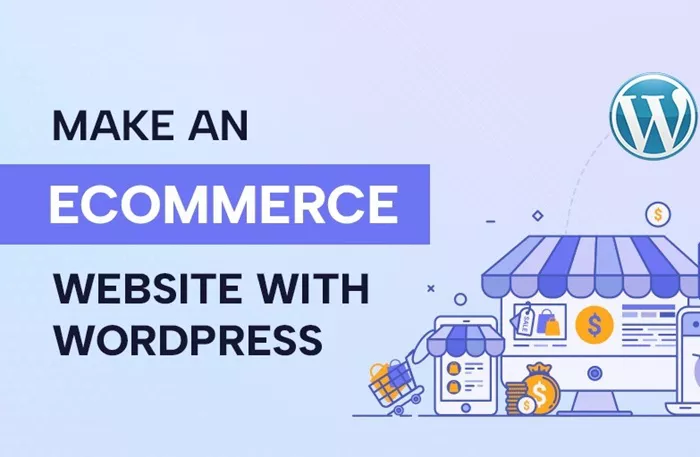Building an eCommerce website with WordPress is an excellent choice for anyone looking to set up an online store with flexibility, scalability, and a broad range of features. WordPress, being a content management system (CMS), provides a user-friendly platform that supports various plugins and themes designed to streamline the process of launching an eCommerce site. How to build an eCommerce website with WordPress? This article will guide you through the essential steps, helping you create a robust and secure eCommerce store without diving into complex code.
Why Choose WordPress for Your eCommerce Website?
WordPress powers a significant portion of the internet, and its versatility is one of the main reasons why it’s an ideal platform for building an eCommerce website. Some of the advantages include:
User-Friendliness: WordPress is designed to be accessible to people with minimal technical knowledge, allowing you to manage and operate your store effectively.
Cost-Effectiveness: WordPress itself is free, and many eCommerce plugins (such as WooCommerce) also come at no cost, although premium versions offer advanced features.
Customization: With thousands of themes and plugins, WordPress provides ample options to tailor your website to fit your specific business needs.
SEO-Friendly: WordPress has built-in SEO features that help ensure your website is search engine optimized, improving visibility and driving traffic.
Now, let’s dive into the steps to build an eCommerce website with WordPress.
Step 1: Choose a Domain Name and Hosting Provider
Before you begin setting up your WordPress eCommerce site, you’ll need a domain name and a hosting provider. Your domain name is the address where people will find your store (e.g., www.yourstore.com), and your hosting provider ensures that your website is live and accessible to visitors.
Domain Name: Choose a unique and memorable name that reflects your brand. Ensure it’s easy to spell and relevant to your business niche.
Hosting Provider: WordPress requires a web hosting service that supports PHP and MySQL. Some popular options include Bluehost, SiteGround, and WP Engine, which also offer one-click WordPress installation.
Step 2: Install WordPress
Once you’ve purchased your domain and chosen a hosting provider, you can install WordPress. Many hosting providers offer an easy one-click installation for WordPress, meaning you don’t need to manually upload files or configure databases.
One-Click Install: Log in to your hosting account, find the WordPress installation tool, and follow the on-screen instructions to set up WordPress on your domain.
Manual Installation: Alternatively, if your host doesn’t offer one-click installation, you can manually download the WordPress files from the official WordPress website and upload them to your server.
After installation, you’ll have access to your WordPress dashboard, where you can begin building your website.
Step 3: Choose an eCommerce-Friendly Theme
The theme of your website defines its overall look and feel. For an eCommerce site, it’s crucial to choose a theme that is designed for online stores, ensuring that it supports product pages, shopping carts, and payment gateways.
Free Themes: WordPress offers many free themes that work well with eCommerce stores. Some popular options include Astra, Storefront, and OceanWP.
Premium Themes: If you want more customization options and support, consider purchasing a premium theme from marketplaces like ThemeForest or Elegant Themes.
Make sure that the theme you choose is responsive, meaning it adjusts to different screen sizes, as many users shop on mobile devices.
Step 4: Install WooCommerce Plugin
WooCommerce is the most popular eCommerce plugin for WordPress. It transforms your site into a fully functional online store with features like product management, inventory tracking, and secure payments.
To install WooCommerce:
Go to your WordPress dashboard and click on “Plugins” > “Add New.”
Search for “WooCommerce” and click “Install Now.”
Once installed, click “Activate,” and WooCommerce will walk you through an easy setup process to configure your store settings, such as currency, shipping, and tax options.
Step 5: Configure Your Store Settings
After installing WooCommerce, you’ll need to configure several important settings for your online store. These settings ensure that your store runs smoothly and is tailored to your business requirements.
General Settings: Set your store’s location, currency, and measurement units for shipping and products.
Shipping: Define your shipping zones and methods. WooCommerce allows you to set different rates based on location, weight, and size.
Payments: Set up payment gateways such as PayPal, Stripe, or bank transfers. These options allow customers to make secure payments on your site.
Taxes: Define tax rates based on your location and the regions you sell to.
Step 6: Add Products to Your Store
With the basic setup completed, it’s time to add products to your store. WooCommerce offers a simple interface to add product details, including:
Product Name and Description: Enter the title and detailed description of the product to help customers understand what they’re purchasing.
Price and SKU: Set the price for each product and, if applicable, enter a SKU (Stock Keeping Unit) for inventory tracking.
Product Images: Upload high-quality images of your products to make them more appealing to potential buyers.
Inventory and Stock: Enable inventory management to keep track of product quantities and automatically manage stock levels.
Shipping and Variations: If applicable, set up product variations such as size, color, or material.
Step 7: Set Up Your Online Store Pages
Your eCommerce site will require several key pages for optimal functionality and user experience. These pages include:
Home Page: Design a compelling homepage that showcases your brand and products. Include attractive banners, best-sellers, and promotions.
Shop Page: The shop page is where customers can browse your products. WooCommerce automatically creates a shop page for you, but you can customize it to display products by category or in a grid format.
Product Pages: Each product should have a dedicated page with detailed information and images. Ensure that the layout is clear and easy to navigate.
Checkout Page: The checkout page is where customers review their orders and complete the purchase. Make sure it is simple, secure, and user-friendly.
About Us and Contact Pages: Include an about page to tell your story and a contact page with your business details, social media links, and customer support.
Step 8: Optimize Your eCommerce Website for SEO
To ensure your eCommerce website ranks well on search engines, SEO optimization is crucial. WordPress has built-in SEO capabilities, but there are additional steps you can take to enhance your store’s visibility:
Use an SEO Plugin: Install an SEO plugin such as Yoast SEO or RankMath. These plugins help you optimize your content, product pages, and metadata.
Optimize Product Pages: Use relevant keywords in product titles, descriptions, and image alt texts.
Add Blog Content: Blogging regularly about industry topics or product-related content helps improve SEO and keeps your audience engaged.
Improve Website Speed: A slow website can harm your search rankings and user experience. Use caching plugins and optimize images to improve loading times.
Step 9: Test Your Website
Before launching your eCommerce website, it’s essential to test its functionality to ensure everything works as expected. Perform tests on the following:
Mobile Responsiveness: Ensure your website looks great and functions well on mobile devices.
Checkout Process: Test the checkout flow to make sure the payment and shipping options are working correctly.
Browser Compatibility: Check that your site performs well on various browsers like Chrome, Firefox, and Safari.
Security: Use security plugins such as Wordfence to protect your website from threats.
Step 10: Launch Your Website
Once you’ve completed the setup and testing phase, it’s time to launch your eCommerce website. Announce your launch on social media, email newsletters, and through other marketing channels to generate traffic and sales.
Promotions and Discounts: Offer special discounts or promotions to attract your first customers and build momentum for your store.
Monitor Performance: Use tools like Google Analytics to track website traffic, conversions, and user behavior. This will help you make data-driven decisions for future improvements.
Step 11: Maintain and Update Your Website
Building an eCommerce website is just the beginning. Ongoing maintenance and updates are crucial to keep your website secure, optimized, and running smoothly. Regularly update WordPress, your theme, and plugins to avoid security vulnerabilities and improve functionality.
Product Updates: Add new products, update prices, and remove outdated inventory to keep your store fresh and relevant.
Customer Support: Offer excellent customer service by responding to inquiries, addressing issues, and managing returns and refunds.
Marketing and SEO: Continuously optimize your website for search engines and implement marketing strategies such as email campaigns, social media ads, and content marketing.
Conclusion
Building an eCommerce website with WordPress is a rewarding project that can lead to a successful online business. By following the steps outlined in this guide, you’ll be able to set up a professional, fully functional store that offers a seamless shopping experience for your customers. Remember, the key to success lies in regular maintenance, optimizing for SEO, and adapting to the needs of your audience as your business grows. With WordPress and WooCommerce, you have the tools and flexibility to create an online store that is both powerful and scalable.
Related Topics
- How Can You Build A Job Board Website With WordPress?
- How To Build A Membership Website With WordPress?
- How To Build A Landing Page In WordPress?