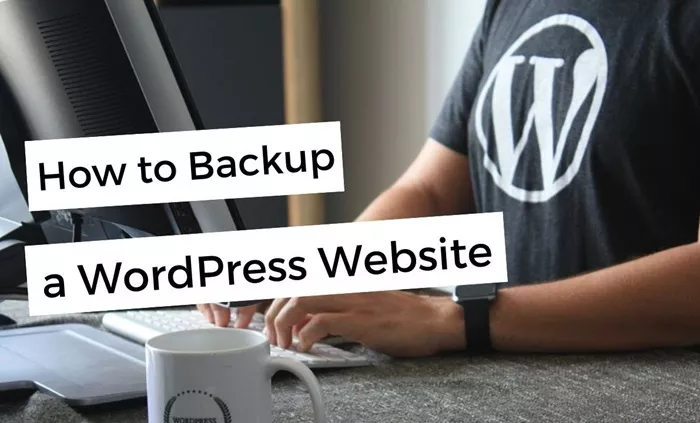Backing up a WordPress site is an essential practice for any website owner or administrator. Whether you run a personal blog, a business site, or an e-commerce platform, ensuring that your WordPress website is regularly backed up can save you from major headaches in case of server crashes, hacking attempts, or even simple user errors. In this article, we will guide you through various methods for backing up a WordPress site, helping you secure your data and ensure smooth recovery if disaster strikes.
Why Is Backing Up Your WordPress Site Important?
Before diving into the process of backing up your WordPress site, it’s crucial to understand why this practice is so important. Websites are susceptible to various types of issues that can lead to data loss or corruption. Some of these issues include:
Server Crashes: If your hosting provider experiences issues, your website could go offline, and data might be lost.
Hacking Attacks: Cybercriminals often target websites, and if they manage to compromise your site, a backup can restore your site to a secure state.
User Errors: Accidental changes made by site administrators can sometimes break your site or cause data loss.
Plugin or Theme Conflicts: Updating plugins or themes can occasionally lead to compatibility issues, potentially breaking parts of your site.
Malware: Malicious software can damage your site or steal valuable information. Regular backups help you recover in case of a malware attack.
Having regular backups in place ensures you can quickly restore your site to a functioning state in case of an emergency.
Types of Backups for WordPress
There are two main types of backups that WordPress users should be aware of:
Full Site Backup: A full site backup includes all the files, databases, plugins, themes, and other important components of your WordPress site. This is the most comprehensive backup option and is often recommended for users who want to have a complete and reliable backup of their site.
Database Backup: The database contains all your site’s content, including posts, pages, comments, and user information. A database backup is essential for saving the content of your site, but it does not include the WordPress files, themes, or plugins.
While a database backup alone might be sufficient in some cases, a full backup is typically the most comprehensive and secure option.
How To Back Up Your WordPress Site
There are several ways to back up a WordPress site, ranging from manual methods to using plugins. We’ll discuss both manual and plugin-based methods, as well as the pros and cons of each.
1. Manual Backup of Your WordPress Site
Performing a manual backup of your WordPress site involves two main steps: backing up your WordPress files and backing up your WordPress database.
Backing Up WordPress Files
WordPress files are stored on your server and include everything from your themes, plugins, images, and WordPress core files. To back up these files:
Connect to your server: Use an FTP (File Transfer Protocol) client such as FileZilla or the File Manager in your hosting control panel (cPanel) to connect to your server.
Navigate to the WordPress directory: Once connected, find the directory where WordPress is installed (usually the root directory of your site).
Download files: Select all the files and directories, and download them to your local computer. This will create a backup of all your files, including themes, plugins, and media.
Backing Up the WordPress Database
The next step is backing up your WordPress database, which stores all your content, settings, and user data. You can do this via phpMyAdmin or the command line (if you are comfortable with it).
Access phpMyAdmin: Log in to your hosting control panel (usually cPanel) and open phpMyAdmin.
Select your WordPress database: In phpMyAdmin, select the database associated with your WordPress site.
Export the database: Once your database is selected, click the “Export” tab. Choose the “Quick” export method and “SQL” as the format, then click “Go.” This will download a copy of your WordPress database.
2. Using WordPress Plugins for Backup
For most WordPress users, using a plugin to back up their site is the easiest and most efficient method. There are several plugins available in the WordPress repository that can automate the backup process and simplify the task. Below are a few popular WordPress backup plugins.
UpdraftPlus
UpdraftPlus is one of the most popular backup plugins for WordPress, offering both free and premium versions. The free version allows you to back up your entire site, including your database, files, themes, plugins, and media. The premium version offers additional features such as incremental backups, more storage options, and advanced scheduling.
BackupBuddy
BackupBuddy is another excellent backup plugin that allows you to easily back up your WordPress site. It supports full-site backups, including both files and the database. BackupBuddy also allows you to schedule backups, send them to remote storage destinations, and restore your site with a few clicks.
Jetpack Backup
Jetpack Backup is a premium backup solution offered by the makers of the Jetpack plugin. It offers real-time backups of your WordPress site, so any changes made to your site are automatically backed up. This makes it a great option for users who need frequent backups.
UpdraftCentral
UpdraftCentral is a free WordPress management tool that allows you to manage backups across multiple sites from one central dashboard. This is ideal for users who manage multiple WordPress websites.
Backup by BlogVault
Backup by BlogVault is a premium WordPress backup solution that offers automated backups, one-click restore, and secure cloud storage. It is known for its user-friendly interface and reliable performance.
3. Using Your Web Host’s Backup Features
Many web hosting providers offer built-in backup solutions as part of their hosting plans. These backups are usually created on a server level, meaning they don’t rely on WordPress plugins or manual processes. While this can be a convenient option, you should verify the frequency of these backups and whether they include all necessary files and databases.
Some popular web hosting providers with backup features include:
SiteGround: SiteGround offers automated backups for all hosting plans. These backups are stored for up to 30 days and can be restored with just a few clicks.
Bluehost: Bluehost offers automatic backups for users who are subscribed to certain hosting plans. You can also manually create backups through their control panel.
WP Engine: WP Engine provides automatic daily backups and easy restoration options, making it a great choice for managed WordPress hosting.
HostGator: HostGator provides automated backups for all hosting plans. They offer easy-to-use tools for restoring backups in case of an issue.
While using your web host’s backup solution is convenient, it’s still a good idea to have an additional backup method in place, either through plugins or manual backups, to ensure your data is secure.
4. Storing Your Backups
Once you’ve created a backup, it’s important to store it in a safe and secure location. Here are some options for storing your backups:
Cloud Storage: Services like Google Drive, Dropbox, and Amazon S3 offer reliable cloud storage options for your backups. Many WordPress plugins integrate with these services to automatically store your backups in the cloud.
External Hard Drive: For added security, you can download your backups and store them on an external hard drive. This ensures you have a physical copy in case your cloud storage is compromised.
Backup Services: Some backup plugins, like UpdraftPlus and BackupBuddy, offer remote storage options through their own servers or third-party services.
It’s important to store your backups in multiple locations to ensure that if one location fails, you have a secondary copy available.
5. How Often Should You Back Up Your WordPress Site?
The frequency of your backups depends on how often you update your site. For most sites, a daily or weekly backup schedule is sufficient. However, if you make frequent changes to your site, such as adding new posts, products, or user data, you should consider backing up your site more often.
Some backup plugins offer incremental backups, which only back up changes made since the last backup. This can save time and storage space while ensuring that your site is up to date.
Conclusion
Backing up your WordPress site is a simple yet crucial task that can save you from significant headaches down the line. Whether you choose to back up manually, use a plugin, or rely on your hosting provider’s backup solutions, it’s essential to make sure that your site’s data is regularly backed up and securely stored.
Regular backups give you peace of mind, knowing that you can quickly restore your site in case of a disaster. It’s always better to be proactive about backups rather than regret not having one when things go wrong. Make sure to implement a backup strategy that suits your needs and keep your WordPress site safe from potential risks.
Related Topics
- How To Add A Read More Link In WordPress?
- How To Add Rich Snippets In WordPress?
- How To Add Lottie Animation In WordPress?