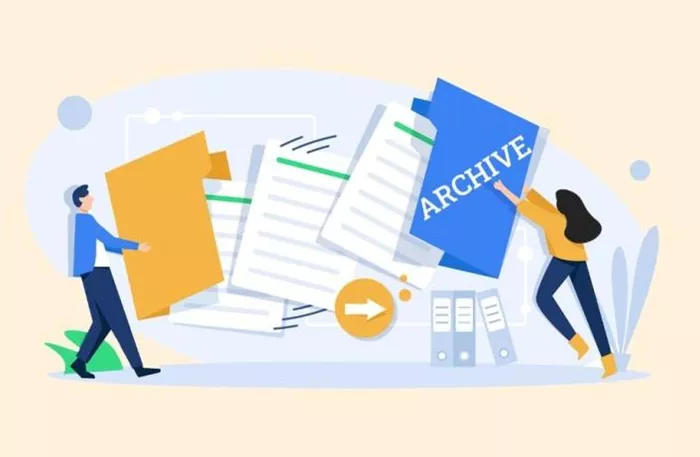Archiving posts on WordPress is an essential process that helps keep your site organized and ensures that visitors can easily navigate through past content. Whether you are looking to reduce clutter or simply want to structure your blog or website more efficiently, archiving posts allows you to maintain a cleaner, more user-friendly experience. This article will guide you through various methods of archiving posts on WordPress, offering both manual and automatic solutions to suit different needs.
Understanding The Need To Archive Posts
When running a WordPress site, content can accumulate quickly, leading to an overwhelming amount of posts on the homepage or within specific categories. This is particularly true for blogs, news websites, and other platforms that constantly publish new material. While new posts are always a great way to engage readers, older posts can sometimes clutter your site. Archiving helps with this issue, offering a way to organize content without losing valuable information.
Archiving does not mean that the content is deleted or inaccessible. Instead, it is a method to push older posts into an easily accessible archive page or category. This keeps the site neat and user-friendly, while still allowing visitors to find older content via search or navigation.
Types Of Archives In WordPress
There are several types of archives in WordPress, each catering to a different way of categorizing and organizing posts. Understanding these options is essential for effectively managing your site.
1. Date-Based Archives
WordPress automatically creates archives based on dates. These archives group posts by year, month, and day. For instance, all posts published in January 2023 could be listed under the “January 2023” archive. Date-based archives are useful when you want to organize content by its publication time.
To access date-based archives on WordPress, you can typically find them in the sidebar or footer of the website, depending on the theme you’re using. These archives allow users to view posts from a specific month or year with just one click.
2. Category-Based Archives
Another popular method of organizing posts is by category. Categories allow you to group similar types of content together. For example, you may have categories for “Technology,” “Health,” “Business,” etc., and when visitors click on one of these categories, they’ll see all posts associated with that category.
Category-based archives are ideal for niche sites or blogs where posts are highly focused on particular subjects. This method allows you to keep your site organized by topic rather than by the date of publication.
3. Tag-Based Archives
Similar to categories, tags also help organize content, but on a more granular level. Tags can be applied to posts to describe specific details or themes, such as “AI,” “Fitness,” or “Marketing.” Tag-based archives allow visitors to find posts related to specific topics without having to sift through entire categories.
Although tags are not as structured as categories, they provide a way to further segment content for more targeted archiving.
4. Custom Post Type Archives
If you use custom post types in WordPress, these posts can also be archived in the same way as standard posts. Custom post types allow you to create different types of content beyond regular posts, such as portfolio entries, testimonials, or events.
Creating custom post type archives ensures that these unique types of content are easy to access and are not lost in the general blog feed.
Manual Methods To Archive Posts
If you prefer to have more control over your archives, you can create custom pages for archiving posts manually. This approach involves creating dedicated archive pages that highlight certain groups of posts. Let’s look at some manual methods.
1. Creating Archive Pages Using WordPress Widgets
WordPress has built-in widgets that can help you display archives on the sidebar, footer, or other widget-ready areas of your site. These widgets allow you to showcase your archives by date, category, or tag.
To add an archive widget:
- Go to Appearance > Widgets.
- Drag the Archives widget to your desired widget area (e.g., Sidebar or Footer).
- Choose the archive display type (by month, year, etc.).
- Save your changes.
This method will automatically display an archive list based on the selection you make. Visitors can then click on a link to view posts from that period.
2. Using Archive Pages for Categories
Another way to create custom archives is by using category-specific pages. WordPress allows you to create pages dedicated to specific categories, displaying only the posts that belong to that category.
To create an archive page:
- Navigate to Pages > Add New.
- Title the page appropriately (e.g., “Business Archive”).
- In the page editor, select the Category you wish to display.
- Publish the page.
When users visit this page, they will be able to view only the posts that belong to the selected category.
3. Using the WordPress Blog Archive Plugin
For a more flexible solution, you can use plugins designed specifically for archiving posts. These plugins provide more control and functionality for organizing your content. One popular plugin for this purpose is the Post Grid plugin, which allows you to display posts in a grid format on archive pages.
Plugins like WP Archive Page and Content Views can also help organize and display your archives in a way that is both aesthetically pleasing and easy to navigate.
Automatic Methods To Archive Posts
If you want to automate the process of archiving, WordPress offers built-in tools and plugins that can help.
1. Using the WordPress Archive Feature
As previously mentioned, WordPress automatically creates date-based archives, and you can also enable category-based archives. However, you can customize how these archives are displayed, especially if you’re using specific themes that allow for more advanced archiving options.
Some themes include options to display archives in a grid or list format, or even show posts from different time periods on the same page. These automatic features can be activated by simply enabling the archive option in your theme’s settings.
2. Using Plugins for Automatic Archiving
There are various plugins that help automate the process of archiving posts. For example:
Simple Yearly Archive: This plugin automatically displays a list of all posts sorted by year. It’s a simple, yet effective solution for creating automatic year-based archives.
Recent Posts Widget Extended: This plugin provides additional customization options for displaying recent posts in your archive. It can show posts based on categories, tags, or custom post types.
Archive Control: This plugin lets you customize how archives are displayed across your site. It automatically categorizes posts and can generate custom archive layouts without manual setup.
Customizing Archive Display
Once your posts are archived, it’s important to think about how you want those archives to be displayed. WordPress gives you several ways to customize the look and feel of archive pages to ensure they fit your site’s design and functionality.
1. Customizing Archive Pages Using Themes
Most WordPress themes come with built-in options to customize archive pages. These options might include selecting how many posts to display per page, whether to include post excerpts, or how to sort the posts. You can usually find these options under Appearance > Customize > Archives.
2. Customizing Archive Pages Using CSS
If you want more control over how archive pages appear, you can use CSS to tweak the appearance. Custom CSS allows you to adjust the layout, font sizes, colors, and spacing on archive pages.
For example, you can modify the number of posts per page, add more space between archive titles and content, or change the look of archive navigation links. This customization gives you full flexibility to match the archives with your site’s overall design.
Best Practices for Archiving Posts
To keep your archives organized and user-friendly, here are a few best practices to consider:
Regularly Update Archives: Periodically update your archives to ensure that older content is still relevant and accessible. This might include updating the titles or descriptions of older posts.
Limit Categories and Tags: Avoid excessive categorization. Too many categories and tags can overwhelm your visitors, making it difficult for them to find relevant content.
Include Search Functionality: Adding a search bar to your archive pages can help visitors find specific posts more efficiently.
Use Clear Naming Conventions: Be clear about how your archives are named. This makes it easier for visitors to understand what they’re looking at, whether it’s by date, category, or tag.
Conclusion
Archiving posts on WordPress is a vital step in managing your website’s content effectively. Whether you prefer automatic archiving through plugins or want to manually set up archive pages for better organization, there are plenty of methods to help streamline this process. By using a combination of date-based, category-based, and tag-based archives, you can ensure that your website remains tidy and that visitors can easily access older content.
Remember to follow best practices and customize your archive pages according to your site’s theme and design needs. By taking the time to set up and maintain proper archives, you’ll improve the user experience and make it easier for visitors to find relevant content, even as your site grows.
Related Topics
- How To Add Structured Data In WordPress?
- How To Add Printful To WordPress?
- How To Add RSS Feed To WordPress?