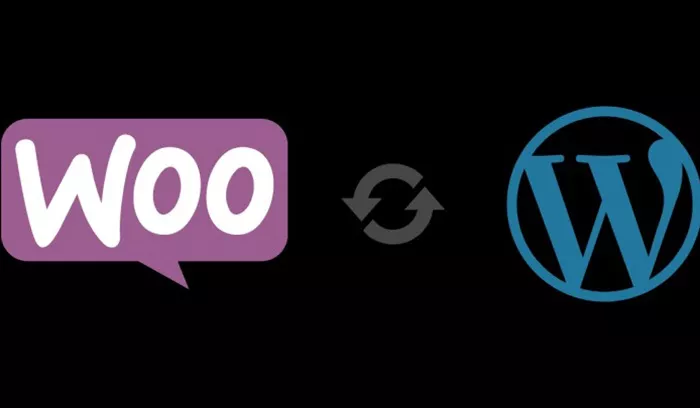WooCommerce, an eCommerce plugin for WordPress, is one of the most popular tools available for building and managing an online store. If you’re a WordPress user looking to add products from your WooCommerce store to specific pages on your website, you’re in the right place. This article will guide you through the process of adding WooCommerce products to your WordPress pages, whether you’re looking to display products as simple links, grids, or even specific product categories.
Understanding WooCommerce and WordPress Integration
Before diving into the specifics, it’s important to understand how WooCommerce and WordPress integrate to provide you with the flexibility and functionality to manage an online store. WooCommerce is a plugin designed to turn any WordPress website into a fully functional eCommerce store. By adding products, managing categories, and processing payments, WooCommerce takes the complexity out of building an online store.
When you add WooCommerce products to a WordPress page, you’re leveraging both the power of WooCommerce to manage your store’s product data and the flexibility of WordPress to control how and where that information is presented.
Why Add WooCommerce Products to WordPress Pages?
There are several reasons why you might want to add WooCommerce products to your WordPress pages:
Marketing and Promotion: Displaying featured products on landing pages, blog posts, or service pages is a great way to market specific items.
Custom User Experience: Custom pages can be created to showcase products based on categories, specific attributes, or even sales.
Increased Visibility: Adding products to your pages can give more visibility to particular products, leading to higher sales.
Ways to Add WooCommerce Products to WordPress Pages
There are multiple ways to integrate products from your WooCommerce store into WordPress pages. Below, we’ll walk through the most common methods:
1. Using WooCommerce Shortcodes
One of the easiest and most powerful ways to add WooCommerce products to WordPress pages is through the use of shortcodes. WooCommerce comes with a range of shortcodes that you can simply insert into any page or post, and they will display products according to the shortcode’s parameters.
Some of the most commonly used shortcodes for adding WooCommerce products include:
[products]: This is the most basic shortcode, used to display a list of products on a page. You can also add attributes like columns, categories, and number of products to customize the list.
[product_page id=”product_id”]: This shortcode allows you to display a single product on a page. You simply need to replace product_id with the ID of the product you want to feature.
[featured_products]: This shortcode will display all products marked as “featured” in your store. You can also specify how many products to display or order them by different criteria.
[sale_products]: Use this shortcode to display products that are currently on sale.
[best_selling_products]: This shortcode will show the best-selling products in your store.
To use a shortcode, simply create or edit a page on your WordPress site and insert the desired shortcode into the content area. When you view the page, WooCommerce will automatically render the products based on your shortcode’s parameters.
2. Using the WooCommerce Product Blocks in the WordPress Block Editor
WordPress 5.0 and beyond comes with a block editor (Gutenberg) that allows you to create content using blocks. WooCommerce has integrated several blocks that make it easy to display products on any page, without the need for complex coding or shortcodes.
Some of the key WooCommerce blocks include:
Product Grid Block: This block allows you to display a grid of products directly in your post or page. You can customize the grid by selecting specific categories or products.
Single Product Block: This block displays a single product, much like the product page in WooCommerce. You can choose the product from your store and add it to any page or post.
Featured Product Block: Showcases a featured product, which you can select from your WooCommerce catalog.
Product Category Block: Displays products from a specific category, helping you group items together for better organization and navigation.
Best Selling Products Block: Automatically pulls the best-selling products from your store, giving customers a quick way to see popular items.
To add these blocks to a page:
- Open the page editor in WordPress.
- Click the “+” icon to add a new block.
- Search for “WooCommerce” in the block search bar.
- Select the block you want to use and configure its settings.
The WooCommerce blocks in the block editor are fully customizable and offer a lot of flexibility for displaying products in a variety of ways.
3. Embedding WooCommerce Products Manually Using PHP
For advanced users who are familiar with coding, it’s possible to manually embed WooCommerce products into WordPress pages by adding custom PHP code to the theme’s template files. This method is ideal for creating custom templates or advanced layouts that go beyond the default options available in the page editor.
However, this method requires a solid understanding of PHP and WordPress theme structure. You’ll need to access the theme files, locate the page template, and insert the appropriate WooCommerce functions that fetch and display products.
Some of the essential functions include:
woocommerce_get_product() for retrieving product data.
wc_get_products() for displaying multiple products.
woocommerce_template_single_title() to display a product’s title.
4. Using Widgets to Add Products to Pages
WordPress widgets allow you to add content in sidebars, footers, or other widgetized areas of your website. You can use WooCommerce product widgets to add products directly into these areas. Some widgets that come with WooCommerce include:
Recent Products Widget: Displays the most recently added products in your store.
Popular Products Widget: Displays products that are most viewed or purchased.
Top Rated Products Widget: Shows products with the highest ratings.
To add a product widget:
- Navigate to the WordPress admin dashboard.
- Go to “Appearance” > “Widgets.”
- Select the widget you want to add and drag it into a widget area.
- Configure the widget settings (such as number of products to display or specific categories).
- Save the changes.
Though widgets are commonly used for sidebars, many WordPress themes allow you to place them in other areas of the site, including pages.
5. Using Page Builders for Custom Product Layouts
Page builders like Elementor, WPBakery, and Beaver Builder allow you to design custom layouts for your WordPress pages, often with drag-and-drop functionality. WooCommerce integrates with many of these page builders to offer specialized widgets or elements for displaying products.
Using a page builder, you can drag in specific product elements, such as:
- Product title, image, and price.
- Product variations (size, color, etc.).
- Add to cart button.
- Product description.
These tools offer a more visual and intuitive way to create custom product layouts compared to using shortcodes or manual PHP code. Page builders also allow you to design responsive product pages that look good on all devices.
Best Practices for Adding WooCommerce Products to Pages
Now that you know the various methods of adding products to your pages, here are a few best practices to ensure that your pages look professional and enhance the user experience:
Optimize Product Images: Ensure that the images you display are high-quality but optimized for fast loading. Large images can slow down your website.
Keep Pages Clean and Focused: Avoid cluttering your pages with too many products at once. Instead, feature the most important or promotional products that align with the page’s content.
Use Custom Product Descriptions: Tailor product descriptions for the specific page or context in which the product appears, rather than using the default product description.
Test Different Layouts: Experiment with different product layouts (grid, list, carousel) to see which works best for your audience and product types.
Conclusion
Adding WooCommerce products to WordPress pages is a simple and effective way to showcase your store’s products in various places across your website. Whether you prefer using shortcodes, blocks, widgets, or page builders, there are multiple methods to choose from based on your needs and expertise level.
By carefully selecting the right approach for your business, you can ensure that your products are presented in the most engaging way possible, helping you increase visibility, improve customer experience, and drive sales.
Related Topics
- How To Add Lottie Animation In WordPress?
- How To Add jQuery To WordPress?
- How To Add Pinterest Button To WordPress?