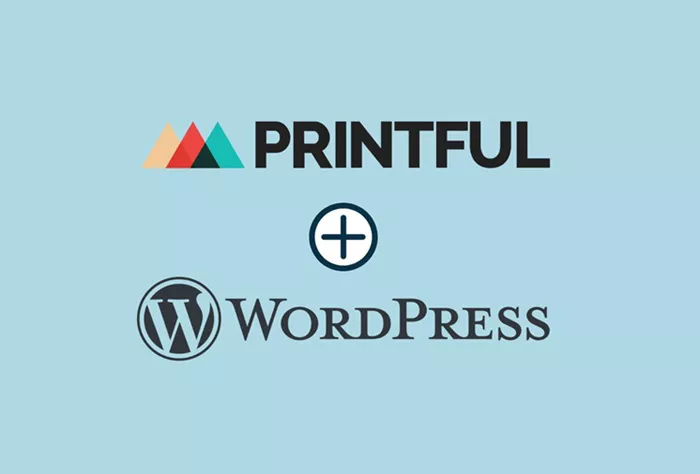Printful has gained popularity as one of the best print-on-demand services for eCommerce businesses. It integrates easily with various online platforms, including WordPress, making it a great choice for anyone looking to sell custom-designed products without having to handle inventory or fulfillment themselves. Whether you’re starting a new WordPress site or integrating Printful into an existing one, this article will guide you how to add printful to wordpress.
What is Printful and How Does It Work?
Printful is a print-on-demand service that allows you to design and sell custom products. It handles everything from printing to shipping, so you can focus on designing and marketing your products. Printful offers a range of products, including apparel, accessories, home decor, and more. When a customer places an order on your WordPress store, Printful automatically prints, packages, and ships the product directly to the customer on your behalf.
This integration with WordPress allows you to build a fully automated online store. With no need for inventory or order fulfillment management, you can focus on your designs and growing your business.
Why Add Printful To WordPress?
There are several reasons why integrating Printful with WordPress is beneficial for your eCommerce business:
Ease of Integration: Printful integrates seamlessly with WordPress via plugins, which makes the process straightforward and user-friendly.
Automation: Once integrated, orders are automatically fulfilled, reducing the need for manual work and allowing you to focus on marketing and design.
Customizable Products: With Printful, you can design custom products, from clothing to phone cases, with your own artwork or logos.
No Upfront Costs: As a print-on-demand service, there are no upfront costs. You only pay for products when they’re sold.
Global Shipping: Printful offers worldwide shipping, so you can sell your products to customers around the globe.
Prerequisites for Integrating Printful with WordPress
Before diving into the integration process, ensure you have the following prerequisites:
WordPress Site: A WordPress site is required to use the Printful plugin.
WooCommerce Plugin: Printful integrates with WooCommerce, a popular eCommerce plugin for WordPress. Install WooCommerce if you haven’t already.
Printful Account: Create an account on Printful.com if you haven’t done so.
Design Files: Have your custom designs ready for the products you want to sell.
Step-by-Step Guide to Adding Printful to WordPress
1. Install WooCommerce on Your WordPress Site
The first step in adding Printful to your WordPress website is ensuring that you have WooCommerce installed. WooCommerce is a plugin that adds eCommerce functionality to WordPress. Follow these steps to install WooCommerce:
- Log in to your WordPress admin panel.
- Navigate to “Plugins” and click on “Add New.”
- Search for “WooCommerce” in the search bar.
- Click “Install Now” and then activate the plugin.
Once activated, WooCommerce will set up the necessary pages, such as the store page, checkout, and cart pages.
2. Install the Printful Plugin for WooCommerce
Now that WooCommerce is set up, you need to install the Printful plugin. This plugin will allow you to sync your WordPress store with your Printful account. Here’s how to install it:
- In your WordPress dashboard, go to “Plugins” > “Add New.”
- Search for “Printful” in the search bar.
- Click “Install Now” next to the Printful plugin.
- After installation, click “Activate” to activate the plugin.
Once activated, you’ll be prompted to connect your Printful account to your WooCommerce store.
3. Connect Printful to Your WooCommerce Store
To link your Printful account to your WordPress store, follow these steps:
- Go to your WordPress dashboard and navigate to “WooCommerce” > “Settings.”
- Click on the “Integration” tab.
- You should see Printful listed as an integration option. Click on “Connect.”
- Log in to your Printful account, or create one if you haven’t already.
- Authorize the connection between your Printful account and WooCommerce.
Once connected, Printful will sync with your WooCommerce store, allowing you to manage products, orders, and fulfillment from your Printful dashboard.
4. Add Products from Printful to Your Store
With Printful connected to WooCommerce, you can now start adding products to your store. Printful offers a wide range of customizable products that you can sell. Here’s how to add products:
- Log in to your Printful account.
- Click on “Dashboard” and select “Add Product.”
- Choose the type of product you want to sell (e.g., T-shirts, hoodies, mugs, etc.).
- Customize your product by uploading your design, selecting colors, and adjusting placement.
- After customizing your product, click “Proceed to Mockups” to preview your product.
- Once satisfied, click “Add to Store” to add the product to your WooCommerce store.
Printful will automatically sync the product to your WooCommerce store, including the product details, images, and pricing.
5. Set Pricing and Shipping Rates
After adding your products, you need to set the pricing and shipping rates. Printful will provide the base cost for each item, but you can set your own retail price to ensure you make a profit.
- In WooCommerce, go to the product settings to set the retail price.
- Consider adding your markup to the base cost to cover your expenses and ensure a profit.
- Configure shipping rates either through WooCommerce or by using Printful’s automatic shipping calculator.
6. Customize Your Store Design
Once your products are live, you can customize the design of your store to match your brand. WordPress provides a variety of themes and customization options. You can adjust the layout, colors, fonts, and other design elements to create a visually appealing store.
Additionally, WooCommerce has built-in tools to help you set up payment gateways, such as PayPal and credit card processing, so you can start accepting payments for your products.
7. Promote Your Store and Start Selling
After everything is set up, it’s time to start promoting your store. Printful and WooCommerce make it easy to manage orders, but you’ll need to drive traffic to your store to make sales. Here are a few marketing strategies to consider:
- Social Media: Promote your products on platforms like Instagram, Facebook, and Pinterest.
- Email Marketing: Build an email list and send newsletters to keep your customers engaged.
- SEO: Optimize your website and product listings for search engines to attract organic traffic.
- Paid Advertising: Use paid ads on Google or social media platforms to increase visibility.
Managing Orders and Fulfillment
Once your store is live and customers start placing orders, Printful will automatically handle the fulfillment process. When a customer purchases a product, Printful will print, package, and ship the product directly to the customer. You can track orders through your Printful dashboard, and Printful will handle any returns or issues that arise with fulfillment.
Additionally, WooCommerce will send customers an order confirmation email and update them when their products have shipped.
Handling Customer Support
While Printful takes care of product fulfillment, you will still need to handle customer support. This includes answering questions about your products, helping with returns or exchanges, and resolving any issues customers may have. To provide excellent customer support:
- Be responsive to inquiries.
- Offer clear refund and return policies.
- Address customer complaints quickly and professionally.
Conclusion
Integrating Printful with WordPress is an excellent choice for anyone looking to start an online store with minimal upfront costs. By following the steps outlined above, you can quickly set up an eCommerce store, add custom products, and automate the fulfillment process. With Printful taking care of printing and shipping, you can focus on what you do best—creating great designs and growing your business.
Related Topics
- How To Add jQuery To WordPress?
- How To Add Pinterest Button To WordPress?
- How Do I Add PayPal to WordPress?