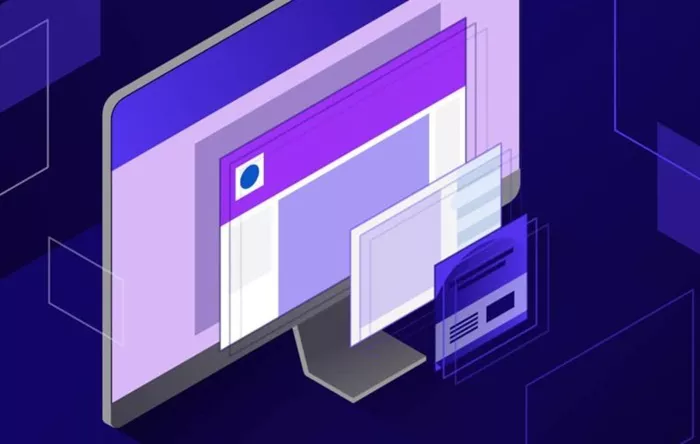Adding an iframe to your WordPress site allows you to embed content from external sources such as videos, maps, forms, or other web pages. This can be a powerful way to enhance the content and functionality of your website without needing to host everything yourself. In this guide, we will walk you through the steps for adding an iframe to WordPress, explain how to properly use iframes, and offer best practices for implementation. By the end of this article, you’ll have the knowledge to successfully add iframes into your WordPress site, improving the user experience and enhancing content engagement.
What Is an Iframe?
An iframe (inline frame) is an HTML element that allows you to embed another HTML page within your current webpage. It’s essentially a window that displays content from another source. You can think of it as a way to show something hosted elsewhere (like a video or a map) without moving your visitors off your site. Iframes can display a variety of content, including videos, maps, and social media feeds.
The basic idea of an iframe is that it embeds an external document into your page, which could be another website or a piece of content. When you add an iframe to WordPress, you allow external content to be displayed seamlessly within your site. This is especially useful when you want to showcase video content from platforms like YouTube or display a Google Map.
Why Use Iframes in WordPress?
There are several reasons why you might want to use iframes in WordPress:
Embedding External Content: Iframes are ideal for embedding third-party content like videos, interactive maps, or widgets. For example, embedding a YouTube video with an iframe eliminates the need to host the video file on your server.
Improved User Experience: Instead of forcing visitors to leave your site to view external content, an iframe enables you to present that content directly on your page.
Ease of Integration: Adding an iframe to your WordPress site is relatively easy, and you don’t have to worry about the complexities of embedding and configuring external applications or services.
Increased Engagement: If you want to include something interactive or engaging, like a form or a survey, embedding it with an iframe provides a seamless user experience.
Reduced Server Load: Since the content is hosted externally, using an iframe reduces the load on your WordPress hosting server.
How to Add an Iframe in WordPress Using the Block Editor
The WordPress Block Editor (Gutenberg) allows you to add an iframe using the “Custom HTML” block. This method is very straightforward and works for almost all types of content that you might want to embed.
Here’s a step-by-step guide on how to do it:
Open Your WordPress Post or Page: Log in to your WordPress admin dashboard, navigate to the page or post where you want to add the iframe, and click to edit it.
Add a Custom HTML Block: In the Block Editor, click the “+” button to add a new block. From the block options, select “Custom HTML”. This block allows you to add custom code such as an iframe.
Insert the Iframe Code: Once you’ve selected the Custom HTML block, you will see a field where you can enter your iframe code. Paste the iframe embed code you obtained from the external source into this field. If you’re embedding a YouTube video, for example, you’ll need to copy the iframe embed code from YouTube and paste it here.
Preview the Iframe: After pasting the iframe code, you can preview how it looks by clicking the “Preview” button or switching to the “Preview” tab. This allows you to ensure that the iframe is functioning properly and displaying the desired content.
Publish or Update the Page: Once you’re satisfied with how the iframe looks and functions, click “Publish” or “Update” to save your changes and make the content live on your site.
How to Add an Iframe in WordPress Using the Classic Editor
If you’re still using the Classic Editor plugin, you can also add an iframe, although the process is slightly different:
Go to the Page/Post Editor: Open the post or page where you want to add the iframe.
Switch to Text View: In the Classic Editor, you’ll see two tabs at the top of the editor: Visual and Text. To add an iframe, switch to the “Text” tab. This view allows you to edit the HTML of your page directly.
Paste the Iframe Code: Once you’re in the Text view, paste the iframe code where you want it to appear in your content.
Save or Update the Page: After inserting the iframe code, save your changes by clicking “Update” or “Publish.”
Using a Plugin to Add Iframes in WordPress
While adding iframes through the Block or Classic Editor works fine, there are times when you may want to manage iframe embeds more easily. For these situations, plugins can be very helpful. There are several WordPress plugins available that allow you to add and manage iframes with ease, without having to touch any code. These plugins offer additional features like styling options, responsiveness, and other useful settings.
Iframe Embedder Plugin: One popular plugin is the “Iframe Embedder” plugin, which lets you easily embed iframes without needing to enter the code manually. You can use it to insert external content anywhere on your site.
Elementor Page Builder: If you use the Elementor page builder, you can drag and drop an HTML widget to embed an iframe. Elementor also allows you to style and resize the iframe directly within the editor.
Advanced Custom Fields: If you’re building a more customized WordPress website and want to give yourself or other users the ability to easily add iframes, the Advanced Custom Fields plugin can allow you to create a custom field specifically for iframes.
Best Practices for Adding Iframes in WordPress
While embedding iframes is fairly simple, there are some best practices that will help ensure that your site runs smoothly and your content is accessible:
Ensure the Iframe is Responsive: One of the most common issues with iframes is that they don’t adjust to different screen sizes. If you’re embedding content like videos or maps, make sure your iframe is responsive. Many platforms (like YouTube) offer responsive embed codes. If not, you may need to use custom CSS to make the iframe resize based on screen width.
Use Trusted Sources: When embedding an iframe, always use trusted sources. If you embed content from unreliable or unknown sites, it can negatively affect your site’s security and performance. Make sure the external content you’re embedding is reputable and secure.
Limit the Use of Iframes: While iframes can be incredibly useful, try not to overuse them. Too many embedded iframes on a page can slow down your site’s load time, which could impact your SEO rankings and user experience.
Test for Compatibility: Not all websites allow their content to be embedded in iframes. Some websites use a security feature called “X-Frame-Options” to prevent embedding. Before you go ahead with adding an iframe, make sure the source website allows embedding.
Consider Privacy and GDPR Compliance: If you’re embedding content that collects user data, such as forms or analytics, be mindful of privacy regulations like GDPR. Always inform your users about any external content that may collect their data.
SEO Considerations: Content within an iframe is generally not indexed by search engines as part of your page. If the content inside the iframe is crucial for SEO, consider alternative methods of displaying it, like embedding content directly or using structured data.
Conclusion
Adding an iframe to WordPress is a simple process that can greatly enhance your website’s functionality by embedding external content. Whether you’re embedding videos, forms, maps, or other interactive content, iframes allow you to deliver a richer experience to your visitors. Whether you use the Block Editor, the Classic Editor, or a plugin, there are many ways to integrate iframes into your WordPress site. However, always make sure to follow best practices to ensure responsiveness, security, and optimal performance. By keeping these guidelines in mind, you can effectively incorporate iframes to enrich your content and improve the overall user experience on your website.
Related Topics
- How Can I Add Dark Mode to My WordPress Website?
- How To Add Divi To WordPress?
- How To Add Copyright Symbol In WordPress Footer?