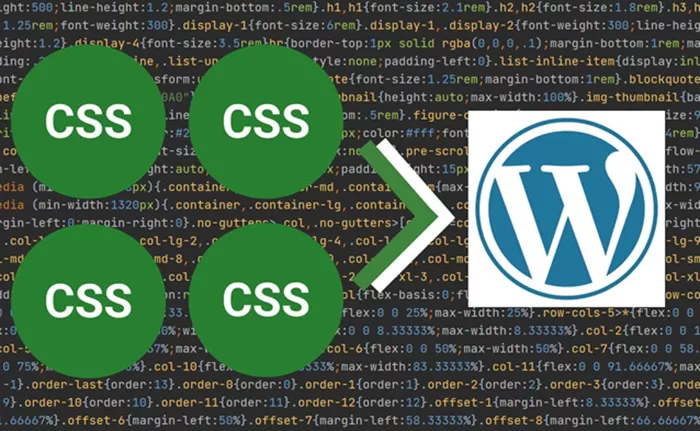Adding custom CSS to a WordPress site allows you to personalize your website’s appearance, enhancing its design without altering the core theme files. Whether you want to change colors, modify typography, adjust layout elements, or add custom styles to specific sections, CSS (Cascading Style Sheets) provides the flexibility to do so. In WordPress, there are multiple methods for incorporating CSS, each suitable for different levels of expertise and needs.
In this article, we will explore various approaches to adding CSS to your WordPress site, from the simplest to more advanced techniques. We will discuss when and why to use each method and how you can achieve the best results.
Why Add Custom CSS to Your WordPress Site?
CSS is the primary tool for styling and layout customization of web pages. WordPress offers pre-built themes that include default styles, but these may not always align with your branding or design vision. Custom CSS allows you to modify these styles and make your website stand out. Adding CSS can help you:
Change the Appearance: You can adjust colors, fonts, button sizes, backgrounds, and much more.
Enhance User Experience: By modifying elements like spacing and layout, you can make your website more visually appealing and user-friendly.
Add Unique Features: Custom CSS lets you design unique page elements or improve the functionality of specific components, such as navigation bars, headers, and footers.
Understanding how to add CSS to WordPress effectively is an essential skill for anyone looking to create a personalized and polished website.
Method 1: Adding CSS Through the WordPress Customizer
The easiest way to add custom CSS to WordPress is via the WordPress Customizer. This method does not require any coding knowledge and is accessible directly from your dashboard. Here’s how you can do it:
Access the WordPress Customizer: From your WordPress dashboard, navigate to Appearance and select Customize.
Find the Additional CSS Section: Inside the Customizer, look for the Additional CSS section. This is where you can enter custom CSS to modify the appearance of your site.
Enter Your CSS Code: In the provided text box, you can type your custom CSS code. The Customizer will automatically apply the changes, allowing you to preview them in real-time.
Publish Your Changes: Once you are satisfied with your changes, click the Publish button to save your CSS modifications.
Using the Customizer is ideal for beginners or for making quick adjustments. The changes you make here will not be overwritten by future theme updates, as they are stored separately from the theme’s default styles.
Method 2: Adding CSS Using a Plugin
If you want more advanced control over your custom CSS or need additional features, using a plugin is a great option. Plugins often allow you to target specific pages, posts, or even sections of your site. One popular plugin for adding custom CSS is Simple Custom CSS and JS, but there are many others as well.
Here’s how you can use a plugin to add custom CSS:
Install the Plugin: From the WordPress dashboard, navigate to Plugins > Add New, search for a custom CSS plugin, such as Simple Custom CSS and JS, and install it.
Activate the Plugin: Once installed, activate the plugin to enable its functionality.
Add Your Custom CSS: After activation, you will see a new menu option under Settings or Appearance (depending on the plugin). Click on this option and add your custom CSS code.
Save Your Changes: Once you’ve entered your CSS code, click Save to apply the changes to your website.
Plugins provide more flexibility and often allow you to target specific content more efficiently, making them useful for more complex CSS customizations. Plugins also have the added benefit of offering features like code minification, which can improve site performance.
Method 3: Adding CSS Directly to the Theme’s Stylesheet
For more advanced users who are comfortable with coding, adding custom CSS directly to the theme’s stylesheet is another option. This method involves editing the theme’s CSS file, which requires a basic understanding of CSS and some caution, as changes to this file can potentially break the layout of your site.
Here’s how you can add CSS directly to your theme’s stylesheet:
Access the Theme Editor: From the WordPress dashboard, go to Appearance and then select Theme Editor.
Find the Stylesheet: In the theme editor, locate the style.css file in the right-hand panel. This is where the main CSS styles for your theme are stored.
Add Your Custom CSS: Scroll to the bottom of the style.css file and add your custom CSS. It’s best to add your code at the bottom to ensure that it doesn’t interfere with the existing styles.
Save the Changes: Once you’ve added your CSS, click Update File to save your changes.
It’s crucial to note that if you update the theme, your changes will be lost unless you are using a child theme. Therefore, it’s advisable to use a child theme to ensure that your customizations remain intact after theme updates.
Method 4: Using a Child Theme for Custom CSS
A child theme is an ideal way to make customizations to your WordPress site without affecting the parent theme. By using a child theme, you can ensure that your CSS modifications are not overwritten when the parent theme is updated.
Here’s how to add CSS to a child theme:
Create a Child Theme: If you don’t have a child theme, you’ll need to create one. A child theme is a separate theme that inherits the functionality and styles of the parent theme but allows you to add your own customizations.
Activate the Child Theme: After creating the child theme, activate it from the WordPress dashboard by going to Appearance > Themes.
Add Custom CSS: Inside the child theme, you can add your custom CSS to the style.css file. The child theme will automatically load its styles, overriding the parent theme’s default styles when necessary.
Save the Changes: Once you’ve added your CSS, save the file. Your customizations will now remain intact, even if the parent theme is updated.
Using a child theme is the safest and most professional method to add custom CSS. It’s recommended for users who want to ensure that their customizations remain persistent and won’t be lost during theme updates.
Method 5: Targeting Specific Elements with CSS
When adding custom CSS, it’s important to know how to target specific elements on your site. CSS selectors allow you to apply styles to particular parts of your webpage, such as paragraphs, headings, buttons, or even specific page sections. Here are some common CSS selectors:
Class Selectors: Use a class selector when you want to apply styles to elements with a specific class. For example, targeting a class named “button” allows you to style all buttons with that class.
ID Selectors: Use an ID selector for unique elements on the page. Unlike class selectors, IDs should be used only once on a page.
Element Selectors: You can target specific HTML elements (e.g., paragraphs, headings, or divs) directly by using the element name as the selector.
Being able to target specific elements helps you apply CSS styles more precisely, allowing for fine-grained control over your site’s design.
When Should You Use Each Method?
Customizer: Ideal for small, simple customizations or for beginners. It’s quick and doesn’t require any coding skills.
Plugin: Best for those who need advanced CSS features, such as conditional targeting or performance optimization through minification.
Direct Stylesheet Editing: Suitable for experienced users who are comfortable editing theme files. It’s best when you want to add more extensive customizations but be aware of the risk of losing changes during theme updates.
Child Theme: The best method for those who plan on making significant and permanent changes. It ensures that your custom CSS remains intact regardless of theme updates.
Conclusion
Adding CSS to WordPress is a powerful way to customize your website’s appearance. Whether you’re a beginner using the Customizer or an advanced user working with a child theme, there are plenty of ways to implement custom CSS without compromising the functionality of your site. Choose the method that best fits your needs, and with some CSS knowledge, you can easily enhance your WordPress site’s design, making it stand out to visitors and improving the overall user experience.
Related Topics
- How To Add Bootstrap To WordPress?
- How Can You Add Backlinks in WordPress?
- How Do You Add an Anchor in WordPress?