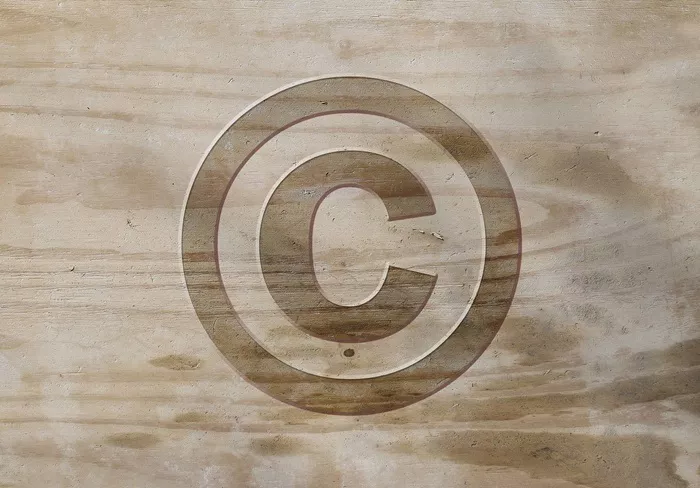When it comes to building a professional and legally compliant website, adding a copyright symbol in the footer of your WordPress site is a must. This small yet significant detail not only showcases your website’s ownership but also enhances its overall appearance. Whether you are running a personal blog or a business website, including the copyright symbol (©) in your footer communicates that you are protecting your intellectual property. In this guide, we will explore different methods to add the copyright symbol to your WordPress footer, ensuring a seamless and efficient process.
Why Add a Copyright Symbol in WordPress Footer?
Before delving into the process of adding a copyright symbol, it’s essential to understand why it is crucial for your website. The copyright symbol is a legal marker that indicates ownership of content, such as text, images, and videos, published on the website. It protects your intellectual property from unauthorized use and reproduction. By adding this symbol, you help clarify that your content is protected under copyright law.
In addition to its legal implications, the copyright symbol also contributes to the professionalism and credibility of your website. It reassures visitors that you are the rightful owner of the content, which can be particularly important for businesses, creators, and digital professionals who rely on their online presence.
Methods to Add Copyright Symbol in WordPress Footer
There are several ways to add a copyright symbol to your WordPress footer. You can either do it manually by editing your theme’s footer.php file or use plugins to streamline the process. The method you choose depends on your level of experience with WordPress and your preferences.
1. Using WordPress Customizer
WordPress comes with a built-in Customizer tool, which allows users to make adjustments to their site without any coding knowledge. To add a copyright symbol in your footer using the Customizer:
Log in to your WordPress admin panel.
Go to “Appearance” and select “Customize.”
Once the Customizer is open, look for the “Footer” section. This section varies depending on your theme, but it should have a footer settings area.
In the footer settings, locate the area where you can edit text or footer content. Some themes allow you to add custom text or HTML in this section.
In the footer content text box, add the following: The copyright symbol “©” and the year (e.g., “© 2024 Your Website Name”).
Save the changes by clicking “Publish.”
This method is simple and doesn’t require any technical knowledge. However, it is important to note that not all themes may offer this option in the Customizer, so you may need to explore alternative methods.
2. Editing the Footer.php File
For more control over the content in your footer, you can manually add the copyright symbol by editing your theme’s footer.php file. This method requires a basic understanding of HTML and PHP, so if you are comfortable with code, this will give you greater flexibility.
Here’s how to manually add a copyright symbol to your WordPress footer:
Log in to your WordPress admin panel.
Go to “Appearance” and select “Theme Editor.”
In the Theme Editor, find the footer.php file on the right-hand side under the “Theme Files” section.
Open the footer.php file to edit it.
Look for the section where the footer content is displayed. It might look like a footer container or a div with the class “footer.”
Add the appropriate code to display the copyright symbol and dynamic year, ensuring that the year updates automatically.
Save your changes.
Editing the footer.php file is an effective method for those who want more customization, but it also carries some risks. Any errors in the code can affect your site’s functionality, so it’s essential to make a backup before making changes.
3. Using a Plugin to Add Copyright Symbol
For users who prefer not to touch any code, there are WordPress plugins available that can help add a copyright symbol to your footer easily. These plugins are perfect for beginners and offer customization options that can suit different website styles.
Some popular plugins for adding copyright symbols include:
Insert Headers and Footers: This plugin allows you to add custom HTML, JavaScript, or other code to your site’s header and footer without editing theme files.
WP Copyright Protection: A plugin that adds a customizable copyright symbol to your website’s footer along with protection for your content.
Custom Footer Text: This plugin enables you to add custom text or HTML to the footer, making it simple to insert a copyright symbol and other details.
To use a plugin for this purpose:
- Go to the WordPress Dashboard.
- Click on “Plugins” and then “Add New.”
- Search for the plugin you want to install (e.g., “Insert Headers and Footers”).
- Install and activate the plugin.
- Once activated, go to the plugin settings and add your copyright symbol and text.
- Save your settings.
Using a plugin offers a simple, no-code solution, but keep in mind that excessive use of plugins can slow down your website. Choose plugins wisely and only install what’s necessary for your website’s functionality.
4. Using the Footer Widget Area
Some WordPress themes come with a footer widget area, which allows you to add widgets to the footer without editing any code. This can be an excellent option for adding a copyright symbol, especially if you want to include additional information such as your business address or social media links.
To add a copyright symbol using a footer widget:
- Go to “Appearance” and select “Widgets.”
- Look for the footer widget area (usually labeled “Footer” or something similar).
- Drag and drop a “Text” widget into the footer widget area.
- In the widget’s content box, add your copyright symbol and text (e.g., “© 2024 Your Website Name”).
- Save the widget.
This method works well for users who want to avoid any code but still want to customize the footer to some extent. It’s a flexible solution, especially for those who want to add multiple pieces of information to the footer.
5. Using a Child Theme
If you want to ensure your custom footer changes are preserved during theme updates, it’s advisable to use a child theme. A child theme is a safe way to modify your website’s design and functionality without affecting the main theme’s files.
To add a copyright symbol using a child theme:
- Create a child theme if you don’t have one already.
- In the child theme’s footer.php file, add the necessary code to display the copyright symbol.
- Ensure your child theme is activated.
Using a child theme prevents your changes from being overwritten when the parent theme is updated, making it a smart choice for long-term website management.
Tips for Customizing the Copyright Section
While adding the copyright symbol is essential, you may also want to customize the footer to make it more aligned with your website’s branding. Here are a few tips to enhance the look and functionality of your footer:
Add a Link to Your Privacy Policy: Including a link to your privacy policy or terms of service is essential for legal compliance. Most websites include this in the footer along with the copyright symbol.
Use Custom Fonts: Customize the font of your copyright symbol and footer text to match your website’s design. This can be done through the Customizer or by adding custom CSS.
Include Social Media Icons: If you want to link to your social media profiles, consider adding social media icons next to your copyright symbol.
Conclusion
Adding a copyright symbol to your WordPress footer is an important step in ensuring your website’s professionalism, legal protection, and overall user experience. Whether you choose to manually edit the footer.php file, use the WordPress Customizer, or rely on a plugin, the process is straightforward and customizable to your needs. By following the methods outlined in this guide, you can easily add a copyright symbol to your WordPress site’s footer, helping protect your content while enhancing your website’s visual appeal.
No matter which method you use, be sure to regularly update your website’s footer to reflect the current year. Doing so not only keeps your site legally compliant but also shows visitors that you are actively managing and updating your website.
Related Topics
- How To Add Alt Tags To Images In WordPress?
- How To Add Affiliate Links To WordPress?
- How To Add Adobe Fonts To WordPress?