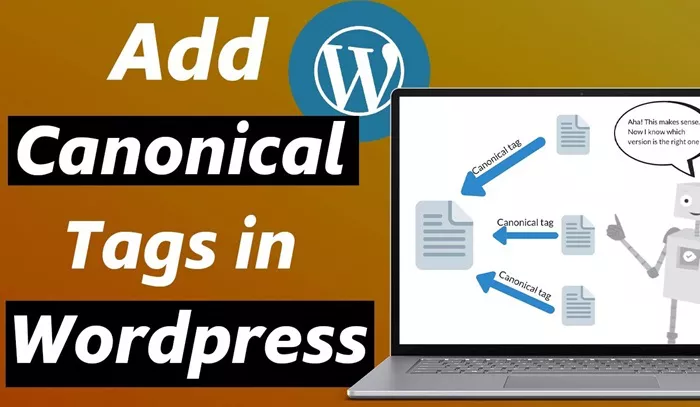In the world of website optimization and SEO, canonical tags play a crucial role. The canonical tag is an HTML element used to specify the preferred version of a webpage when there are multiple pages with similar or duplicate content. It tells search engines which version of the page should be indexed, ensuring that content duplication doesn’t negatively impact your site’s search rankings. In WordPress, a popular content management system (CMS), adding a canonical tag is relatively straightforward. This guide will walk you through the process of adding a canonical tag in WordPress, how it works, and why it’s important for SEO.
Understanding Canonical Tags and Their Importance
Before diving into the technicalities of adding canonical tags in WordPress, it’s essential to understand what they are and why they are necessary.
A canonical tag is a piece of code placed in the head section of a webpage that informs search engines about the “canonical” or preferred version of that page. This is especially useful when you have similar or duplicate content across multiple pages, which is common in blogs, e-commerce websites, or sites that produce content for multiple categories.
Without a canonical tag, search engines may treat these pages with similar content as duplicates, which can lead to issues such as:
Lower rankings: Search engines may not know which page to rank higher, leading to a diluted SEO score across duplicate content.
Wasted crawl budget: Search engines may waste valuable crawl budget indexing duplicate pages, leaving important pages overlooked.
Link equity dilution: If backlinks are pointing to various versions of the same page, the link equity (value passed through backlinks) is spread thin, which can weaken your page’s ability to rank.
Canonical tags solve this by pointing all SEO signals to the preferred page, helping search engines determine which page should be considered authoritative.
How Canonical Tags Work in WordPress
In WordPress, the implementation of a canonical tag typically happens in the head section of the HTML markup of a page. The goal is to inform search engines that, even though other pages may have similar content, one particular page should be regarded as the original or most important.
For example, if you have multiple pages that contain similar content — such as different versions of the same product or different blog posts with related topics — the canonical tag helps consolidate these pages under one URL. This ensures that search engines focus on indexing the canonical version and not the duplicates.
Setting Up Canonical Tags in WordPress
There are several ways to add a canonical tag to your WordPress site, from manual methods to using plugins. Each method has its advantages and is suitable for different types of users, from beginners to more advanced webmasters.
1. Using SEO Plugins for Canonical Tags
The easiest way to add a canonical tag in WordPress is by using an SEO plugin. Plugins like Yoast SEO and All in One SEO are among the most popular and provide built-in features to automatically generate and manage canonical tags for your pages.
Yoast SEO Plugin: Once installed and activated, Yoast SEO automatically adds a canonical tag to each page. It works by checking the URL of your page and ensuring that the appropriate tag is inserted in the head section of the HTML. Yoast SEO will also provide you with the ability to customize the canonical tag if needed. For example, if you’re creating a page that is a duplicate of another, Yoast will allow you to specify which page is the original.
To use the canonical tag with Yoast SEO, simply install the plugin, go to the page or post editor, and look for the Yoast SEO section. You will see the option to customize the canonical URL under the “Advanced” settings. Here, you can manually specify the URL to which the canonical tag should point.
All in One SEO Plugin: Similar to Yoast SEO, All in One SEO automatically handles canonical tags for pages, posts, and custom post types. It inserts the canonical link into the head section of the page’s HTML automatically. However, like Yoast, it also allows you to modify or add custom canonical URLs through the post or page editor if necessary.
Using these plugins ensures that your website will have canonical tags set up correctly without requiring manual intervention. Additionally, these plugins help streamline the process of managing your SEO strategy without needing technical knowledge.
2. Manually Adding Canonical Tags to WordPress
If you prefer to add the canonical tag manually or need more control over your SEO setup, you can add the canonical tag directly to your theme’s header.php file. This method is typically for more advanced users who are comfortable editing their website’s code.
First, you need to access your theme’s files. You can do this via FTP, or you can use the WordPress admin dashboard. Go to Appearance > Theme Editor, and select the header.php file from the list of theme files.
Once you have access to the header.php file, you can insert the canonical tag within the <head> section of your page. Here’s how you would do it:
Open the header.php file in the theme editor.
Locate the opening <head> tag and add the following code after it:
Replace the URL-OF-THE-PREFERRED-PAGE with the URL you want search engines to consider the canonical version of the content.
For instance, if you have a blog post with multiple versions, you can specify the main version of the post by adding the canonical tag to each duplicate post and pointing it to the original post.
While this method gives you full control, it does require caution and the ability to understand and edit HTML code. If you’re not comfortable working with theme files directly, using a plugin is a safer alternative.
3. Using Functions.php to Add Canonical Tags Dynamically
For more advanced users or developers, another option is to add a dynamic canonical tag to WordPress using the functions.php file. This method allows you to set up the canonical tag to be added automatically to your pages, posts, and custom post types based on certain criteria, such as a specific condition or rule.
You can modify the functions.php file to generate a canonical tag dynamically. This method is particularly useful if you need a more customized solution that can be adjusted programmatically.
4. Troubleshooting Canonical Tag Issues
Adding canonical tags can be straightforward, but sometimes issues may arise. Some common problems include:
Multiple Canonical Tags: Sometimes, a page may end up with more than one canonical tag, which can confuse search engines. This can happen if you have multiple SEO plugins installed or if you manually add the canonical tag while using a plugin that also inserts it.
Incorrect Canonical URLs: If you accidentally set the wrong URL in the canonical tag, search engines may index the wrong page, leading to SEO issues. Ensure that the URL you specify is correct and points to the intended page.
Handling Pagination: In WordPress, pagination can lead to duplicate content issues. It’s essential to manage pagination correctly by using the rel=”next” and rel=”prev” attributes along with canonical tags to ensure search engines treat paginated pages as part of the same content series.
5. Best Practices for Canonical Tags in WordPress
While adding canonical tags is a crucial step in optimizing your WordPress site for SEO, there are several best practices to follow to ensure they are implemented correctly:
Avoid Self-Referencing Canonical Tags: Don’t add a canonical tag that points to the page itself unless it’s absolutely necessary. A self-referencing tag should be used for pages that are original and not duplicate content.
Be Consistent: Make sure your canonical tag strategy is consistent across your site. If you have several versions of the same content, always ensure the canonical tag points to the same URL.
Regularly Check for Duplicate Content: Use tools like Google Search Console to regularly check for duplicate content issues on your site. Fix any issues promptly by adding the correct canonical tags to the affected pages.
Conclusion
Incorporating canonical tags into your WordPress site is a vital aspect of SEO management. By ensuring that search engines know which pages to prioritize, you prevent duplicate content issues and improve your site’s overall SEO performance. Whether you choose to use a plugin, manually add tags, or apply dynamic solutions, WordPress offers a variety of methods to handle canonical tags effectively.
By understanding how canonical tags work and implementing them properly, you can ensure that your WordPress site is optimized for search engines and your content is indexed accurately. Whether you are an SEO beginner or a seasoned expert, mastering the use of canonical tags will undoubtedly contribute to the success of your website’s SEO strategy.
Related Topics
- How To Add Alt Text In WordPress?
- Why Is Nap Important For SEO?
- How Can You Add an Email Link in WordPress?