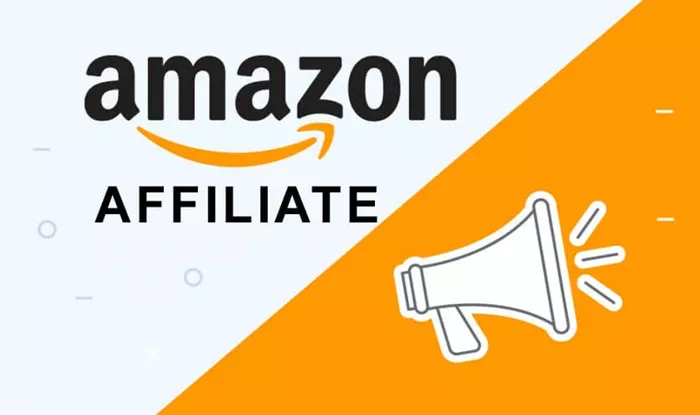Adding Amazon affiliate links to your WordPress site can be a great way to earn money through product referrals. Amazon’s Affiliate Program allows you to earn commissions by linking to products on Amazon, and with the right steps, you can easily add amazon affiliate links into your WordPress content. This article will guide you through the process, step by step, ensuring that you can start earning commissions while maintaining compliance with Amazon’s guidelines.
Step 1: Join the Amazon Affiliate Program
To get started, you need to join the Amazon Affiliate Program. This program is free to join, and once you’re accepted, you can start adding Amazon affiliate links to your website. Follow these steps:
Sign Up for the Amazon Affiliate Program:
Go to the Amazon Associates website (https://associates.amazon.com/).
Click on the “Join for Free” button to create your Amazon Associates account.
Fill in the necessary information, including your website and contact details. Amazon will review your application, and you’ll receive an email with approval status.
Ensure that your website adheres to Amazon’s guidelines, such as having original content, proper navigation, and complying with Amazon’s terms of service.
Get Your Affiliate Link:
Once you’re approved, log in to your Amazon Associates dashboard.
Navigate to the “Product Linking” tab to generate your affiliate links.
You’ll find different linking options, such as text links, image links, or widgets. Select the appropriate option for your content needs.
Step 2: Understand Your WordPress Website Setup
Before you proceed, it’s essential to understand your WordPress setup:
WordPress.org vs. WordPress.com: Make sure you are using a self-hosted WordPress.org site because you need access to plugins and the ability to customize your site’s backend.
Choose a WordPress Theme: Your WordPress theme affects how Amazon affiliate links look on your site. Choose a theme that matches your content style and functionality.
Step 3: Add Amazon Affiliate Links to Your WordPress Posts or Pages
Now that you have joined the Amazon Affiliate Program and understand your WordPress setup, it’s time to add Amazon affiliate links to your posts or pages.
Method 1: Add Amazon Affiliate Links Manually
Open Your WordPress Editor:
Go to your WordPress dashboard and navigate to “Posts” or “Pages,” then select the post or page where you want to add your Amazon affiliate link.
Click “Edit” to open the WordPress editor.
Add Affiliate Links:
Navigate to the section of the post or page where you want to insert your Amazon link.
Copy the product link from the Amazon product page.
Paste the link into the WordPress editor where you want the link to appear.
Use Text Links:
Highlight the text where you want the link and use the “Insert Link” option in the WordPress editor to add your Amazon affiliate link.
Make sure you use clear and concise text for the link, which doesn’t mislead visitors or sound spammy.
Use Amazon Widgets (if applicable):
Amazon provides widgets for WordPress, such as product image and product link widgets.
You can use the Amazon Associates “Link Builder” tool to create image or text widgets and copy the code into your WordPress content.
Method 2: Use Amazon Affiliate WordPress Plugins
Install an Amazon Affiliate Plugin:
There are various Amazon Affiliate WordPress plugins, such as “Easy Azon,” “ThirstyAffiliates,” or “WooZone.”
Install and activate the plugin from the WordPress dashboard under “Plugins” > “Add New.”
Follow the installation instructions and configure the plugin settings according to your preferences.
Configure the Plugin:
After activation, navigate to the plugin settings in your WordPress dashboard.
Set up your Amazon Associate account within the plugin and connect it to your WordPress site.
Configure the type of links and product categories you want to display.
Use the Plugin to Insert Links:
Depending on the plugin, you can automatically insert affiliate links into your content, use shortcodes, or select product categories to display.
Some plugins offer tools to add Amazon product links, and you can adjust the link style and appearance according to your site’s design.
Step 4: Optimize Your Amazon Affiliate Links
To maximize your Amazon affiliate earnings, it’s important to optimize how and where you place your Amazon affiliate links:
Use High-Quality Content:
Write content that appeals to your target audience and naturally incorporates Amazon affiliate links. Focus on product reviews, comparison guides, and how-to articles.
Make sure the links are relevant to the content and context, and avoid excessive use of affiliate links, as this can affect user experience.
Use Clear and Relevant Text Links:
Don’t use misleading anchor text. Instead, use clear and descriptive text that matches the context of your content, such as “Best Laptop for Gaming” with a link to a relevant Amazon product.
Avoid Too Many Amazon Affiliate Links:
Don’t overwhelm your audience with too many Amazon affiliate links. Too many links can make your site look spammy and drive visitors away.
Track Your Amazon Affiliate Links:
Monitor your affiliate links using the Amazon Associates dashboard. Keep track of the links you use, how often they are clicked, and the associated revenue to determine what works best for your content and audience.
Conclusion
Adding Amazon affiliate links to your WordPress site is a simple process once you understand the basics and know which steps to follow. Whether you choose to manually add links or use Amazon affiliate plugins, it’s important to maintain transparency with your audience and use Amazon’s guidelines to stay compliant. By implementing the right strategies, you can generate revenue from your WordPress content while offering valuable information to your readers.
Related Topics
- How To Add Alt Tags To Images In WordPress?
- How To Add Affiliate Links To WordPress?
- How To Add Adobe Fonts To WordPress?