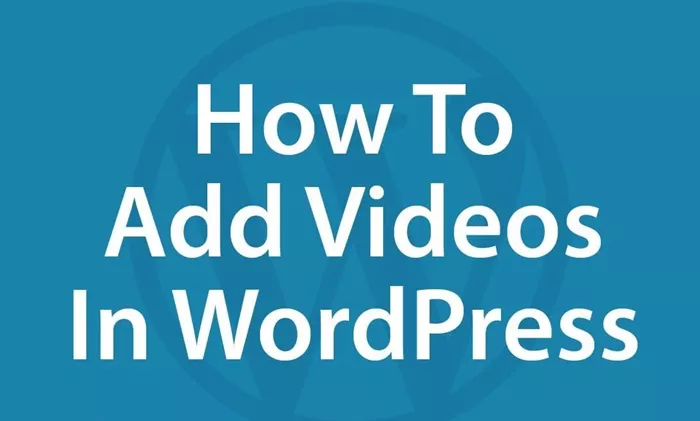Adding videos to your WordPress website is a fantastic way to enhance the user experience, boost engagement, and share multimedia content that resonates with your audience. Videos help bring your posts and pages to life, whether you’re showcasing a product, providing tutorials, or creating entertainment. Fortunately, WordPress makes embedding videos simple, whether you’re uploading them directly to your site or embedding videos from third-party platforms such as YouTube or Vimeo.
This comprehensive guide will walk you through the various methods of adding videos in WordPress, highlighting both embedded video integration and uploading video files directly to your site. You’ll also learn how to optimize your videos for faster loading times and better search engine ranking. Whether you’re a beginner or an experienced user, this article will cover everything you need to know.
Understanding the Basics of Video Embedding
Before diving into the details of how to add a video in WordPress, it’s essential to understand the basics of video embedding and the options available to you. WordPress provides two primary ways to add videos:
Uploading Videos Directly: This involves uploading your video files directly to the WordPress media library and then embedding them into posts or pages.
Embedding Videos from Third-Party Services: Here, you embed a video hosted on a third-party service (e.g., YouTube, Vimeo, Dailymotion, etc.) into your WordPress site by pasting the video’s URL or embed code.
While both methods work well, the choice between them depends on your website’s goals and needs. Directly uploading videos can help control your content but may slow down your website if the video file size is large. On the other hand, embedding videos from third-party services offers more efficient video delivery, as these platforms take care of hosting and bandwidth.
Method 1: Uploading Videos Directly to WordPress
Uploading videos directly to your WordPress site is one of the most straightforward ways to add a video to your posts or pages. Here’s how to do it:
Step 1: Preparing Your Video for Upload
Before uploading your video, ensure it’s in a format supported by WordPress. The most common video formats supported by WordPress include:
- MP4
- MOV
- AVI
- MPEG
If you’re unsure about the format of your video, check its file extension (the last three letters of the file name). Most video editing tools will allow you to export or convert your video into a compatible format.
Also, consider the file size. Large video files can slow down your site’s loading time, which can affect both user experience and search engine optimization (SEO). You can compress your videos using various video compression tools before uploading them to ensure faster page loads.
Step 2: Uploading the Video
- Go to Your WordPress Dashboard: Log in to your WordPress admin panel.
- Navigate to the Media Library: From the left-hand menu, click on “Media,” and then select “Add New.”
- Upload Your Video: You’ll be presented with a button labeled “Select Files.” Click on it to choose the video file from your computer. Alternatively, you can drag and drop the file directly into the browser window.
- Wait for the Upload to Complete: Once the upload finishes, your video will appear in the Media Library.
Step 3: Inserting the Video into a Post or Page
Once your video is uploaded, you can insert it into any page or post on your WordPress site. Follow these steps:
- Create or Edit a Post/Page: Go to the post or page where you want to add the video and click “Edit.”
- Add a Video Block: In the WordPress editor, click on the “+” icon to add a new block. Choose the “Video” block from the available options.
- Select Your Video: Click on the “Media Library” option in the block, find your uploaded video, and click “Insert into post.”
- Adjust the Video Settings: You can align the video, change its size, or add captions if needed.
- Publish the Post/Page: Once you’re happy with the placement and settings of your video, click “Publish” or “Update” to make the post live.
Method 2: Embedding Videos from Third-Party Platforms
If you prefer to use a third-party platform like YouTube or Vimeo to host your video, WordPress makes it easy to embed videos from these platforms directly into your posts or pages.
Step 1: Find the Video on the Platform
- YouTube: Go to YouTube, find the video you want to embed, and click on the “Share” button under the video player. Copy the URL provided.
- Vimeo: On Vimeo, find your video and click the “Share” icon. Copy the embed URL or embed code.
Step 2: Embedding the Video in WordPress
- Create or Edit a Post/Page: Go to the post or page where you want to embed the video and click “Edit.”
- Paste the URL: In the WordPress editor, paste the video URL directly into the content area. WordPress will automatically convert the URL into an embedded video.
- Adjust the Video Settings: Once embedded, you can adjust the size and alignment of the video as needed. You can also add captions or text around the video to enhance the viewer’s experience.
For additional customization, most third-party platforms like YouTube and Vimeo offer embed codes that give you more control over the video player, such as autoplay settings, start time, and player size. If you prefer more control over these settings, paste the embed code into the “Custom HTML” block in WordPress.
Method 3: Using a Video Plugin for Advanced Features
While the default video embedding features in WordPress are sufficient for most websites, you might want to add more advanced video functionality. This is where plugins come in. Video plugins can provide additional features such as video galleries, video playlists, and custom video players.
Here are some popular video plugins for WordPress:
- WP Video Lightbox: This plugin lets you embed videos in a lightbox, which is a pop-up window that displays videos over the page.
- YouTube Embed: A powerful plugin designed specifically for embedding YouTube videos. It includes features like responsive design and custom player controls.
- Vimeography: If you prefer Vimeo, this plugin allows you to create beautiful video galleries directly from your Vimeo account.
To install a plugin, follow these steps:
- Go to Plugins: In the WordPress dashboard, go to “Plugins” and click on “Add New.”
- Search for the Plugin: Type the name of the plugin you want to install in the search bar.
- Install the Plugin: Once the plugin appears in the search results, click “Install Now,” and then activate the plugin.
- Configure the Plugin Settings: After installation, go to the plugin settings to customize its features according to your needs.
Method 4: Best Practices for Video SEO
Videos are a powerful way to engage users, but to get the most out of your videos, you need to optimize them for search engines. Video SEO (Search Engine Optimization) can help your videos rank higher on Google and other search engines. Here are some tips for improving your video SEO:
- Optimize Video Titles and Descriptions: Make sure your video title and description contain relevant keywords. For example, if your video is about “How to Add a Video in WordPress,” use those keywords in the title and description.
- Use Video Transcripts: Adding a transcript of your video’s dialogue on your website can boost SEO by providing search engines with more content to index.
- Add Closed Captions: Adding captions not only helps with accessibility but also provides additional text that can improve SEO.
- Create a Video Sitemap: If you upload a lot of videos to your site, creating a video sitemap can help search engines discover and index your content more efficiently.
- Use a Fast Video Hosting Platform: Consider using a platform like YouTube or Vimeo for hosting large video files. They offer fast loading times and built-in optimization for SEO.
Conclusion
Adding videos to your WordPress site can significantly boost engagement, help you connect with your audience, and make your content more dynamic. Whether you choose to upload videos directly to WordPress or embed them from third-party platforms, the process is straightforward. Always remember to optimize your videos for SEO to ensure that your content reaches a wider audience.
By following the steps outlined in this article, you can create a more interactive and multimedia-rich website that keeps your visitors coming back for more. If you’re looking for even more advanced functionality, explore plugins to take your video content to the next level. Ultimately, video is one of the most powerful tools at your disposal for creating engaging content and improving your WordPress site.
Related Topics
- How Do I Add A User To WordPress?
- How To Add A Subscribe Button On WordPress?
- How Do You Add A Subdomain In WordPress?