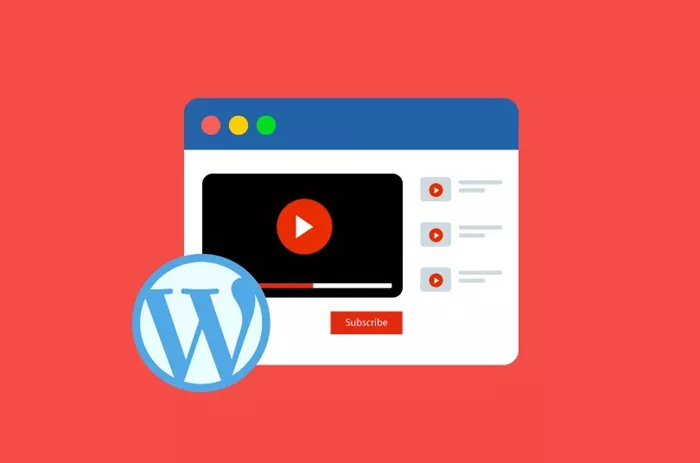Adding a subscribe button to your WordPress website is an essential step for engaging with your audience, growing your mailing list, and keeping visitors informed about your content. Whether you’re offering a newsletter, blog updates, or exclusive offers, a subscribe button provides an easy way for visitors to stay connected. In this article, we’ll explore various methods to add a subscribe button to your WordPress site, covering both simple techniques and more advanced solutions.
Why Do You Need A Subscribe Button?
A subscribe button is not just an aesthetic feature—it’s an important tool for growing your website’s engagement. Here are some reasons why adding a subscribe button is beneficial for your WordPress site:
Audience Engagement: It keeps your visitors informed about your latest updates and posts.
Email Marketing: A subscribe button helps you grow your email list, allowing you to send personalized content and offers.
Improved Relationship: By offering valuable content (such as newsletters or exclusive content), you build trust and rapport with your audience.
Traffic Growth: By keeping your audience engaged through regular updates, you boost repeat traffic to your site.
These reasons show why adding a subscribe button should be a priority for website owners aiming to increase visibility and interaction with their audience.
How To Add A Subscribe Button Using Plugins
One of the easiest and most effective ways to add a subscribe button is by using WordPress plugins. Plugins allow you to integrate subscription forms with minimal effort and no coding skills. Below are some popular plugins to help you get started:
Mailchimp for WordPress:
This plugin integrates your WordPress site with Mailchimp, one of the most popular email marketing platforms. It offers an easy way to add a subscribe button to your website.
- After installing and activating the plugin, you will need to connect your Mailchimp account.
- You can then customize your subscription form’s appearance and add it to areas like sidebars, footers, or even inline within your posts.
With Mailchimp for WordPress, you can efficiently collect email addresses and manage subscribers directly from your WordPress dashboard.
OptinMonster:
OptinMonster is a powerful plugin designed for lead generation. It allows you to create a variety of opt-in forms such as pop-ups, floating bars, and slide-ins, all aimed at attracting subscribers.
- Once installed, you can create and design different types of subscription forms.
- The plugin offers advanced features such as targeting rules, A/B testing, and analytics to measure the effectiveness of your subscribe button.
OptinMonster’s intuitive drag-and-drop builder makes it easy to design a subscribe button without requiring coding knowledge.
Newsletter Plugin:
If you’re looking for a simple and effective subscription solution, the Newsletter plugin is a great choice. It provides everything you need to add a subscribe button and manage subscriptions.
- After installing and activating the plugin, you can create and add subscription forms to your site’s sidebar, footer, or any widget area.
- You can then use its integrated features to track subscribers, send newsletters, and analyze performance.
This plugin is perfect for those who want an easy-to-use solution without complicated setups or integrations.
Using WordPress Widgets to Add a Subscribe Button
For those who prefer not to use plugins, WordPress also offers a built-in solution through widgets. Adding a subscribe button via a widget is simple and doesn’t require advanced technical knowledge.
Access the Widgets Area: From the WordPress dashboard, go to “Appearance” and select “Widgets.” This will open the widget management area where you can add new widgets to various areas of your site.
Add a Text Widget: Drag the “Text” widget into one of your available widgetized areas, such as your sidebar or footer.
Insert the Subscription Form: You can manually create a subscription form by adding HTML code into the text widget. While you can’t use code blocks here, the process generally involves embedding a form with fields for email addresses and a submit button.
Customize the Design: You can also adjust the text and appearance of your subscribe button to match your website’s branding.
Save the Widget: Once you’ve added the form, save the widget, and the subscribe button will appear on your site.
Creating a Custom Subscribe Button
For advanced users, creating a custom subscribe button using forms gives you complete control over the design and functionality. Here’s how to do it:
Choose a Form Builder Plugin: Plugins like Gravity Forms or Contact Form 7 allow you to create custom subscription forms without any coding knowledge. These plugins provide drag-and-drop form builders to make form creation simple.
Design Your Form: Create a subscription form by adding necessary fields like email and name. You can also include additional fields like phone numbers if needed.
Integrate with Your Email Marketing Service: After designing your form, you can integrate it with your email marketing platform (like Mailchimp, ConvertKit, or AWeber). This ensures that subscribers are automatically added to your mailing list when they sign up.
Place the Form on Your Site: Once your form is ready, you can easily add it to any page or post by embedding the shortcode that the form plugin provides. This shortcode will display the form wherever you paste it in your content editor.
Using Call-to-Action (CTA) Buttons for Better Visibility
A simple subscribe button may be effective, but using a Call-to-Action (CTA) button can increase visibility and conversions. Here are some tips to make your subscribe button more engaging:
Floating Buttons: A floating button stays on the screen as users scroll, ensuring that the subscribe button is always visible. Plugins like Floating CTA can help you achieve this.
Strong Action Words: Use action-oriented phrases on the button, such as “Get Updates” or “Join Our Newsletter.” These words can motivate users to click the button.
Strategic Placement: Place your subscribe button in visible and easily accessible areas. Popular locations include the header, sidebar, or pop-ups that appear after a few seconds of browsing.
Best Practices for Subscribe Buttons
While adding a subscribe button is essential, ensuring it is effective requires more than just placing it on your site. Here are some best practices:
Make the Button Visible: Your subscribe button should be placed in a prominent location that is easy to find.
Use Clear Language: The button text should clearly tell users what action they are taking, such as “Subscribe Now” or “Join Us.”
Offer Incentives: Provide value by offering free resources, discounts, or exclusive content to visitors who subscribe.
Mobile Optimization: Ensure that your subscribe button is optimized for mobile devices, as many visitors access websites via smartphones.
Test Variations: A/B testing different versions of your subscribe button can help you determine which design, placement, and text lead to more conversions.
Conclusion
Adding a subscribe button to your WordPress website is a crucial step in growing your audience, improving engagement, and boosting traffic. Whether you choose to use plugins, widgets, or custom forms, there are multiple ways to integrate a subscribe button that aligns with your site’s design and functionality. By following best practices and experimenting with different approaches, you can significantly increase your subscribers and enhance your relationship with your audience.
Related Topics