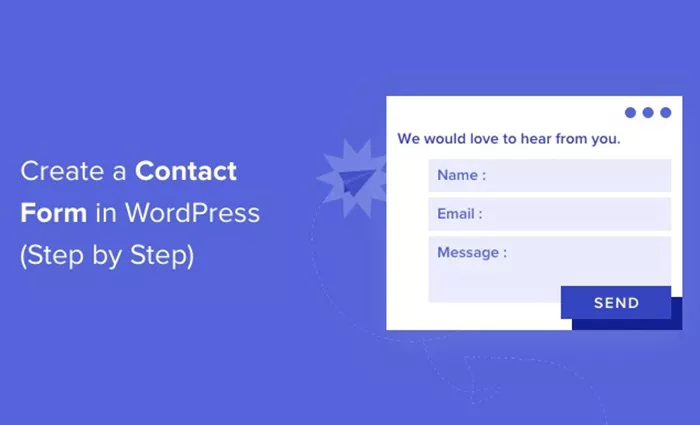Adding a contact form to your WordPress website is an essential step for enhancing user interaction, improving communication, and increasing engagement. A contact form provides visitors with a simple, straightforward way to reach out to you, whether for inquiries, feedback, or support. Fortunately, WordPress makes it relatively easy to incorporate a contact form without needing any coding skills. This article explores the different methods of adding a contact form, from using plugins to manually embedding HTML forms.
Why Should You Add A Contact Form?
A contact form on your WordPress site is an important feature for several reasons:
- User-Friendly Communication: A contact form provides a structured, easy way for users to communicate with you, without having to rely on email addresses or phone numbers.
- Prevent Spam: By using a contact form, you can reduce the chances of receiving spam emails. Forms typically feature CAPTCHA or reCAPTCHA, which help filter out automated messages.
- Increase Trust: A visible and accessible contact form instills trust in visitors. It makes your site feel more professional and user-friendly.
- Improve Conversion Rates: When visitors can easily reach out to you, they’re more likely to get in touch and inquire about your services or products, which can lead to increased conversions.
- Better Organization: With a contact form, all inquiries are sent to a designated inbox, allowing you to stay organized and follow up on communications more effectively.
Methods Of Adding A Contact Form To WordPress
There are various methods to add a contact form to WordPress, depending on your preferences and technical expertise. Below, we explore the most popular methods.
1. Using a Contact Form Plugin
The easiest and most common way to add a contact form to WordPress is through the use of plugins. These plugins are designed to be user-friendly and don’t require coding knowledge. Here’s a breakdown of some of the most popular contact form plugins available for WordPress:
Contact Form 7
Contact Form 7 is one of the most popular and free contact form plugins available in the WordPress repository. It’s a powerful and versatile tool for adding forms to your website. Here’s a simple overview of how to install and configure it:
- Install the Plugin: Navigate to the WordPress dashboard, go to “Plugins,” click on “Add New,” and search for “Contact Form 7.” Once you find it, click “Install Now,” and after installation, activate it.
- Create a New Form: Once activated, you’ll see a new menu item called “Contact” in the WordPress dashboard. Click on it, then click “Add New.” You can now configure your contact form by adding various fields, such as name, email, message, and phone number.
- Customize the Form: Contact Form 7 uses a simple markup language to define the fields. The plugin also offers advanced features, including drop-down menus, radio buttons, and file uploads. Once your form is set up, you can save it and get the generated shortcode.
- Embed the Form: Copy the shortcode provided by Contact Form 7 and paste it into any page or post on your website where you want the form to appear. Simply open the page editor, paste the shortcode, and publish the page.
WPForms
WPForms is another user-friendly contact form plugin. It is suitable for both beginners and advanced users due to its drag-and-drop form builder. Here’s how to set it up:
- Install and Activate WPForms: Go to the “Plugins” section of your WordPress dashboard, search for “WPForms,” and click “Install Now.” After installation, activate the plugin.
- Create a Form: Upon activation, WPForms will add a new menu item to your WordPress dashboard. Click on “WPForms” and then “Add New.” WPForms comes with pre-built templates, so you can select a simple contact form template to start with.
- Customize Your Form: WPForms’ drag-and-drop builder allows you to easily add or remove form fields. You can also customize the form’s design, configure email notifications, and choose how you want form submissions to be handled.
- Embed the Form: Like Contact Form 7, WPForms provides a shortcode for your form. Copy this shortcode and paste it into your page, post, or widget area where you’d like your form to appear.
Gravity Forms
Gravity Forms is a premium WordPress plugin that offers advanced features, including conditional logic, payment integrations, and multi-page forms. While it is a paid plugin, it’s ideal for more complex forms.
- Install Gravity Forms: Visit the Gravity Forms website, purchase a license, download the plugin, and install it on your WordPress site.
- Create a Form: After activation, you’ll find a “Forms” section in the dashboard. Click “Add New” to create a new form. Gravity Forms provides an intuitive user interface for adding fields, styling, and setting up notifications.
- Embed the Form: Gravity Forms also generates shortcodes for the forms you create. Copy the shortcode and paste it into your desired page or post.
Ninja Forms
Ninja Forms is a flexible and free contact form plugin with premium add-ons available for more advanced features. It offers a simple form builder interface and easy integration with popular email marketing services.
- Install Ninja Forms: Navigate to “Plugins” > “Add New,” search for “Ninja Forms,” and click “Install Now.” After installation, click “Activate.”
- Create a Form: After activation, go to “Ninja Forms” and click “Add New.” You can start building your form by adding fields and customizing them as needed.
- Embed the Form: Once the form is ready, Ninja Forms provides a shortcode for easy embedding. Copy and paste this shortcode into your page, post, or widget area.
2. Using a Third-Party Form Builder
If you want more customization or are looking for advanced features, you might prefer using a third-party form builder. These tools allow you to create forms outside of WordPress and embed them into your site using custom HTML or embed codes. Some popular third-party form builders include:
- JotForm: JotForm is a versatile, online form builder that offers free and paid plans. It’s an excellent choice if you need more complex forms with conditional logic, payment integrations, and detailed analytics. JotForm allows you to create forms on its website and then generate an embed code to paste into your WordPress site.
- Formstack: Formstack is another robust form builder that offers powerful features such as e-signatures, workflow automation, and form analytics. It integrates seamlessly with WordPress, providing easy-to-use tools to embed forms with just a few clicks.
3. Manually Adding a Contact Form Using HTML
If you prefer not to use a plugin or third-party service, you can manually create and add an HTML contact form to your WordPress website. This method requires a bit of technical knowledge, as you will need to code the form yourself.
- Create the Form in HTML: You can write the HTML code for the form manually, specifying the fields you want to include, such as name, email, subject, and message.
- Add the Form to a Page: After writing the HTML, you can embed it in any page or post. In the WordPress editor, switch to the “Text” tab (instead of the “Visual” tab) and paste the HTML code into the content editor. Then, switch back to the “Visual” tab to preview the form.
- Handle Form Submissions: You’ll need a server-side script (e.g., PHP) to process form submissions. This requires configuring a PHP script to capture the form data and send it to your email address.
While this method provides complete control over the form, it can be time-consuming and requires additional server-side processing, which can be complex for beginners.
Best Practices For Contact Forms
- Keep it Simple: Don’t overwhelm visitors with too many form fields. Stick to essential fields like name, email, and message to keep the form user-friendly.
- Use Captcha: Implement CAPTCHA or reCAPTCHA to reduce spam submissions and ensure that only legitimate users fill out the form.
- Mobile Optimization: Ensure that your contact form is responsive and looks great on all devices, including smartphones and tablets.
- Confirmations and Notifications: After users submit the form, provide a confirmation message or email to reassure them that their submission has been received. Also, set up email notifications to alert you when a form is submitted.
- Test Your Form: Before going live, thoroughly test the form to ensure it’s working correctly. Check that the form sends submissions to the correct email address and that all fields function properly.
Conclusion
Adding a contact form to your WordPress site is a simple yet impactful step toward improving user engagement and communication. Whether you choose to use a plugin like Contact Form 7, WPForms, or Gravity Forms, or decide to build a custom form manually, each method has its own set of advantages. With the right approach, a contact form will help facilitate communication, reduce spam, and ultimately provide a better user experience for your visitors.
Remember to choose a method that aligns with your technical comfort level and site’s needs. By following best practices, you can create a contact form that is both functional and easy to use, ensuring that visitors can easily get in touch with you.
Related Topics
- What Is Wordpress Maintenance Mode
- Where Is Permalink In Wordpress
- Why Does My WordPress Site Look Different on Mobile?